All Graphics Cards or Discrete Video Cards come with their own BIOS which contains all the important settings for graphics cards regarding fan speed, clock speed, voltages, etc. Generally, graphics cards do not require BIOS updates unless you are facing some serious issues like instability, freezing, compatibility issues, or other technical issues related to GPU. Also if your graphics card is voltage-locked and you want to increase the voltage of the card for overclocking purposes then you have to install custom or modded BIOS on your graphics card. Graphics Card BIOS or GPU BIOS is also known as VBIOS, Video BIOS, or VGA BIOS.
Updating or Upgrading Graphics Card BIOS is not that hard but you should be very careful in updating VGA BIOS otherwise you might end up bricking your graphics card and rendering it useless. There are separate special tools available for both Nvidia and AMD graphics cards for GPU BIOS updates. Here in this post, I am going to list down the tools that you can use to update the video BIOS of your graphics card.
Check out: How to Fix Graphics Card Not Detected on your PC
Reasons to Update VGA BIOS of Graphics Card
Here are the various reasons that may prompt you to update the VGA BIOS of your graphics card.
Stability Issues – If you are facing stability issues like artifacts on screen or monitor, frequent freezing, BSOD, crashing, or restarts due to graphics card then you can try and flash the VGA BIOS of your graphics card to solve these issues.
Heating Issues – Sometimes a faulty or buggy GPU BIOS can cause unexpected heating of your graphics card even when the card is on stock frequencies. This is because the fan speed settings and temperature throttling settings might not be working properly on your current BIOS. In these circumstances, you may try and update the GPU BIOS to fix these issues regarding the overheating of your GPU.
Must Read: How to Reduce Graphics Card Temperature
Overclocking Issues – Some graphics cards come with locked voltage and due to this you cannot increase their voltage for higher overclocking and stability. So to unlock the voltage you can flash your GPU BIOS with a custom or modded BIOS for higher overclocking and better stability.
Must Read: Best Graphics Card Overclocking Softwares & Tools
Locked Features / Options – To unlock some hidden features and options you can flash your VGA BIOS to get the extra benefits on some graphics cards.
Nvidia BIOS Update Tools
Here are the best and top Nvidia BIOS Update tools for flashing your GPU BIOS.
NVFlash
NVFlash is the best NVIDIA Firmware Update Utility for updating the BIOS of your Nvidia Graphics Card. Using this tool you can update your VBIOS and can also save the current VBIOS for backup purposes. This is a command-line tool and you can flash multiple graphics cards using this Nvidia GPU BIOS update utility. This tool supports the Windows operating system and it can also be run from a bootable USB disk.
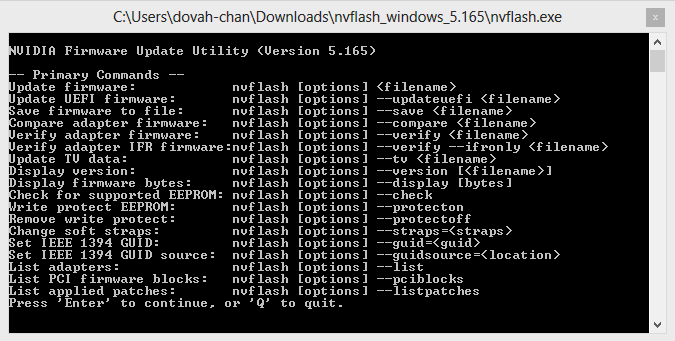
NiBiTor
NiBiTor or NVIDIA BIOS Editor is a utility for editing the BIOS of your graphics card. Using this VBIOS editing utility you can customize or make important changes to your VBIOS file regarding clock speeds, voltage, timings, boot settings, and temperature settings, and then can save the updated VBIOS to the hard drive for flashing purposes. Now after making the appropriate changes you can use NVFlash to flash your VBIOS using this new VBIOS file that you have saved with NiBiTor. NiBiTor is indeed very powerful and advanced for VBIOS modding or tuning utility for Nvidia graphics cards.
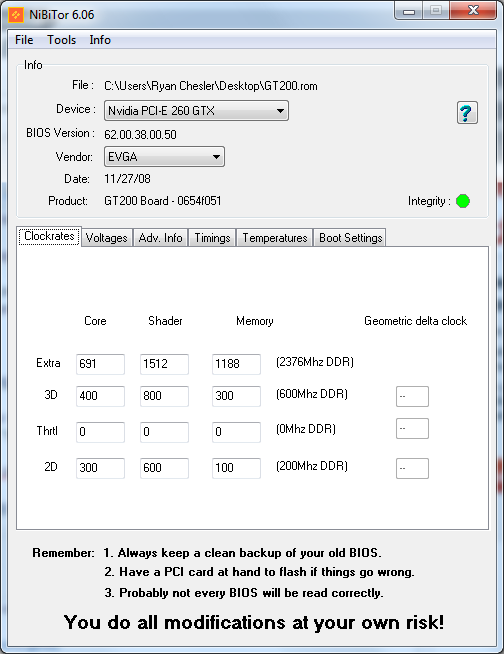
AMD BIOS Update Tools
Here are the top AMD BIOS update tools to flash VBIOS of your AMD Radeon graphics cards.
ATIFlash
This is the best and safest tool for updating the BIOS of your AMD graphics card. This AMD VBIOS update tool has both a console/command line and a GUI interface. You can use any one of them to update your AMD graphics card VBIOS. ATIFlash is previously known as ATIWinFlash but now it is renamed as ATIFlash only. This AMD VBIOS update tool can be run from windows and from a bootable USB storage disk or drive. Just like NVFlash, you can backup your current VBIOS and update it to a newer one using the ATIFlash BIOS update tool.
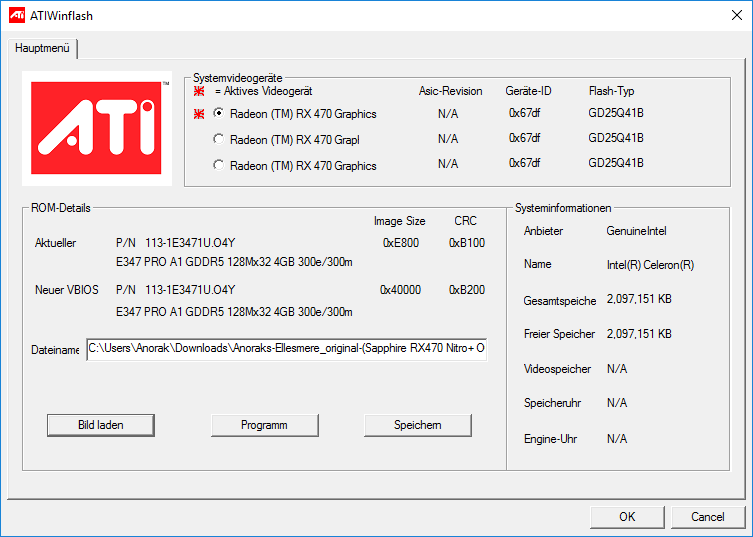
GPU BIOS Collection
If you are unable to find your graphics card BIOS on your graphics card manufacturer website then you can get it from the link given below which has the largest collection of VGA BIOS files for both AMD and Nvidia Graphics Cards.
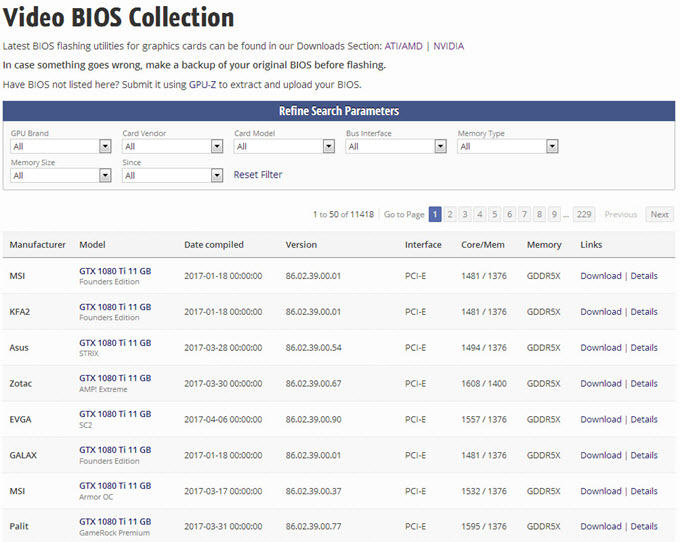
Click for Video BIOS Collection
How to Flash BIOS of Nvidia and AMD Graphics Cards
Here is a simple and brief guide on how you can successfully update the BIOS of your Nvidia and AMD graphics card.
1. Download the New BIOS
The first step is to download the new BIOS for your graphics card. You can check your graphics card model and current VBIOS version using graphics card information tools like GPU-Z and then look for the correct BIOS on the graphics card manufacturer’s website or on other reliable websites. After finding your GPU BIOS, save it to your hard drive. The BIOS file generally has .ROM extension to it.
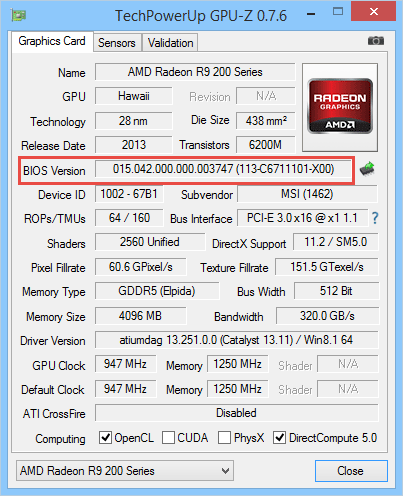
2. Download BIOS Update Tools
Now download the BIOS update tools for flashing your graphics card VBIOS. For the Nvidia graphics card, you have to download NVFlash and for the AMD graphics card, you have to download ATIFlash to update your VBIOS.
3. Backup & Update your GPU BIOS
Now make a backup of your current VBIOS using these GPU BIOS Update tools because if anything goes wrong with the new VBIOS then you can safely roll back to your older VBIOS. You can also create a backup of your current GPU BIOS using GPU-Z. After backing up your current BIOS you can now flash your BIOS to the newer one by executing the following commands.
For Nvidia Graphics Cards [NVFlash]
nvflash [options] <filename>
For AMD Graphics Cards [ATIFlash]
atiflash [options] <filename>
4. Test the New BIOS
After successfully updating the BIOS or Firmware of your graphics card, you can test it by overclocking and by playing games to see if everything is working normally or not. If you encounter stability issues or an unexpected rise in graphics card temperature then you should roll back to your older VBIOS that you saved earlier in step 3.
See also: DDU – Best Graphics Card Driver Removal Tool
Final Words
Updating graphics card BIOS or VBIOS is pretty easy and safe if you do it correctly. Generally, graphics cards do not require BIOS updates unless you are an advanced user or enthusiast who wants something extra from the graphics card, or you are facing some serious issues with your graphics card. With the right tools, VBIOS version, and procedure you can update the VBIOS without any problems. If you still have any queries regarding GPU BIOS or VGA BIOS updates then you can ask me that by leaving a comment below.
(*This post may contain affiliate links, which means I may receive a small commission if you choose to purchase through the links I provide (at no extra cost to you). Thank you for supporting the work I put into this site!)



I’ve been digging for way to flash the motherboard of a SAMSUNG NP275E4E PC. What tool supports firmware for these amd64 MB? Reason I wish to flash is I expect a rootkit has taken control of bios or a linux firmware-update went wrong along the way. The system only boots off an x32 bit ROM now even when the LONG_BIT is set to 64. Any help you can give me?
These tools are for GPU and not for motherboard. I think you should ask Samsung support for this.
Akshat thanks for your free advice. I was thinking it was a VBIOS issue because the screen is black/blank, and only error that shows is “amd64 microcode is not compatible with ATI.” Even booting incompatibility mode I couldn’t get a POST screen. I have talked to the manufacture “Samsung” doesn’t have bios tools to help with these new mircode update-issues. It’s a compatibility problem between the VBIOS and the CPU bios. The only work around I am aware of is to disable ucode checking during post or to turn off ucode checking by adding “dis_ucode_ldr,” to the GRUB post screen. It only disables checking and doesn’t really fix anything. The Debian developers promise better tools in the future to manage firmware compatibility rather than having ISO files install falutly microcode.
i really need some help
trying to find the stock bios but couldnt find anywhere
HIS RX 570 IceQ X² Turbo 4GB
http://www.hisdigital.com/un/product2-950.shtml
I think you should make a request to HIS.
Same gpu… same issue.. My card was used for mining and I need a stock vbios to reset timings and clock speeds. this is the only thing I could find, It’s an unverified bios though but looks like it has the same values as listed on the manufacturer’s website so it seems legit. https://www.techpowerup.com/vgabios/204373/204373
I will use it if I don’t find anything else.
can’t find an update for gtx950m
Hi,
Some softwares are specifically made for Nvidia or AMD.
I use such software:
blenderrender = AMD
ebsynth = Nvidia
my questions are:
can i combine these gpu’s in one system?
can i switch between gpu in a running windows or linux system (I use both)
can i turn a gpu card off in software to prevent
my electric bill going through the roof
Yes it is possible to use both (Nvidia & AMD) cards in one system and can specify in your software settings on which card it should use. You can disable one card in the device manager if you don’t want to use it for the time being.
I have a problem with my gpu one day when I finished working on the PC I turned it off as usual but it took about 10min to turn off with the black screen when I turn it back on the gpu fans didn’t want to turn. the fan connects it to another gpu and it works, i think the problem would be solved if I reinstall the bios or it would be a problem with the gpu itself something physical
Could be a BIOS issue. If you can find the same original BIOS then reinstalling it is worth trying, given that you know how to do it properly.
Can I update my vbios with another that has different memory?
Example:
My graphics card current vbios: https://www.techpowerup.com/vgabios/193476/asus-rx580-8192-170407
Here is a newer build date vbios: https://www.techpowerup.com/vgabios/200422/asus-rx580-8192-180107
I would not advise it.
Thank you, will not update
G’Day Akshat, bought a second hand Sapphire RX570 Pulse 8 GDDR5 which the Device manager recognises, but with a yellow triangle – “Windows has stopped this device because it has reported problems. (Code 43)”.
GPU-Z says it is a Radeon RX 570 Series, however vBIOS version and Device ID claim that it is an RX580 card!
The Sensors tab shows both GPU and Memory clock to be 0.0MHz, GPU and Memory Controller Load both at 100%. GPU Power Draw shows a ridiculous 6.46 GW and VDDC Power Draw 639 kW, yet Temperature is only around 40 deg.
Trying to flash any RX570 bios exits early with “SubsystemIDs mismatch”.
Is there a way to force flash an RX570 vbios, even at the risk of bricking, because the card is of little use as it is.
I suggest you to try older AMD graphics drivers for this card and see if it works or not. Also, something is very fishy with this card. Is this card previously used for mining purpose? Here is a great resource on force flashing VBIOS of AMD cards https://computingondemand.com/flash-gpu-bios/
Thank you Akshat,
Spent about 25 hours trying all kinds of different drivers, but to no avail.
Since i bought the card second hand i have no information on what was done to it.
Thasnk you very much for the link, but will contact Sapphire before force flashing.
Thank you Akshat, it was very informative.
But do you think you could write something about flashing EFI to a PC card in order to use it in a Mac?
I mean, I want to flash a nVidia Geforce GT 710 and use it for Boot Screen purposes in a Mac-Mojave. How am I suppose to do that, safely? The card is working on a Mac but not as a native card with boot screen support.
Thank you
Nick
I will look into it.
Using GPU-Z try to find the ver of the GPU BIOS, it’s blank. This card under window 10 able to detect it but under device manager give error 10 and insuff system resources exist to complete the API. Updated the drivers and OS software.
When trying to use the nvflash64, it displayed the BIOS name. After flashed the BIOS. GPU-Z still unable to display the BIOS and the card still not usable.
Any remedy or solution for this? or it’s just a bad card?
Thanks
What card is this?
P106-100 mining card
Ok. Which BIOS version are you using for flashing? Also, are the drivers getting installed correctly.
BIOS :86.06.62.00.14
DRIVER : 445.87
Ok and what new BIOS are you using to flash? Try force flash and you can search for the relevant BIOS at https://www.techpowerup.com/vgabios/
BRAND: msi P106-100
I am trying to flash the same BIOS version in order for it to show up in GPU-z..
I will try to force flash with other versions to see if it helps.
My question is if the GPU-z unable to display the BIOS ver, what’s that means?
Thanks
Are other parameters like GPU clock, memory size/speed, card name etc. are showing in the GPU-Z?
Yes ..Can’t recall all the details, but name, clock and others are all there..
Ok and Is the card working fine, even during gaming?
No..I can’t get the card working.. as Win 10 given me “error 10 and insuff system resources exist to complete the API”.
Win 10 only able to detect it.
Try force flash the VBIOS. Here is the VBIOS file https://www.techpowerup.com/vgabios/199823/199823.
I am trying to update my Bios for my Gtx 1650 Super Ventus XS OC and I have the correct Bios File but when I try to type into the command console of nvflash.exe It wont let me. I try to type and every key I press brings up random options and eventually the nvflash.exe closes. How to I input commands into the console?
Is the command console running in admin mode?
I don’t know. How would I run it it in admin mode? As of now I double click on the nvflash.exe application I downloaded as directed in order to update my bios and the resulting console does not allow me to type the necessary commands to update my bios.
I now ran the application in admin mode and the same problem occurs.
Sir, I have Sapphire R7 260X
Thread Stuck Device Drivers Issued.
Jub Gpu ke Drivers Karta hun toh ye Issue Aa jata he kya us ko Solve He.
Use Display Driver Uninstaller (DDU) to uninstall graphics drivers and then install again. https://graphicscardhub.com/display-driver-uninstaller-ddu/
Sir, I use DDU Uninstaller
Same issue.
Thread Stuck Device Drivers.
I have a Gigabyte card that is prefventing me from even installing Windows 10. Can this be used to upgrade the card driver without windows being installed?
What graphics card do you have and what exact error you are getting?
GeForce® GTX 1660 Ti GAMING OC 6G
Error is system_exception_thread_not_handled
I have tried booting the PC using the motherboard graphics only and the above card removed but the monitor will not display anything from either the VGA or DVI port
Is the 8-pin PCIe connector plugged in? Try running the card in another PC to verify if the card is bad or not.
PCIe plug is in and it is a brand new card straight from the box
You have to check the card even it is brand new. Strange things can happen.
Hi, my Nvidia Geforce GTX 1660 TI 6GB stopped working after performing a BIOS update on my Lenovo Y545. After the update, in switchable mode, the screen appears full of pixeled lines. Only in discrete mode using the internal Intel card is useable the laptop. Under device manager the Nvidia card appears as non working with error code 43. Tries to uninstall, install, update drivers, disable, enable, etc., nothing fix the error. Do you think the OS Bios update could damage the Graphic BIOS? If so, do you think a GPU BIOS update might solve the problem? Any ideas where I can download the original Nvidia Bios for that card?. Thanks
Use DDU (https://graphicscardhub.com/display-driver-uninstaller-ddu/) to uninstall graphics drivers completely and then install a fresh copy of drivers. I won’t recommend playing with GPU BIOS in a laptop as it is very risky.
Thanks for your help!. I already tried that. Boot in safe mode, uninstall both drivers (Intel & Nvidia) with DDU, restart to windows, install both drivers from Lenovo page and nothing, Also update the drivers and nothing. Same problem. Nvidia card not recognizable with error code 43. I pull out the Nvidia info with GPU-Z but don’t know how to read the info to see if there’s a problem. The only thing I see is that the BIOS version is empty (unknown) and that the UEFI check box in unmarked. Also GPU clock, default clock and memory is in 0. Wish I can share the image to see if someone knows if there’s something wrong.
Reset the BIOS and you can share the image link here by uploading the image on https://imgur.com/
Thanks, here’s the link: https://imgur.com/a/MRsRoMO
I’m kinds scared to reset the GPU Bios, Don’t want to brick it or don’t know if the laptop will useless after the reset
I mean Reset the BIOS settings at boot, not flash it. Looking at the image, the card is not recognizable. I think something wrong must have happen when you did BIOS update.
Oki, thanks!
The vbios update was by mistake and is no longer working card graphics amd rx 5700
Hey Akshat,
I recently tried to update my BIOS on my AMD
Rx5700xt and now I’m getting no signal to monitor with the VGA Debug light on my MB.
I believe I must have bricked it!?
Is there a way to fix this!?
I don’t have an integrated gpu on my cpu.
Really appreciate any help you can give.
I’m desperate
If your card has dual BIOS then you can save it.
And if it doesn’t?
Then you have to use another graphics card to boot your system and the reflash the corrupted GPU BIOS again.
i have evga 3080 ftw3 ultra. After windows boot screen, screen becomes blank. No signal. It was working fine till yesterday. Not sure whats wrong. Tried every thing. If i boot in safe mode, it boots fine, if i uninstall nvidia drivers, it boots fine. But once I install drivers, and reboot, windows logo shows and after few seconds, no signal.
I also tried to reflash the bios, and change to OC bios, no benefit. Same issue. PSU is 650W, which used to work fine.
Using its HDMI output. Any clue? Card is in return window but i wish if i can solve it.
Did you update the graphics card driver? Use DDU (https://graphicscardhub.com/display-driver-uninstaller-ddu/) to uninstall the drivers and install a fresh copy again.
Solved it. Silly PSU issue. I did all that already what you suggested about DDU etc. And much more, even flashed Bios.. lol.. but PSU was issue, was giving power from an external PSU, but the PCIe extention cable was powered lower from system PSU which is an old dell 250W psu. The PCIe extender cable power, (not riser card) was perhaps low which got solved by directly putting my 650W PSU to the system i.e. running entire system on the main PSU.
But your thread is amazing resource. You can add this point as well to your article.. i hope it made sense what i wrote. thanks for your help.
Happy to know that your issue is resolved. Thanks for the feedback!
I have amd radeon hd 6310 graphics can I flash it to overlook it
No, I don’t think so.
So what is the solution when I enter bios options I found video memory locked and I can’t overlock it so what should I do to play high graphics games my dedicated video memory is 256 how I can increase it I have 6gb ram laptop acer aspire 5250 win10 64bit version please help me thank you
I am sorry but I don’t think there is anything we can do here. The only option would be getting a new laptop with a powerful discrete GPU.
Hi Akshat! For some reason my gpu is not detected to any software. I tried checking it on tech gpu z but it’s not appearing. Have you encountered any problem like this or know something that can help me fix it? Please advise. Thanks!
What GPU do you have?
Hi Akshat! Very informative article. I have a Nvidia 3080 card (Asus-Tuf gaming) …thing is I can’t make OC in any away…I am using it for mining and the card doesn’t admit any change on their parameters besides fan percentage.Should I try flashing its bios/firmware or not? Greetings!
The Asus Tuf Gaming RTX 3080 already comes highly overclocked and there is almost no point to overclock it further. I won’t suggest updating the VBIOS.
Hi Akshat, my laptop has dual NVIDiA MXM type slots. I need to flash the bios of a 980M so it works with CLEVO motherboard. I must boot with the old 680M on it.
How can I choose the card to flash? Will it flash both?
Thanks!
It will only flash the selected card, the non-bootable one. Here is the complete guide on flashing Nvidia cards https://www.techpowerup.com/forums/threads/guide-for-flashing-bios-of-nvidia-gpu.119955/
Thanks so much!
Hi Akshat, quick question please! In dxdiag my GPU appears under the ‘Render’ tab instead of the ‘Display 2’ tab, also it shows the Device Type as ‘Render Only’ instead of ‘Full Display’. My question, can I do anything to make the GPU appear as ‘Display 2’ in dxdiag and as ‘Full Display’. Or, is that dependent on the type of GPU, also would the BIOS update maybe convert the GPU to ‘Full Display’?
What are your PC specs (including OS) and what GPU do you have?
I have Gigabyte RX 570 4G Gaming come with FW1 factory firmware, but it’s very unstable, I do some research, I found that latest firmware is FW0 (prev version is F20), I found that FW1 but it say unverified version. The different between FW0 and FW1 is power limit, FW1 have more power limit (but not OCed), it causing instability, I don’t know FW1 is official latest factory firmware or some custom firmware installed by local distributor or that graphic card is some how boost up for mining purpose.
After re-flashing FW1 to FW0, my graphic card now become stable and slightly lower temperature.
Why they do that with my brand new graphic card ?, I don’t ask for that, I need stable system, not litle boost up but causing unstable system.
You are correct, stability should be the priority rather than overclocking. I think it is a tactic that some manufacturers employ to attract users who like to overclock their graphics cards to extract every bit of performance.
Hallo ich habe eine Radeon Pro Wx5100 8gb jetzt habe ich das Bios geflasht. Durch eine Fehler ist das falsche Bios jetzt drauf und karte funktioniert nicht mehr. ich habe das originale als rom Datei aber es geht nicht es einfach zu ersetzen. Wie bekomme ich es auf der Gpu neu installiert? Flashen funktionier nicht!
Reflash the Video BIOS with the original BIOS file using integrated graphics or on another PC.
Aber wie reflash ich das mit amdvbflashwin zeigt er mir /SubsystemIDs mismatch/ an. Ich verstehe es irgendwie nicht! Er flasht ja nur das gleiche BIOS aber kein neues auf die GPU.