Freezing of PC suddenly when gaming is one of the most annoying issues faced by gamers. When the freezing happens in the middle of the gameplay then your mouse and keyboard can also become unresponsive and you have to restart your PC manually using the reset or the power button. However, when the mouse and keyboard remain responsive or active during the freeze then you can invoke the task manager by pressing Ctrl+Alt+Delete, kill the game process and return to the Windows desktop. Sometimes the freezing during gameplay is followed by a Blue Screen (BSOD) or a Black Screen too.
It is very annoying when your PC freezes in the middle of the gameplay because you can lose the unsaved progress and it also indicates that something is very wrong with your PC that needs to be fixed urgently. The majority of the factors that can cause this problem are common to the ‘game crashing to desktop’ and ‘PC restarting randomly while gaming’ problems. The game freezing problem can be caused by either hardware or software-related issue and here I am going to list all the causes of the ‘PC freezes while gaming’ problem along with their solutions.
Causes & Solutions for PC Freezes when Gaming
Here are the various causes of the ‘PC Freezes while Gaming’ along with their solutions or fixes.
CPU or GPU Overclocking
If you have overclocked your CPU or GPU then it can cause freezing of the PC during the gameplay. The problem can still occur even if the CPU/GPU overclocking is stable during benchmarking or playing other games. So, if you have overclocked your CPU or GPU and are facing the ‘game freezing problem’ then it is better to disable it to see whether the CPU/GPU overclocking is causing the issue or not. Even after disabling the CPU/GPU overclocking, you are facing freezing in the games then you have to look for other causes mentioned below.
RAM Overclocking / XMP profile
Fiddling with the RAM can result in many problems if you are not careful. If you have overclocked your system RAM then it can result in freezing of PC during gaming or other heavy workloads. Moreover, even if you have enabled the XMP mode for the RAM which is officially supported then also you may face this annoying problem. So, the best thing to do here is to disable the memory overclocking completely and run it at stock-rated speed. Also, if you have XMP mode enabled then you can disable it check whether it is causing the problem or not.
Faulty / Bad RAM
A bad or faulty RAM is one of the major causes of this problem. Faulty memory can result in freezing of the PC during gaming or in general and it is generally followed by Blue Screen of Death (BSOD) or computer restart. To test the memory for hardware errors or faults, you can use MemTest86 which is the best memory diagnostic tool. You can download the free version of MemTest86 memory testing software from the link given below.
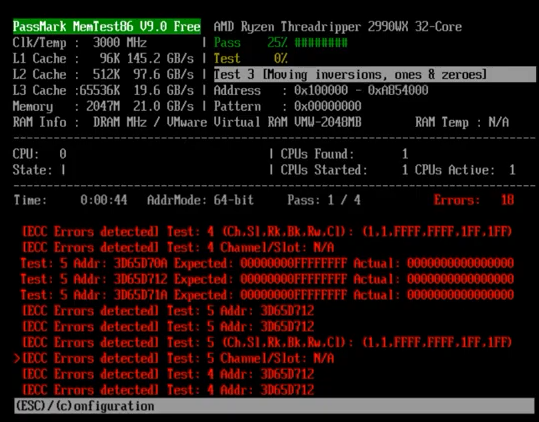
CPU or GPU Overheating
CPU and GPU overheating may result in the freezing of the game temporarily or in some cases permanently. The common causes of CPU and GPU overheating include worn-out thermal paste, bad airflow inside the case, and overclocking. An underpowered, stock, or cheap CPU cooler is one of the major causes of the CPU overheating and you can easily rectify it by getting a good aftermarket CPU cooler. For more cooling performance you can also get an AIO or Liquid CPU Cooler. For a graphics card, it is better to have good airflow inside the case and you can also replace the thermal paste if you suspect that the stock thermal paste is of lower quality. For good airflow, you should have one rear exhaust fan and at least one (two recommended) front intake fan installed in your computer case.
SSD / HDD Corruption & Firmware Issues
Make sure that your HDD or SSD is free from any errors or data corruption. For SSD, it is advisable to keep the firmware up to date to avoid any unwanted issues related to performance. Defragmenting the hard drive may help if your games are loaded on the hard drive and the HDD is severely fragmented. Also, make sure that your SSD/HDD is working in AHCI Mode and not in IDE mode. You can use a free HDD/SDD utility called CrystalDiskInfo to check your SSD/HDD for any errors.
Conflicting Background Applications or Programs
If any background applications or programs are conflicting with the game you are playing then it can result in freezing or slowing down of the game intermittently. So, it always better to turn off or close any unnecessary background applications or programs when playing any game. Moreover, I would also advise you to turn off or disable the real-time protection of anti-virus or anti-malware software before launching any game.
Low Virtual Memory or Smaller Page File size
If the size of your virtual memory or page file is lower than recommended then you may face a freezing issue with some games even if you have a sufficient amount of RAM installed. Moreover, it is also not recommended to have your page file disabled completely which I have seen with some users with a large amount of system RAM installed. Some games are designed in such as way that they need a page file for working properly and problems can occur if there is no page file or it is smaller in size. The recommended or ideal size of the page file is 1.5 times the RAM installed on your computer. However, users with low system memory can increase it to 2.5 times to avoid any crashing or freezing during gaming. You can set or change the page file size by going to System Properties->Advanced system settings->Advanced tab-> Performance->Settings->Advanced tab->Virtual Memory.
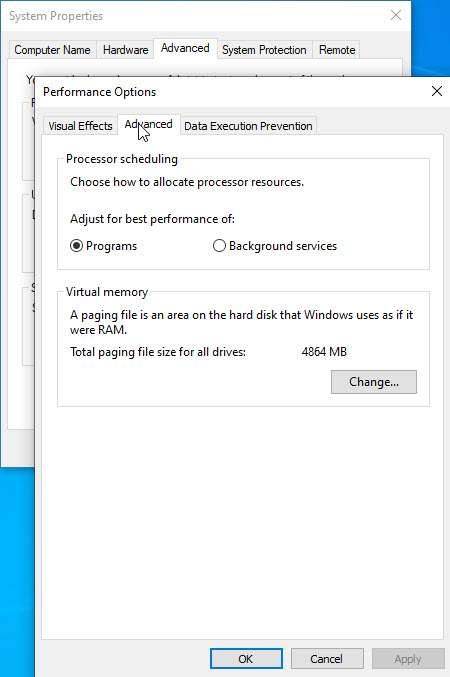
GPU, Chipset & Audio Driver Issue
Sometimes, Drivers related to GPU, Chipset, and Audio may contribute to this problem. In such cases, the solution here is to roll back to previous driver versions if the problem started appearing only after the GPU/Chipset/Audio driver update. In other cases, you can update to the latest drivers as older drivers may face issues with a newer game.
Game Related Issue
The freezing issue can be related to a specific game only because the game is not optimized properly for a particular hardware configuration. In such cases, you have to wait for the game developer to release a patch that addresses the ongoing issues with the game performance. A corrupt game file is also one of the major causes of this problem, so verify the integrity of the installed game’s files. Moreover, also make sure that you are not missing any third-party file or application that is needed by the game for its proper working.
Corrupt Windows OS
If your Windows operating system files have been corrupted by some malicious programs then you have to repair them. You can check the integrity of the systems files and repair them by Windows System File Checker. To use it, just enter the sfc /scannow command in the command prompt by logging in as administrator.
Windows Updates
Windows updates are notorious for causing more problems than fixing them. So, if you are facing the issue right after a recent Windows Update then you should uninstall that particular update and roll back to the previous one. For a newer or recently released game, the latest Windows update may be able to resolve the problem if the game developer or manufacturer recommends it.
High CPU Usage
High CPU usage can cause stuttering and intermittent freezing of the game. High CPU usage happens when you have an underpowered CPU or the game is poorly optimized or when some malicious or a background program is eating the CPU. You can refer to the guide below on how to solve the high CPU usage problem.
Must Read: Fix High CPU Usage in Games
Underpowered / Faulty PSU
Well, it is quite rare but an underpowered or fault PSU may result in this freezing game issue because the components are not getting enough power to function at their full potential. So, make sure your computer power supply is adequate for your system specs and it is working properly.
Bad BIOS
Sometimes, a bad BIOS may cause this issue and you have to update or reflash the BIOS to get the problem resolved.
See also:
Queries?
If you are still facing the annoying freezing issue during gaming then you can ask me your specific queries in the comment section below by providing your full computer specifications.
(*This post may contain affiliate links, which means I may receive a small commission if you choose to purchase through the links I provide (at no extra cost to you). Thank you for supporting the work I put into this site!)
![Fix PC Restarting Randomly while Gaming [Causes & Solutions] Fix PC Restarting Randomly while Gaming [Causes & Solutions]](https://graphicscardhub.com/wp-content/uploads/2020/10/fix-pc-restart-while-gaming-211x150.jpg)
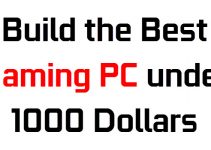
![Fix Stuttering in Games [Causes and Top Solutions] Fix Stuttering in Games [Causes and Top Solutions]](https://graphicscardhub.com/wp-content/uploads/2019/01/fix-game-stuttering-211x150.jpg)
Hello, my name is Nick and my pc keeps freezeing up after closing a video game, i have a RTX 3090, Ryzen 5950x, 128gigs of ddr4 3600mhz, and 6tbs of space, im using Windows 10 Pro, my mobo is a ROG STRIX crosshair VIII dark hero x570s. please help me, ive tried putting in different ram and a new video card, and no luck, still has the same issue, same with the cpu, im almost certain its software related and not hardware.
Try a different graphics driver version. Also, is your Windows 10 Pro updated?