It is not wrong for me to say that the quality of mice has gone down to some extent over the past few years. Earlier, mice can last for quite a long time without facing any issues, whether it is with the tracking mechanism or with the buttons, but now, they are not as reliable as they were used to be, and now every time they do run into some kind of issue, especially with their buttons or clicks. The most common type of problem faced by the mice is the double-clicking issue where the mouse button registers double clicks when you have only clicked it once. This is a very annoying problem as it can seriously affect your gaming, productivity, and even normal working. The mouse double clicks issue also prevents select and drag functionality (of files, text, folders) and can annoy you and hamper the normal working. I have seen this double click problem occurring not only in cheap mice but even in expensive and premium mice with high-quality Omron switches.
Every mouse button or technically micro-switch has a rated click lifespan, which is generally 5 million, 10 million, 20 million, or even 50 million clicks, depending on the mouse grade and quality. The lifespan of the micro-click may seem very long, but in most cases, the mouse micro-switch starts to malfunction and registers double click way before its rated lifespan, which is very frustrating for the user. If your mouse is under warranty then you can get it exchanged from the manufacturer, which can be very time-consuming, and if your mouse is not under warranty then you may have to buy a new mouse, which can be a very costly affair, especially when you have an expensive high-end gaming mouse. So, in both cases, you have to go through a bit of trouble and can lose your precious time and money. However, this double click problem can be easily fixed and here I am going to tell you both the software and hardware solutions to fix this issue.
Software Solution
Frankly, the mouse double click issue is mainly a hardware problem but there is a quick software fix available to mitigate this problem to quite a significant extent.
Using ClickFix Software
ClickFix is a small software that can get rid of the ‘mouse double clicks’ annoying problem to a great extent. The software works by setting a delay between two consecutive clicks and discards the extra clicks generated within that duration. You can adjust the click delay of all the affected buttons, depending on how bad the ‘double click’ issue is. For example, if the mouse double clicks very fast, just by applying very little pressure then you have to increase the delay to a greater extent. This software is free to download and works with Windows only (up to Windows 10 tested). The software does not require installation and is a standalone utility. Below is a complete tutorial, on how to use this ClickFix software.
How to Use ClickFix to Fix Mouse Double Clicks Problem
1. Download the ClickFix software from here or from the link given above.
2. Unzip it and run ClickFix.exe.
3. A window will open that shows various settings of the software. On the left, you will see the various buttons for your mouse and on the right, you will see the sliders for adjusting the delay for the mouse button or switch.
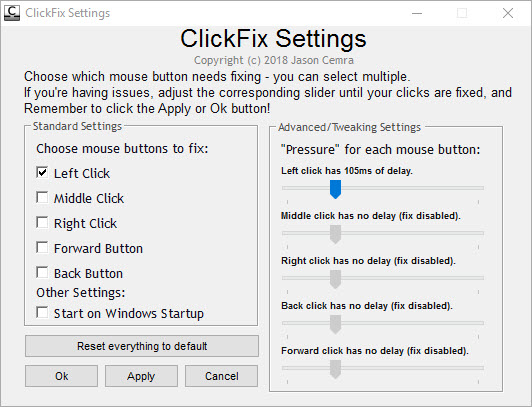
4. Check the mouse buttons or clicks for which you are facing the double click issue problem and then adjust the delay for it. If your mouse button double clicks without applying too much pressure on it then you have to increase the delay to a greater value. You can fine tune the delay by testing it out for various values and then double-clicking on any folder or by selecting any text to make sure that you have got it right. You can also test for double clicks by using the mouse double click tester that is present on the software’s website.
5. Now, in other settings, check ‘Start on Windows on Startup’, so that you don’t have to run this software every time when you start or boot to Windows.
Note: This software is not a permanent solution to the problem but it is a workaround so that you can get on with your work.
Hardware Fix
The hardware fix is a bit difficult to implement but it will get rid of the problem completely.
Repair / Clean the Micro-switch
The first hardware fix is to repair the micro-switch of the mouse. This requires opening up the mouse and then opening up the micro-switch itself. After opening the micro-switch, you have to clean the contacts of the metal leaf spring or you may have to bend or flatten the leaf spring depending on its condition and pray that it fixes the issue.

This is way too much of a task and even opening the little micro-switch is too complex, forget about adjusting the leaf spring. Also, in the end, you may not be able to achieve the desired result, and that too after spending so much time and effort. So, I do not advise this solution if you care about your time and also want perfect results.
Replace the Micro-switch
[Best & Recommended Solution]
The best solution to this mouse double clicks problem is to completely replace the faulty micro-switch of the mouse. This method involves taking the mouse apart, removing the micro-switch by de-soldering it from the PCB, and then soldering the new micro-switch to the PCB. Not all mice come with the same type of micro-switch, so you have to buy the same micro-switch model. The model number of the micro-switch is printed on the switch itself which you can check out by opening up the mouse apart.
Below, you can see the model number of an Omron micro-switch that is mainly used in Logitech MX518 MX510 G400 G500 G5 G7 G9X, etc. Here Omron is the manufacturer of the micro-switch and the model number is D2CF-F-7N. The 10M in the bracket denotes that the micro-switch life is rated for 10 million clicks. This micro-switch model also comes in the 20 million clicks (20M) version and if no number is present then it is a 5M switch, which means 5 million clicks. You can buy the micro-switch for your mouse from AliExpress.
Example: Omron Micro-switch D2CF-F-7N with 10 million clicks lifespan

How to Replace the Micro-switch of the Mouse
Tools required:
- Soldering Iron
- Soldering Wire
- Soldering Paste
- De-Soldering Wick
- Philips Screw Driver
Must Read:
Procedure:
1. Open up the mouse cover and get to the PCB where the micro-switches are soldered.

2. Locate and Identify the faulty micro-switch and desolder it from the PCB using desoldering wick and soldering iron.

3. Take the new micro-switch and solder it down in its place.

4. Put the PCB and all the components in their place.
5. Put the mouse cover back on and now your mouse is as good as new.
Other Solutions
Alternate solutions that can cost you money and time.
Get a Replacement
If your mouse is new and is under warranty then you can apply for a replacement, but it takes time and you got to have another backup mouse for it. Also, it is not guaranteed that the new replacement mouse you get is free from any defects or it will not develop such double click issues over time. I am saying this because I have experienced that if such an issue is present in a particular model then it will happen in the new mouse too when some amount of time goes by.
Get a New Mouse
If you are not satisfied with your current mouse that double clicks, then you can buy a higher model or a gaming-grade mouse, but it will be a costly affair.
Read also:
- How to Fix Keyboard Chatter in Mechanical Keyboards
- Best Electric Air Dusters for Electronics & Computer Cleaning
Any Queries
If you have any queries about the mouse double click issue or the mouse in general then you can ask me in the comment section below.
(*This post may contain affiliate links, which means I may receive a small commission if you choose to purchase through the links I provide (at no extra cost to you). Thank you for supporting the work I put into this site!)
![Fix Hard Drive Overheating for PC & Laptop [Lower HDD Temperature] Fix Hard Drive Overheating for PC & Laptop [Lower HDD Temperature]](https://graphicscardhub.com/wp-content/uploads/2019/10/fix-hdd-overheating-211x150.jpg)

![Why does my PC keep Crashing? [Top Causes & Solutions] Why does my PC keep Crashing? [Top Causes & Solutions]](https://graphicscardhub.com/wp-content/uploads/2021/11/why-does-my-pc-keep-crashing-211x150.jpg)
I would like a new keyboard that is ergonomic(in a diabetic that has crap hands with Diabetic Neuropathy, Trigger Finger in 4 fingers of each hand, and Osteo Arthritis). Been using Logitech 350 wireless ergonomic keyboard, but it’s cheap plastic keyboard and it’s coming apart. I have never liked the keys on it as it felt cheap and chunky from the hey go, but it didn’t cause me excruciating pain! Even before I got all this have pain BS, using a non ergonomic keyboard (when I was a peach fuzzed super invincible teen) caused me pain and discomfort in use of more than 20 min. So why does everyone k use that cramped layout still? I want a wireless (not sure why people still use wires as they are very annoying and the tech now has caught up to make wires pointless) ergonomic, rgb, mechanical jeyboard, with zoom buttons on it, volume buttons, and some macro buttons that actually work for whatever the heel I want to put in there! Oh and its gotta be under a hundo! Can someone please make that?
I suggest you to look into Corsair K63 Wireless Mechahnical Keyboard with Cherry MX Red switches. These Cherry MX Red switches are super smooth & linear, require very less actuation force and thus put very little strain on your fingers.
I can’t thank you enough for this ClickFix program!!!
I had the issue, that my right click did often double, when i only did 1 click. Like in 8 of 10 clicks, it was a double click. It was driving me insane, especially when playing games or working in Photoshop!
Downloaded, activated, done. Fixed. Just like that. I still can’t believe, it was that easy.
I will buy a new mouse soon anyway, but this is a awesome solution until then.
Huge, huuuge, huuuuuge Thank You!
You are most welcome.