There is no doubt that mechanical keyboards are great for typing and gaming. However, most mechanical keyboards suffer from a very common problem known as key chatter or key bounce. During key chatter, multiple inputs are registered in a single key press which is irritating for both gaming and typing. This means if you press the ‘d’ key then it may get registered as ‘dd’ or ‘ddd’ if it is severe.
Key chattering can arise in single or multiple keys in a mechanical keyboard and it generally arises when the keyboard gets older, but it can also occur in brand new keyboards too. The problem is more pronounced in mechanical keyboards with Cherry MX Clones or Chinese mechanical switches i.e. Outemu, Kailh, etc., but I have seen key chatter in branded mechanical keyboards too (i.e. Corsair, Ducky, etc.) that have original Cherry MX mechanical switches. I have faced this key chatter problem with my Cherry MX Blue keyboard after only a few months of usage.

If your keyboard is under warranty then you can issue an RMA request and get a replacement but it is a bit time-consuming and it is also not guaranteed that the new keyboard will not face this chattering issue. Key chatter can arise due to different reasons and here I am going to list down all the causes of this problem and will tell you how to fix key chatter in mechanical keyboards permanently.
Check out:
- Best Cheap Mechanical Keyboards under $50 for Gaming & Typing
- Best Tenkeyless (TKL) Mechanical Keyboards for Gaming & Typing
- Best Low Profile Mechanical Keyboards for Fast Typists & Gamers
- Best Mechanical Keyboards under 100 dollars with Cherry MX switches
What causes Key Chatter?
Here are the various reasons that can cause key chatter in mechanical keyboards.
Dust – Dust is a major factor contributing to this key chattering problem in mechanical keyboards. Dust can go into the mechanical switches and can cause the malfunction of switches. So, it is advisable to keep your keyboard away from dusty environments and keep it covered when not in use.
Faulty Switches – Faulty and Defective mechanical switches are another major cause of key chattering in mechanical keyboards. The switches may become faulty after some time or it can also be a manufacturing defect straight from the company or manufacturer. I must say that the quality of mechanical switches is getting doubtful these days as I have seen many cases of bad switches lately.
Rough Usage – Well if you type hard or play hard then you can be damaging your mechanical switches with extra force, and this may cause them to function improperly leading to the most common problem which is key chatter.
Temperature – Well this is not a major factor but if you keep your keyboard in hot and humid conditions then mechanical switches may not perform normally and this can lead to key chattering.
How to Fix Key Chatter in Mechanical Keyboards
Here are some of the common ways by which you can try to fix the key chatter in mechanical keyboards, but I do not recommend them, especially if your keyboard is new and under warranty.
Compressed Air – You can try to use compressed air to clean the mechanical switch and to make it work again normally. Remove the key cap, press the switch, blow air using a compressed air can or duster in the switch, and repeat this process two or three times. Well, it is not guaranteed that the switch will come back to normal functionality eliminating chatter but it can work sometimes if the chattering is due to dust-related issues.
Check out: Best Electric Air Dusters for PC Cleaning
Tapping it constantly – Tap the defective key hard multiple times and see if the problem goes away. Some users have reported solving key chatter issues like this but I do not recommend this method as you can cause more harm to the switch and make the problem worse. Not Recommended but for knowledge purposes.
Using Contact Cleaner Spray – You can spray contact cleaner sprays like WD40 Specialist Contact Cleaner on the mechanical switch to resolve the issue. To spray, remove the mechanical switch keycap, press the switch, and spray the contact cleaner into the switch liberally. Allow the switch to dry and then tap the switch a couple of times. In quite several cases, this technique fixes the key chatter issue for a long time.
Replace Faulty Switch – Replace the faulty switch with a new one and your problem should go away. This method is not for everyone, as it requires opening up your keyboard, de-soldering, and soldering the switch, which only experienced users who have good technical know-how, can do. You can buy Cherry MX mechanical switches online but other Cherry MX clone switches can be hard to find. This is also a very risky procedure and should not be attempted by a noob or novice user, otherwise, you may end up damaging your whole keyboard.
Check out: Must have tools for Computer Repair & Maintenance
Replacement (RMA) – You can issue an RMA request and get a replacement if your keyboard is under warranty period. Well, this sounds good but you will never know that the replacement keyboard is completely free from key chattering because this problem may arise in the newly replaced keyboard too after some time. It is a very time-consuming process too and can hamper your productivity. So, it is up to you whether you want to take this chance or not, because it may happen that the replacement piece may come with bigger problems compared to the older one.
Best Way to Fix Key Chatter in Mechanical Keyboards
Here is the most preferred and safest way to fix chatter in mechanical keyboards, without the need for any physical interaction. This method works with any number of keys that have chattering or double typing issues. This method fixes the key chattering problem on the software side and it is very flexible and easy to implement. Also, this solution works with every mechanical keyboard with any switch type.
Follow the steps mentioned below to fix the chattering issue with your mechanical keyboard.
Step 1. Download the Keyboard Chattering Software from here.
Download Keyboard Chattering Fix
Step 2. Unzip it and start the Keyboard Chattering Software executable file from the folder.
Step 3. Here, in the Config menu, Enable Chattering Filter, and in Threshold change the value from 50 to 90 to completely fix the key chatter issue. Click on Apply and minimize the software. Now, this software will delete any duplicate inputs or repeated characters arising from key chattering. It can automatically filter key chattering without interfering with your work. I find 90ms to be the sweet spot for removing duplicate inputs. However, if the key chatter is too serious or aggressive on your mechanical keyboard then you can set the Threshold value to 40 or even lower depending on the severity of key chattering you have.
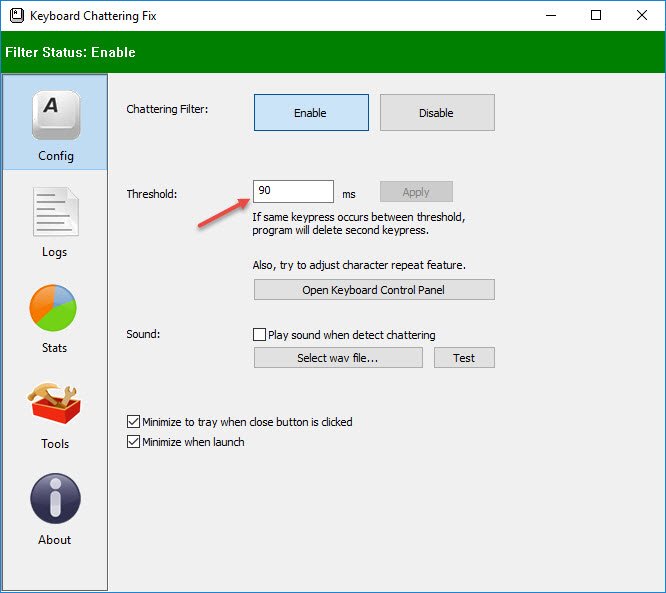
Step 4. To run this software automatically on Windows Startup go to Start Menu->Run-> shell:startup and then place the executable file of the Keyboard Chattering Software in C:\Users\<YOURUSERNAME>\AppData\Roaming\Microsoft\Windows\Start Menu\Programs\Startup
Now you don’t have to enable the Keyboard Chattering Software whenever you start your PC.
Keyboard Chattering Software also keeps the Logs of the keys in which chatter is detected. Also, you can check out the Stats about the keys that chatter the most. You check it out in the pic below.
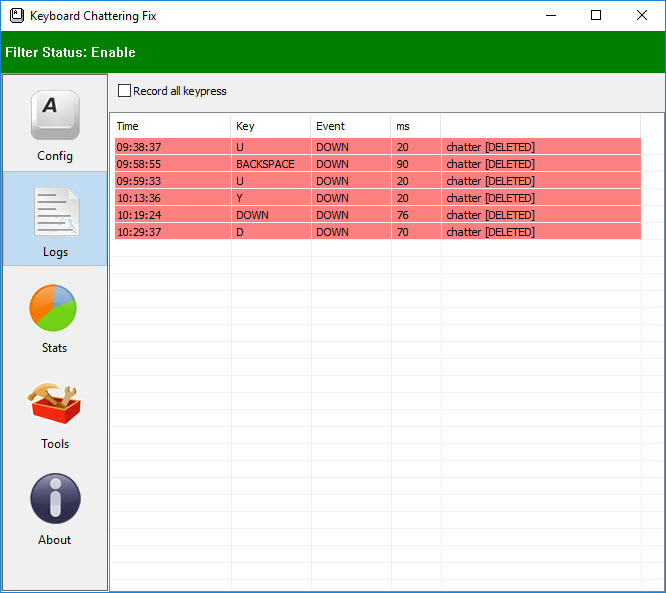
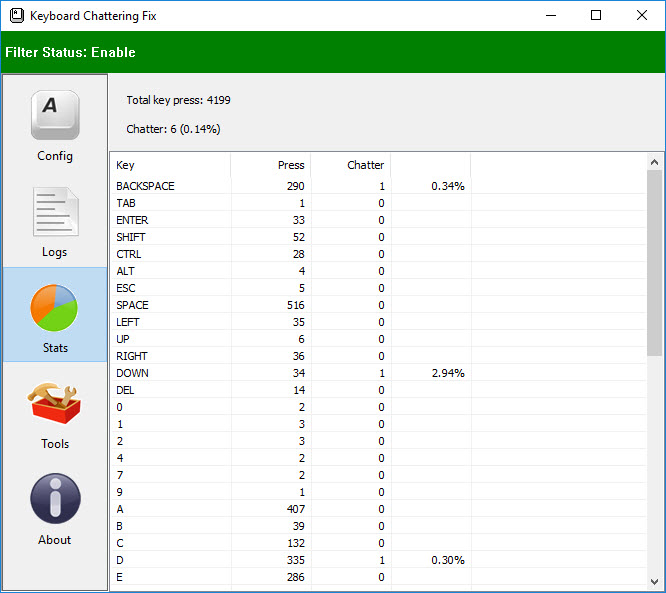
Another addition is the Tool section where you can temporarily disable the keyboard and mouse for cleaning purposes. This comes in very handy as you do not have to unplug your keyboard and mouse when your computer is running.
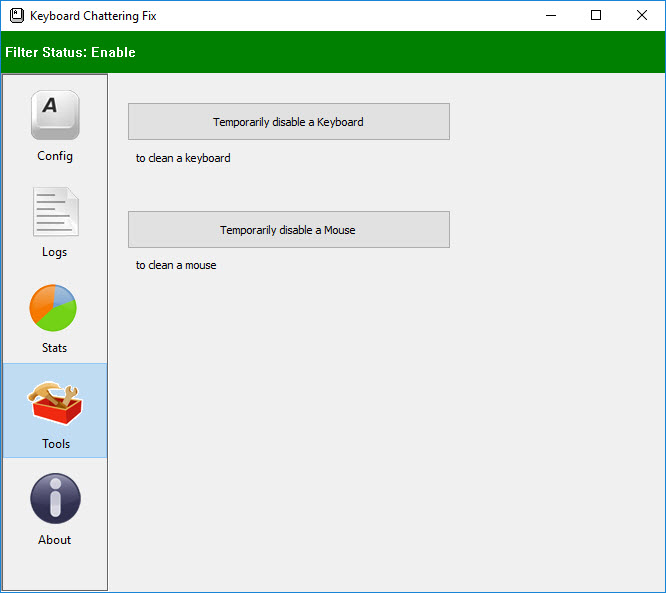
Note: Keyboard Chattering Software is freeware and safe software. It does not contain any malware, viruses, adware, or keylogger. Also, it supports the Windows 10 operating system. I have been using this software personally and it working great so far without any issues. It is also ultra-lightweight and consumes almost negligible resources.
Keyboard Chattering Fix Software for Linux
If you use Linux or Unix OS and are suffering from the key chatter problem then below is the key chatter software for Linux/Unix Operating Systems along with usage instructions.
Another Good Key Chatter Fix Software for Windows
Below is one more very good keyboard chattering fix software for Windows OS. It is an open-source software and works with the latest Windows Operating Systems.
Read also: How to Fix Mouse Double Clicks Problem
See also:
- Best RGB Mechanical Keyboards for Gaming and Work
- Best Hot-Swappable Mechanical Keyboards for Gaming & Work
- Best Mechanical Keyboard Switches for Gaming, Typing & Work
- TopWireless Mechanical Keyboards for Gaming and Typing Work
- Best Quiet Mechanical Keyboards with Cherry MX Silent Switches
Any Queries?
If you still have any queries on key chatter with your mechanical keyboard then you can ask me your queries by leaving a comment below. I would be happy to help you out and fix your problems.
(*This post may contain affiliate links, which means I may receive a small commission if you choose to purchase through the links I provide (at no extra cost to you). Thank you for supporting the work I put into this site!)

![How to Increase Graphics Card Performance [Top Tips & Tricks] How to Increase Graphics Card Performance [Top Tips & Tricks]](https://graphicscardhub.com/wp-content/uploads/2016/11/increase-graphics-card-performance-211x150.jpg)
![Fix Graphics Card Overheating [High GPU, VRAM, VRM Temperature] Fix Graphics Card Overheating [High GPU, VRAM, VRM Temperature]](https://graphicscardhub.com/wp-content/uploads/2023/07/graphics-card-overheating-causes-fix-211x150.jpg)
Anyone have a link to this software? This link doesnt work.
The link is working fine. However, here is the alternate link for this software https://files.fm/u/r4gcgfs9
Thanks man! You are a life saver!
You are most welcome my friend.
I’ve been using keyboard chatter fix app for more than a year. I noticed recently that it uses enough resources to make my game lag (PUBG). Especially when you press more than one key at the same time. more keys means more CPU usage. I only have i5-4460, so it affects my game performance.
Can you provide me some numbers about CPU usage because for me it seems fine, but i have not tested it with PUBG.
The app use from 2% to 9% CPU, depending on how many keys were pressed at the same time and how frequent. I can get up to 11% if I press more than 8 keys repeatedly.
Task Manager:
https://imgur.com/cpybCtR
PUBG demo video:
https://youtu.be/P9pyYWmltBM
I close the app whenever I play PUBG or other heavy FPS games to avoid performance issue. I only needed it in Dota 2
Thanks for the input. I think i have to disable it too when gaming.
Cotton buds, Isopropyl Alcohol and compressed air temporarily fixes many of my brown switches on this K70 (was replaced twice during warranty over this issue), but of course, you eventually end up chasing new faulty keys every few days. Suffice to say, mechanical keyboards are more trouble than they’re worth. I like the software method idea, but not all of us are limited to Windows. I use Win 10 for gaming, but Linux for development, so I would need something for all operating systems. Source code anyone?
The quality of mechanical keyboards (especially switches) has surely degraded over the years. No matter how expensive the mechanical keyboard is, it will give you key chatter somewhere in near future. I have experienced this with three of my keyboards and it is very heartbreaking. Sadly, I don’t have the source code for the key chatter software but if I find one then I will update the post with it.
That’s mostly just mechanical keyboards that are advertised as “gaming” keyboards. I had a Thermaltake “gaming” keyboard with Kailh Browns that started experiencing key chatter within the first few months. Surprisingly, my MX Blue Razer board has lasted me 3 years, but I was much nicer on it after that experience. It actually still works perfectly, I just upgraded.
You can always get a hotswap board instead.
Worth being careful with IPA. It WORKS.. but also damages the platic keycap bits that keep the caps on the keyboard. I’ve had keycaps break from having to use IPA so many times.
I have a cat and I am too lazy often to cover my keyboard, and generally very hairy environment.. so I think that’s my main culprit.
I would press the switch with and without a keycap, I was not waiting long enough for the IPA to dry before adding the keycap.. hence my problem. But at least 2-3 IPA applications would usually solve the issue for some weeks/months.
Thanks for this article!
Does the software solution introduce any kind of input delay or does it affect performance in any way?
Personally I haven’t experienced any even in high-end games, but may be on older systems it can have some very marginal impact. P.S. – I am using Core i5 7600.
Thanks for your swift reply. I’ll try it out, my i7 6700K should be able to handle it then 🙂
This software is incredible !!! THANK YOU SOOOOOOO MUCH !!
i have downloaded this software, so far it works great, but i have noticed some duplicate presses still manage to get through. is there any remedy for this? i have it set to 90ms
Try 100ms and then get back to me again.
Hello, nice tutorial and tips. I ended up using the keyboard chattering software. Although i have one question, i don’t know if you are the creator of this software, could there be a way to have it filter only some keys. If i for example only have chatter issues on my A key, there’s no reason for me to have the rest of the keyboard be affected by the software.
Reason i’m asking is because i use some macros, and if i have them set to less than 90ms, the chattering program picks it up and therefore nothing really happens when i use my macro keys.
So if it’s possible to have a keyboard layout, be able to click on the keys that you want the chattering program to “fix” they would then turn green so that you know that anti chatter is enabled for that key. Would be a really nice thing in my opinion.
And having to set my macro keys to all have 90ms between each other kinda defies the purpose of it because i want it to enter the text quickly, and not slower than i could write it myself 😉
Hope you can help, or maybe point me in the right direction to get in contact with the creator of this software.
Hello, I am not the creator of this software. Right now, there is no way to set threshold time for selected keys. However, your suggestions are welcome and I will look into it.
Hi, I was thinking about this same limitation myself today, as my ‘h’ key is really bad and most of my other keys are fine… and I’m a programmer myself, so I just went ahead and actually made a program that suited my needs (which appear to align with yours, CK). Not quite such an elegant GUI as clicking the keyboard keys to enable/disable, but it does the job of per-key customization very well. If interested, check it out on my GitHub: https://github.com/mcmonkeyprojects/KeyboardChatterBlocker
Nice work! Will test it.
Hitting the key that was defected actually worked and fixed it for me immediately
But it will bother you again after sometime.
Hello i am using your software which really helped me so i would like to say thank’s, i just have a question : is it possible to delete all the micro lags when i press multiple keys ?
Try setting its priority high in the task manager.
thz for u so much! u save my kyeboard )) sorry for bad engkish Im from Russia! Soft work perfect!!!
Your are very welcome.
I have purchased quite a few Mechanical Keyboards over the years and from my experience it is the Gaming Variants that have more issues with Key Chatter as all of my Non Gaming Mechanical Keyboards from Das Keyboard have worked flawlessly since day one and I have owned the one for over 7 years, the other 3 years or so, but Das Keyboard’s X40 Gaming Keyboard started having issues right after the warranty expired. I have owned Razer & Asus which had issues with in the first week and were returned and I think there were some other MFGs and the one thing they all had in common is they said Gaming and had some programmable keys. I had a HyperX that after 1.5 years started having this issue, every time I purchase one that is suppose to be a Gaming Keyboard it turns out to be over priced junk. I always keep my keyboards covered when not in use and blow them out multiple times a year along with the PC, but these Gaming Keyboards that are on the market aren’t worth the money they are asking for them and as a side note Pouring Alcohol into the Keyboard Voids your Warranty and some MFGs like HyperX supposedly put a dye in there so they can tell if liquid has been spilled on them, no clue sent mine back but that is what the MFG told me.
I have the same experience with the HyperX gaming keyboard with Cherry MX blue switches. In my case, even within a year some keys developed this chatter issue which is very shameful for an expensive premium gaming keyboard.
I downloaded the program and exited after i used it, and i cant open it anymore. I here a sound when i click it but nothing. ive tried running as administrator still did not work
The program works as intended. Which OS are you using?
Jesus fucking christ.
Finaly. This double typing drove me nuts.
Software works good.
Thanks
Thank you so much for this, Akshat. Was getting close to binning my Logitech G613 as the chatter got worse and worse, but the Chatter Fix software has saved the day and saved me unnecessary expense. ‘Looockkdoownn’ is now just ‘lockdown’ again 🙂
Good to know.
The 1 and Caps Lock keys chattered out of the box on my Redragon Devarajas, finally got annoyed to the point where I had to do something about it. This software has only been installed for a few minutes and it’s already deleting the chatters. Added to Startup folder. Thanks so much for this.
I’ve been dealing with some chatter on the spacebar of my Anne Pro 2 after 1.5 years of use. I tried cleaning it.. which made the chatter less frequent, but still did not fix the problem. I would try replacing the switch if I had some experience with soldering, but alas. This software does the trick beautifully. Thank you.
Your are welcome.
This worked like a wonder when I’m just using my keyboard casually, so thank you for that. But however if I have this turned on while I’m playing a game where I use the WASD movement keys, I constantly find some of those keys not working and my character won’t move to the direction. Usually it’s the S key so backwards. Is there any fix to this? The software would be perfect.
Try to run the software in admin (as administrator) mode and check again.
Sadly it didn’t fix this :/
My buddy gave me his old Logitech G613 with key chatter. This trick solved it for me and now the keyboard is working flawlesly!
After one year, my keyboard started to keychatter(Tesoro Agile Blue). It began with my “T” key, then the mentioned key fixed itself, then my “Z” did the same thing and again, seems like it fixed itself. Now my “O” and “Backspace” does this, but it is now fixed for good, thanks for this, you are a life saver.
Thanks for the appreciation.
Hello, I’m having key chatter issues with a brand new keyboard. The seller gave me a link to your site and software. Unfortunately, I use Dragon Naturally Speaking and your software doesn’t like that at all!! Any idea how I can work around that problem? Thanks!
What issue are you facing?
I would like to use your software to get rid of the key chatter on my new keyboard, but when I “enable” it, Dragon Naturally Speaking doesn’t work anymore, i.e. it doesn’t write what I’m dictating and there is a constant “bip” “bip”. Is there a way to use your software with DNS or is it just impossible? Thanks!
Try running the key chatter software as ‘Run as Administrator’. If it still doesn’t work with DNS then the only solution is to disable it.
Wow, works like a charm! Thank you man for this tip!
Hi,
After I moved this application into windows startup, i keep this msg “you are attempting to open a file of type “sytem file (.dll)”. Any idea what to do about it?
I think you are doing something wrong. Just move the file or shortcut to the startup folder.
BRO CAN YOU HELP ME ? my mechanical switchers the middle thing broke any tip how to fix it.
What middle thing are you referring to?
just find another solution today, here’s another alternative open source project where you can pick the letter to stop the chattering, not like the one mentioned in this blog where keeps watching ALL the letter you type, consuming more memory/cpu:
https://github.com/mcmonkeyprojects/KeyboardChatterBlocker
My problem is bit different. Some keys produce another key together with it: p9 l6 .3 )*
Not to mention, when I press ‘p’, the home key appears to be in effect too. These all become operational when I press the numlock.
Any solution for this?
Well, it seems to be an issue with the controller of the keyboard. I don’t think any software solution will fix this.
Thanks Akshat , my three month old K60 was experiencing the chatter problem until i downloaded
the application which has eradicated this frustrating situation.
Many thanks Mik
You are most welcome!
Thank you for this and your tutorial for start up works wonder as well! I would just like to ask if there’s any way to create a keyboard shortcut for enabling and disabling it while in another program? I like disabling it for when I’m playing since it cancels chatter too much sometimes and interrupts my “walk” when gaming. thank you.
This can help https://www.laptopmag.com/articles/create-keyboard-shortcuts-windows-10
Thanks a lot Akshat! This program prevented me from throwing away my G910 gaming keyboard. Now again I love this keyboard!
Nice to see the statistics. I have quite some keys that show this chattering…
My Pleasure!
The software has a log with an option to “Record all keypress [sic]”. Doesn’t that make it a keylogger?
No, it is not a keylogger.
Ok, it could be false positive or anything. But I found this ‘Keyboard Chattering Fix’ flagged as slight malicious in the following link, which you can verify:
https://www.virustotal.com/gui/file/4822a5982e15e77c4a8af9802c85e4d70c56e20392e384d4f34ae5b6b7346267
Currently, using ‘Keyboard Chatter Blocker’ & trying to figure out faulty key switches.
It is a false positive.