PSU or Power Supply Unit is one of the most critical components of a PC that is somehow ignored by many users. If you have got a cheap and unreliable power supply then it can affect the performance and lifespan of your PC components. So, getting a good branded PSU is one of the most important necessities of a PC. A power supply can develop fault because of some internal component or part failure or due to improper working conditions. Overheating of a Power Supply Unit is one such problem that should not be ignored because it may cause harm to your PC internal components and can aggravate the issue both monetary and time-wise. PSU Overheating can be caused by many factors and there are some signs or symptoms that you have to look for to spot the overheating problem. So, to help you out on this problem, I am going to list the various causes and solutions for the PSU overheating problem.
PSU Overheating Signs or Symptoms
Here are the various signs and symptoms that can indicate that your PSU is overheating.
Hard Shutdown of PC
If you are facing a sudden hard shutdown of PC either at load or during idle without any error or warning message then it can be a sign of failing PSU due to overheating or any other causes. So, here, it is better to inspect your power supply and check whether it is running at its operating temperature range specified by the manufacturer. If the PSU is overheating then you need to fix it as soon as possible otherwise your other components are in the danger territory as they can get damaged because of a failing or burnt-out PSU.
Frequent Restarts
Just like random shutdown, frequent restarting of your PC is another telltale sign that your power supply is overheating. So, inspect the power supply whether it getting too hot or not.
Burning Smell Coming from PSU
A burning smell coming from the backside of the PC case or the PSU vents is a clear indication of an overheating PSU that is about to explode or burn at any time. In this situation, turn Off the computer and switch off the AC mains power. Here, the recommended way to fix the problem is to get a new power supply to avoid any future mishappening with your PC and its components.
Very Hot PSU Surface
If your PSU surface is too hot to touch then also it means that your power supply is overheating. Here also, it is better to turn off the power supply and find the cause of overheating to avoid any damage to your PSU and PC components.
PC Instability / HDD Failure or Clicking Noise
If your PC is facing stability issues and your hard drive is making a clicking noise then it can be one of the factors of a faulty or overheating PSU. In such cases, the power supply is not able to deliver proper voltages and power to your components and this can harm your PC’s internal components.
How to Fix PSU Overheating
Here are the various solutions to fix the overheating of your PSU.
Clean the PSU and its Filter
The first thing to do when you face PSU overheating is to clean your PSU. Turn Off your PC, remove the PSU from the PC case and then clean the PSU vents and PSU dust filter using a brush. After that use an air blower to blow the dust out from your PSU. Now, install the PSU back in your case and check whether it is overheating or not. If it is then there is some other issue with the power supply that is causing overheating.
Check out: Must-have Tools for PC Cleaning, Repair and Maintenance
Check PSU Fan is Spinning or Not or Spinning Slowly
The next thing to do is check whether the PSU fan is spinning or not. If the PSU fan is spinning then you also have to check that it is not spinning slowly and is not making any grinding noise. If the fan is spinning slowly and is making a grinding or squeaking noise then it is a sign of a failing fan. You should always check the PSU fan at heavy load because some power supplies come with fan-stop technology where the fan remains off during low PSU load and it starts only when the load is high. Moreover, in some PSUs fan has variable speed where it spins slowly at low load and spins at its maximum speed at high load. In case of a faulty fan or slow fan, you can replace the fan with another one if you know how to do it or have done a similar kind of thing before. Most modern PC power supplies come with a 120mm fan and you can replace the faulty fan with another good 120mm fan with higher airflow and static pressure.
Improper PSU Installation & Blocked Air Vents
Make sure your PSU is installed properly and the PSU fan vents are not blocked by the PC case. An improper PSU installation where the fan is facing towards a blocked side of the case results in PSU overheating problem. Also, if the PSU is installed correctly but you have placed the PC case on a carpet-like surface where the PSU fan vents are blocked and airflow becomes restricted then it can result in overheating of a power supply. So, if you have a PC case where the PSU is installed on the bottom then make sure to place the PC case on a hard flat surface so that proper airflow is maintained for the PSU.
Overloading of PSU
Don’t ever overload your PSU beyond its rated capacity or Wattage. For example, if you have a 400W PSU installed in your computer and you are upgrading to a graphics card that requires a 500W PSU then the PSU will not be able to handle the load of your PSU and can overheat and fail. So, it is always better to use a PSU that is slightly above your PC’s total estimated power requirements. In this example, it is better to go with a 550W or 600W PSU. If you are confused about what capacity PSU you should get then you can use Power Supply Calculator tools to estimate your PC power requirements.
Manufacturing Defect
A manufacturing defect can also cause your PSU to overheat, burn or explode. Recently, some Gigabyte PSUs face this issue where they would explode or burn even during moderate loads. When there is a manufacturing defect then the only solution is to contact the manufacturer and get the PSU replaced with one that has no defects.
Don’t get Cheap on PSU
I have seen many times that people do cheap out on PSU and this can cause serious problems with their PC afterward. So, always buy a good branded PSU and of the right capacity. It is always better to go with an upsized PSU rather than to go with a slightly downsized one.
Get it Repaired
You may get your PSU repaired if there is some reliable PC repair shop in your area. However, if the damage is more then it is better to buy a new PSU rather than spend heavily on the repairs.
How to check PSU temperature?
There is no way to monitor PSU temperature in your operating system because power supplies don’t come with temperature sensors except for some high-end models e.g. Corsair AX and HX series. So, checking PSU internal temperature is a difficult task but you can monitor the PSU surface temperature using an external temperature sensor or by infrared gun.
See also:
- Symptoms of a Failing Power Supply Unit (PSU)
- Fix Graphics Card Overheating [GPU, VRM, VRAM]
- How to Find VRM & Motherboard Chipset Temperature?
Queries?
If you have any doubts or queries regarding PSU overheating issue then you can ask them in the comment box below.
(*This post may contain affiliate links, which means I may receive a small commission if you choose to purchase through the links I provide (at no extra cost to you). Thank you for supporting the work I put into this site!)
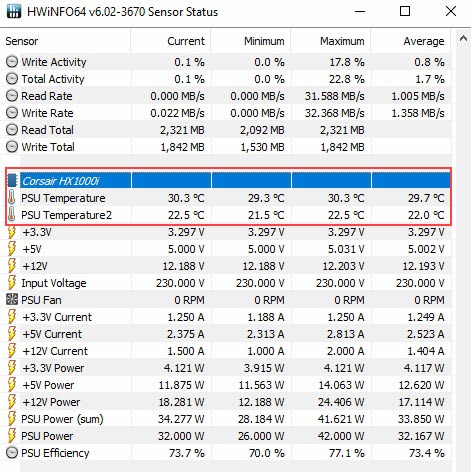
![Fix CPU Fan Not Spinning [Top Causes & Solutions] Fix CPU Fan Not Spinning [Top Causes & Solutions]](https://graphicscardhub.com/wp-content/uploads/2020/02/cpu-fan-not-spinning-fix-211x150.png)
![Graphics Card Troubleshooting Guide [Fix All Video Card Problems] Graphics Card Troubleshooting Guide [Fix All Video Card Problems]](https://graphicscardhub.com/wp-content/uploads/2017/07/graphics-card-troubleshooting-211x150.jpg)
![Fix Key Chatter in Mechanical Keyboards [Working Best Solution] Fix Key Chatter in Mechanical Keyboards [Working Best Solution]](https://graphicscardhub.com/wp-content/uploads/2018/04/fix-key-chatter-mechanical-keyboard-211x150.jpg)