Keeping your graphics card’s GPU temperature under control is critical for the graphics card’s lifespan and performance. Generally, when we talk about the GPU temperature, it automatically implies the GPU temperature under load when playing games or running GPU-intensive applications. The GPU temperature under full load or usage should not exceed the rated temperature for the particular GPU to avoid overheating, damage, or reduced performance. On the other hand, users often ignore the Idle GPU temperature, which is generally the no-load GPU temperature. In some cases, a higher idle temperature of the GPU can be a part of a bigger problem and should not be ignored. High GPU Idle temperature may also result in higher GPU temperature at maximum GPU load and may result in overall higher GPU temperatures even if not overheating. So, here I will list all the major causes of higher idle GPU temperature with their solutions or fixes.
What is Normal Idle GPU Temperature?
The idle GPU temperature depends on many factors and varies from one GPU to another and from one Graphics Card to another, even with the same GPU. Ambient temperature is one of the most common factors affecting a GPU’s idle temperature. Usually, the idle GPU temperature is 10 to 15 degrees Celsius more than the ambient temperature in ideal conditions. The idle GPU temperature in summer can go up to 50°C or even 60°C, while in winter or cooler climate conditions, the idle GPU temperature remains under 50°C for most GPUs. If your GPU idle temperature is between 60°C and 70°C, then it is a sign of worry and a bigger problem that you should rectify as soon as possible. Below, you can see the idle GPU temperature of the Gigabyte RTX 4070 graphics card at around 37 degrees Celsius when the ambient temperature is around 26 degrees Celsius.
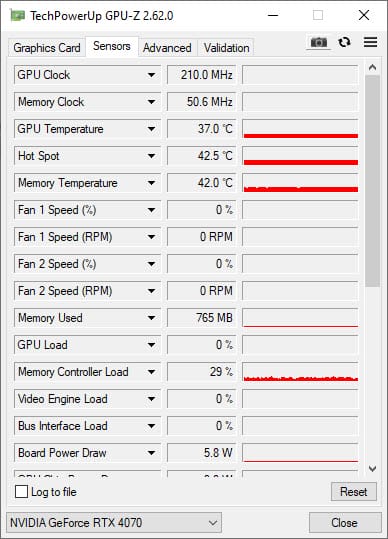
High Idle GPU Temperature [Causes and Fixes]
Below are the leading causes of high idle GPU temperature and their solutions.
Power Management Mode [For Nvidia Users]
For Nvidia graphics card users, ensure that the Power Management Mode setting is not set to ‘Prefer maximum performance’ in the Nvidia Control Panel. If it is, you should change it to ‘Normal’ to lower your idle GPU temperature and power consumption. The ‘Prefer maximum performance’ setting of the Power Management Mode forces your GPU to run at its maximum GPU clock speed all the time, regardless of the GPU load, thereby increasing the GPU idle temperature and power consumption. The Normal setting of Power Management Mode dynamically adjusts the GPU Clock speed based on the GPU load, leading to lower idle GPU temperature and power consumption. The Power Management Mode option is under the ‘Manage 3D settings’ option in the Nvidia Control Panel and can be reached by Right Clicking on the Desktop->Nvidia Control Panel->3D Settings->Manage 3D settings->Global Settings->Power Management Mode.
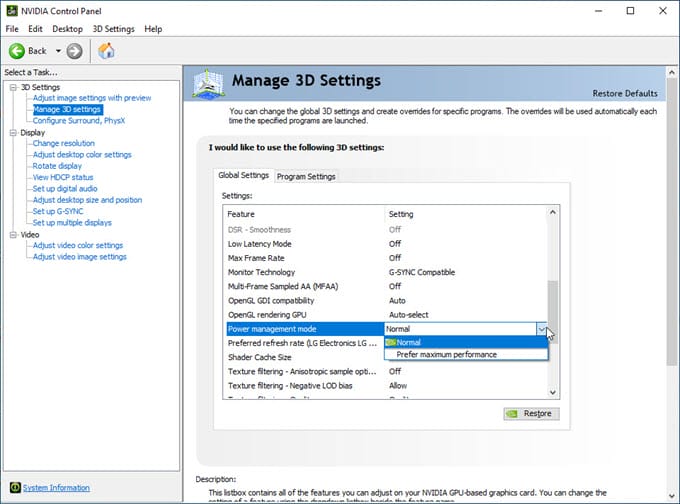
Higher Ambient Temperature
Ambient temperature directly affects the GPU Idle temperature of your graphics card. Higher ambient temperature can increase the idle GPU temperature. For example, you may have noticed that in the summers, the idle temperature of your GPU remains higher compared to in the winters. However, you should ensure that the idle GPU temperature stays in the normal operating range, even in summer or hot days, and does not cross 60°C.
Semi-passive Cooling Technology
Nowadays, most mainstream graphics cards and almost all mid-range and high-end graphics cards come with semi-passive cooling, idle fan stop, or fan start-stop technology. In semi-passive cooling technology, graphics card fans do not spin when the GPU temperature and load are low. The fans start spinning automatically when the GPU temperature crosses a threshold temperature value to keep the GPU cool. When the GPU temperature drops during lower GPU loads, fans stop spinning again. Semi-passive cooling is a useful technology that makes the graphics card totally quiet at lower GPU loads. It also increases the lifespan of graphics card fans as they don’t have to spin continuously.
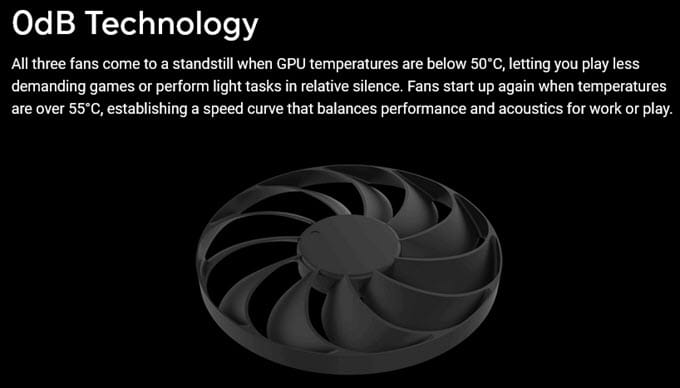
So, if your graphics card comes with semi-passive cooling technology, idle GPU temperatures between 50°C and 60 °C are completely normal. The threshold temperature value for most semi-passive cooling technology is around 55°C, which means if the GPU temperature crosses 55 degrees Celsius, fans start spinning to keep the GPU temperature under control. Different graphics card brands have different names for their semi-passive cooling technology; the major ones are mentioned below.
| Graphics Card Brand | Semi-passive Cooling Technology |
| Asus | 0dB Technology |
| Gigabyte | 3D Active Fans |
| MSI | ZERO FROZR |
| Zotac | FREEZE Fan Stop |
| Palit | 0dB Tech |
| Sapphire | Intelligent Fan Control |
| PowerColor | Intelligent Fan Controller |
| ASRock | 0dB Silent Cooling |
Background GPU Usage
If any application or program uses the GPU in the background, you will have higher idle GPU temperatures. You can check what process/program/application is consuming the GPU by using the Windows Task Manager. If the application or program is genuine, you can stop it. If it is malicious or unknown, you must remove it by uninstalling it or using good antimalware software like Malwarebytes.
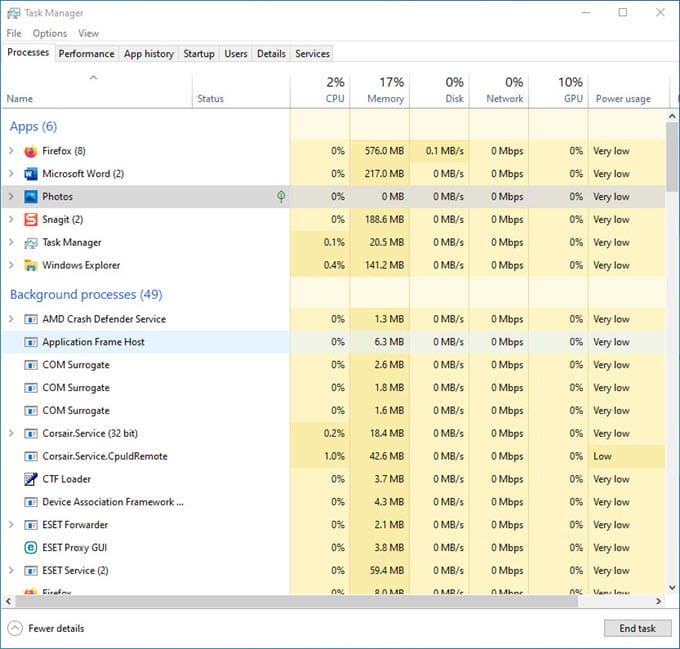
Graphics Driver Bugs
A buggy GPU driver can cause higher idle GPU temperature by running the GPU Clock at higher frequencies or speeds, even when there is no load. To check whether the higher idle GPU temperature is due to the graphics driver, you can roll back to the previous graphics driver or update to the latest one (if available). You can check out various tech forums and Reddit discussions to find out if there is any issue with your installed graphics driver version, causing higher idle GPU temperature.
Check out: Top Tools to Uninstall GPU Drivers Completely
Relaxed GPU Fan Speed Curve
Some graphics cards may have a more relaxed GPU fan speed curve for quieter operation at lower or no load. For such graphics card models, the idle GPU temperature can be slightly higher than that of other models with the same GPU. In such a situation, you can set your custom fan curve using MSI Afterburner or other compatible GPU overclocking and tuning software.
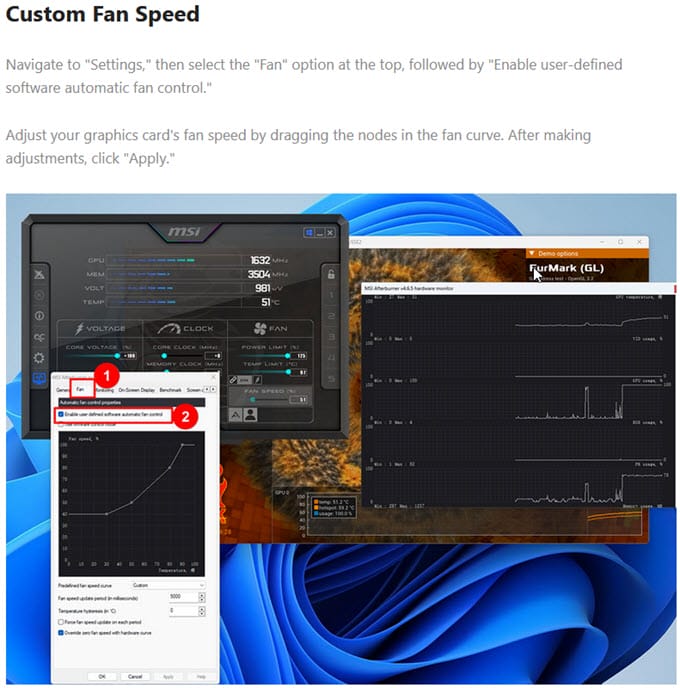
Faulty or Dusty Fans
Faulty and Dirty fans can also lead to higher idle and overall GPU temperature. Worn-out bearings can cause your fan to spin slowly, and dust can reduce the fan’s performance, reducing airflow and air pressure. So, clean your fans if they are full of dust using an air duster/blower and a small brush. For faulty fans, you have to replace them as they cannot be fixed.
Check out: Must have Tools for PC Cleaning, Repair, and Maintenance
Bad Cooler Design
Some graphics cards may run hotter than others (even with the same GPU) because of their bad or underpowered cooler design. In this case, you may use PCI Slot Fan Coolers to bring their temperatures down to your desired levels.

Check out: Best PCI Slot Fan Coolers to Lower Graphics Card Temperature
Poor Airflow in PC Case
Poor Airflow inside the PC Case can also cause high idle GPU temperature. You can address this problem by installing additional PC Case fans or by replacing the installed ones with better ones with higher airflow and air pressure. The placement and direction of PC Case Fans are also critical, and you can refer to the PC Case Airflow Guide below for proper instructions.

Must Read:
Overclocking
Manual Overclocking (especially with overvolting) can also cause higher Idle GPU temperature. So, if you have overclocked your GPU, disabling it may result in a lower idle GPU temperature.
See also:
Need More Help?
If you have any queries or are still facing higher idle GPU temperatures, you can ask me your queries in the comment section below.
(*This post may contain affiliate links, which means I may receive a small commission if you choose to purchase through the links I provide (at no extra cost to you). Thank you for supporting the work I put into this site!)

![Why does my PC keep Crashing? [Top Causes & Solutions] Why does my PC keep Crashing? [Top Causes & Solutions]](https://graphicscardhub.com/wp-content/uploads/2021/11/why-does-my-pc-keep-crashing-211x150.jpg)
![PC Stuck on Motherboard Screen [Causes & Solutions] PC Stuck on Motherboard Screen [Causes & Solutions]](https://graphicscardhub.com/wp-content/uploads/2023/04/pc-stuck-motherboard-screen-logo-211x150.jpg)