Having proper airflow in your PC Case is very important if you want to keep your components cool. A PC Case with bad airflow will result in a higher PC Case temperature and also causes a higher temperature of the internal components. This may result in overheating of the components which can cause performance loss and may reduce the lifespan of your components. In most cases, you can overcome the airflow issue by installing Case fans in the PC. Even if your PC Case has a bad airflow design and not enough vents then also you can achieve a satisfactory level of cooling performance by installing the right number and type of Case fans. However, even after knowing all this, the one doubt many users face is how many PC Case fans they should install in their PC Case, what type of fans they should buy, and what is the correct way to install those fans to achieve maximum airflow. So, to help you on this matter, here I am going to clear your doubts in this matter by presenting a detailed PC Case Airflow Guide.
PC Case Airflow Important Factors to Consider
Here are important factors to consider that you must keep in mind when buying and installing case fans in your PC for improving airflow to reduce PC Case and Components temperature.
Knowing your PC Case
If you don’t know what PC Case you have then the first step is to find out your PC Case model. It is because if you don’t what PC Case you have then you won’t be able to find out what size and how many Case Fans your PC Case supports. If you don’t know how to find out your PC Case model then you can visit the article below that lists the various tips and tricks for finding out the PC Case model.
Case Fan Support (Fan Size & Mounting Points)
After finding out your PC Case model, the next step is to find out the fan mount points on your case and what size fans are supported on each panel (front, rear, top, bottom, side). You can look up this information on the PC Case product page (specifications section) on the manufacturer’s website. For example, below you can see that the Corsair Spec 02 Mid-Tower Case supports two 120mm or 140mm fans on the front panel, two 120mm fans on the top panel, one 120mm fan on the bottom panel and one 120mm fan on the rear panel.

Must Read: Best Airflow PC Cases for Gaming or Work PC
Fan Airflow Configuration and Direction
After finding out the fan support in your case which includes fan mounting points and sizes, the next step is to position them correctly in your case. If the fan airflow direction is not set correctly in your PC Case on various panels then it can lead to turbulence and improper airflow which can cause higher temperatures and may lead to overheating of internal components.
Fan Orientation (Intake or Exhaust)
The right positioning of your fans on the various panels of your PC Case is very critical because if the fan orientation is set in the wrong way then turbulent or improper airflow can further increase your PC Case temperature. A fan orientation on a case panel can be set in either intake or exhaust mode. When a fan is set in intake configuration on a panel then it brings cool air from outside into the PC case. On the other hand, when a fan is set in exhaust configuration then it removes the hot air from inside the PC case to the outside environment. Both these configurations have their pros and cons they are used in conjunction with each other in a PC Case for allowing smoother and streamlined airflow so that maximum cooling can be achieved.
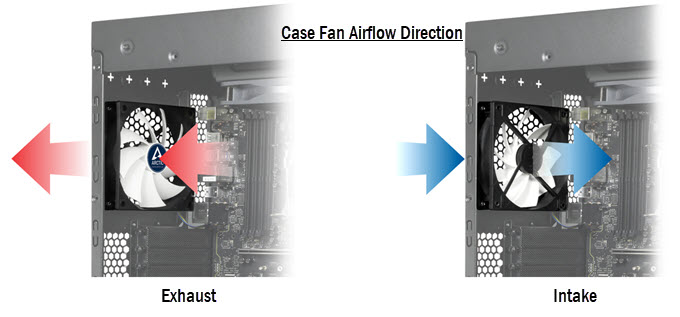
Fan Airflow Direction
The fan blows air in only one direction and that side is the side where can support arms are located i.e. the side opposite to the open side of the fan. Below, you can check out both the sides and the direction of airflow.


The ideal configuration or positioning of fans on various PC Case panels is mentioned below:
Front Panel – Fans should be set in an Intake configuration. This means fans must be blowing air inside the PC Case.
Rear Panel – The fan should be set in an Exhaust configuration where it will be removing the hot air from inside the PC Case to the outside environment.
Top Panel – Fans should be set in an Exhaust configuration where they will be removing the hot air from inside the PC Case to the surroundings.
Bottom Panel – Fans should be set in an Intake configuration where they will be bringing cool air from outside into the PC Case.
Side Panel – It is very rare to have a side panel fan mount in a PC Case. However, if you do get one then you can set the fan positioning in either Intake or Exhaust configuration depending on the PC Case airflow dynamics or your requirement.
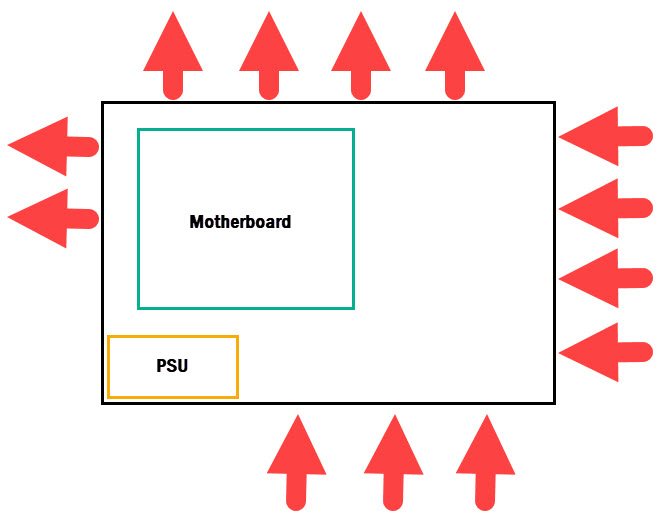
Positive or Negative Pressure
There are mainly two types of PC Case airflow configuration possible using Case Fans in Intake and Exhaust airflow configuration. One is positive pressure and the other is negative pressure. Positive pressure occurs when you have more intake fans than exhaust fans in your PC Case. In a positive pressure airflow configuration, more air is brought inside the cabinet from the outside and less air is exhausted into the outside environment. On the other hand, in a negative pressure configuration, more air is being pulled from the PC Case compared to what is being brought inside the case. Both positive and negative pressure airflow types have their advantages and disadvantages. Talking about cooling performance, there is no direct answer because in some PC Cases, positive pressure works better while in some negative pressure delivers better cooling. The main advantage of having positive pressure is that it draws less dust compared to a negative pressure environment. It is because in negative pressure air is being sucked out and it can allow air from being pulled out from the PC Case gaps and vents which may result in more dust accumulation. Neutral pressure is not ideally possible even if you balance out Intake and Exhaust fans and there will be slightly negative or positive pressure present even if you use the same number of intake and exhaust fans in your PC Case.
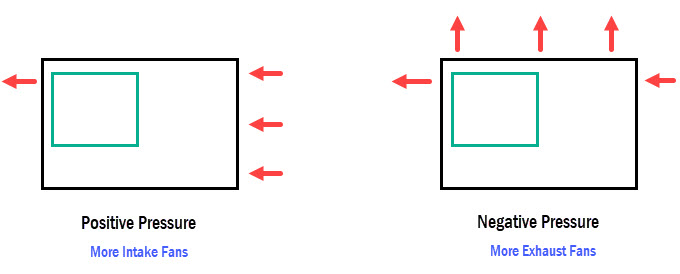
For small factor and mini-ITX cases, negative pressure works best and for bigger cases e.g. mid-tower and bigger, positive pressure is preferred. I use a neutral approach with a slight positive or negative pressure depending on the CPU cooler (Air or Liquid) and fan mount points present in the PC Case.
| Front Panel | Rear Panel | Top Panel | Bottom Panel | Side Panel | |
| Fan Airflow Configuration | Intake | Exhaust | Exhaust | Intake | Intake/Exhaust |
Choosing the Right Case Fans
Selecting the right Case fans is very crucial if you want better airflow performance and cooling. Below are the important factors that you must consider when buying a Case fan for your Computer Case.
Static Pressure vs Airflow Fans
When it comes to choosing fans then there are mainly two types of PC fans based on their airflow pattern or on how they move air. The first type is the static pressure fan and the other is the airflow fan. Static pressure fans have focused airflow and they force air into an object with a greater force. These fans are mainly used on heatsinks and in a restricted environment where the air has to be pushed with a greater force so that better cooling can be achieved. For intake airflow configuration, static pressure fans should be used so that they force the cool air into the PC Case with greater force. They should be used on the front panel and bottom panels for intake airflow.
Airflow fans move a large volume of air and they generate less static pressure compared to Static Pressure fans. Fans with greater airflow are used as exhaust and they are very effective in moving out hot air from inside the PC Case to the outside environment. These fans are mainly used in exhaust configuration on the PC Case rear and top panels. There are some PC Case fans available that can generate high airflow along with high static pressure. These fans can be used in either Intake or Exhaust mode on PC Case panels depending on your airflow requirement.
| Front Panel | Rear Panel | Top Panel | Bottom Panel | Side Panel | |
| Fan Airflow Configuration | Intake | Exhaust | Exhaust | Intake | Intake/Exhaust |
| Fan Type | Static Pressure | Airflow | Airflow | Static Pressure | Static Pressure/Airflow |
Fan Size (Bigger vs Smaller)
The size of the Case fan also plays an important role in airflow. Generally, a larger fan has a slower speed and because of its bigger size, it can move a large amount of air compared to a smaller fan with a higher fan speed. So, if you have the option to install larger fans on any PC Case panel then you should prefer a bigger fan. For example, if a PC Case front panel has the option to install either three 120mm fans or two 140mm fans then installing two 140mm fans would be better because you will save money on an extra fan, 140mm fans will be quieter and you will not lose on airflow performance either. If you have a smaller PC Case or a PC Case with limited clearance to install a regular 120mm or 140mm fan then you can go for a slim 120mm fan or slim 140mm fan. The slim PC Case fans are thinner (around 15mm) and can be easily installed in tight spaces.
Fan Speed & Noise
Case fans with higher fan speeds will be louder. So, if you want a quieter PC then select the fan speed accordingly based on the internal Case temperature. You should not be getting very low-speed fans either because it will result in poor cooling performance.
Case Fan Brand
Always get Case fans from a reputed brand that is well-known for their PC Case fans. The best PC Case fans manufacturer’s list includes names like Noctua, Arctic, be quiet! Corsair, Cooler Master, etc.
So, how many case fans do you need?
Well, there is no specific answer to this question but you must always have a rear exhaust fan and a front intake fan installed in your standard tower PC Case. You can further improve the airflow by installing an extra intake fan at the front of your case that has a mount point for it. However, if you have an AIO radiator at the front with radiator fans set in intake configuration and the top panel has fan mount points then you can install two fans at the top in exhaust mode in addition to an exhaust fan at the rear. For small form factor cases that do not have a front fan option, it is a must to have a high airflow fan installed at the rear in exhaust mode.
Tips on Improving Case Airflow
Below are some additional tips on improving airflow inside your PC Case.
Cable Management – Inside your PC Case, you should keep the cables tidy and neatly tucked in so that there is less obstruction in the way of airflow.
Keep Vents & Dust filters Clean – Always keep your PC Case dust filters and vents clean because clogged vents, grills, and dust filters block the airflow from fans and result in poor cooling performance. If you want to improve airflow further you can remove the dust filters (removable ones) from the panels for unrestricted airflow but dust accumulation inside the PC Case will increase by doing so.
Get a High Airflow PC Case – If you have a PC Case that natively has a bad airflow design and does not have sufficient fan mount points then it would be better to buy a high airflow PC Case if you do not have any problems in investing in it.
See also:
Queries?
If you have any queries regarding the PC airflow guide then do ask me in the comment section below by clearly stating your PC specifications and PC Case.
(*This post may contain affiliate links, which means I may receive a small commission if you choose to purchase through the links I provide (at no extra cost to you). Thank you for supporting the work I put into this site!)
![Failing Power Supply Symptoms [Top Signs of PSU Failure] Failing Power Supply Symptoms [Top Signs of PSU Failure]](https://graphicscardhub.com/wp-content/uploads/2023/02/psu-failure-signs-211x150.jpg)
![Why does my Graphics Driver Keep Crashing? [Nvidia and AMD] Why does my Graphics Driver Keep Crashing? [Nvidia and AMD]](https://graphicscardhub.com/wp-content/uploads/2024/10/graphics-driver-keep-crashing-211x150.jpg)
