Upgrading the SSD in your PC and Laptop can become a challenging task for some users as they get confused about how much capacity they need, what SSD type and brand to get, and whether they need to upgrade or not. Also, the confusion regarding SSD brands, compatibility, and data migration can lead to significant frustration among users. So, to help you on this, below is a comprehensive guide on ‘SSD upgrade’ for PC and Laptops.
When and Why to Upgrade SSD?
Below are some of the most important reasons to upgrade your current SSD or upgrade from HDD to SSD.
Low SSD Health – Unlike a Hard Drive, SSDs have a limited number of write cycles, which means you can write only a certain amount of data on an SSD, depending on its endurance rating. The endurance rating of an SSD is expressed in TBW or Terabytes Written, which is the amount of data in Terabytes (1 TB = 1000 GB) that can be written on a particular SSD over its entire lifespan. The data is written onto an SSD in cells, and every time you write data on an SSD, the life of the cell degrades. Eventually, they wear out completely over time, and you can no longer write data on the SSD. However, you will be able to read the data from the SSD. Also, SSD failure can occur when the SSD is nearing the end of its lifespan.
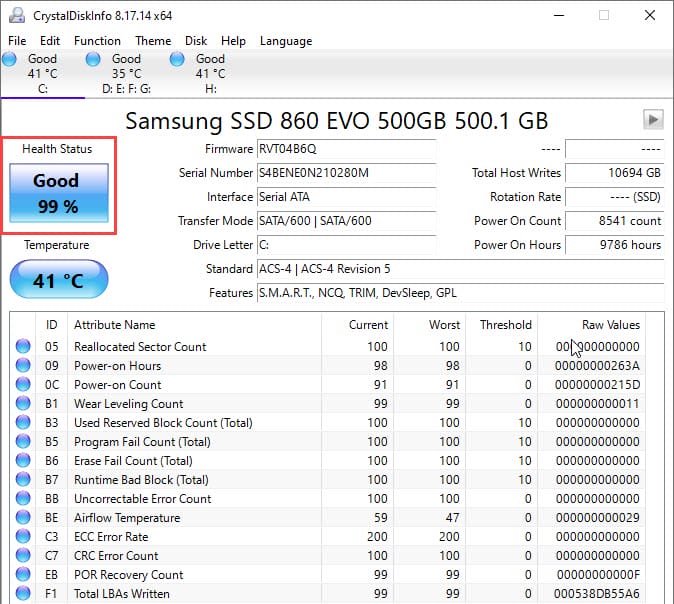
The health of the SSD is usually expressed as a percentage, and it indicates the number of writes available for an SSD. For example, an SSD with an endurance rating of 100TBW has a health rating of 90% after 10TBW of data has been written onto it. If the SSD health drops below 25%, then you should back up your data and replace the SSD because at this point, the chances of SSD failure may increase, and you may end up losing your important data. You can check the SSD health using your SSD’s official tool or using good free third-party tools or utilities like CrystalDiskInfo.
If you want to find out how long your SSD will last, then you can do so by going through the posts below.
Faulty or Failing SSD – If your SSD is experiencing technical issues or causing a black screen of death (BSOD), then you should replace it and upgrade to a better one to ensure your data is safe. Below is a detailed post explaining the symptoms of a faulty SSD and the leading causes of SSD failure.
- Faulty SSD Symptoms and Solutions
- Fix M.2 SSD Not Detected [NVMe or SATA]
- Prevent SSD Overheating [NVMe, M.2 SATA or 2.5-inch SSD]
Low Size or Storage Capacity – If your current SSD has low storage capacity or does not meet your storage needs, then you need to upgrade your SSD and buy a higher-capacity one. This problem generally happens with budget or mainstream laptop models as they come with lower-capacity OEM SSDs.
Performance – If you are not satisfied with your SSD’s performance, then upgrading to a faster SSD along with a larger capacity is a wise decision. SSDs without DRAM cache can suffer a larger performance loss, especially during constant data transfer. So, it is always better to go for an SSD with onboard DRAM cache for better performance.
Future Proofing – Upgrading SSD for future proofing or as a general periodic upgrade for your PC or Laptop can also be a reason for an SSD upgrade. If you want better performance and more capacity for future needs, then upgrading your SSD is a good decision if you have the required budget for a better SSD.
How much SSD capacity do I need?
Below are the recommendations for the SSD capacity or size to get for various requirements or tasks.
For Boot Drive and Software – If you use separate drives for the operating system (boot drive) and storing files and data, then for the boot drive, it is advisable to get an SSD with a capacity of 512GB or higher. The boot drive has your operating system and installed software, and anything less than 512GB can lead to performance and capacity issues when the drive is low on space. For the boot drive, you can use an NVMe SSD if your PC or Laptop has an M.2 slot.
For Storing Files/Data – For storing files or data, consider getting an SSD with a 1TB or higher capacity. A good 2.5-inch SATA SSD will be cheaper and provide enough performance for general storage.
For Boot Drive + Storage – If you need a single SSD for both OS and storing files/data, then you should go for an SSD with a 2TB or higher capacity. I would recommend NVMe SSD for both the boot drive and storage combined if you have an M.2 slot; otherwise, a high-performance 2.5-inch SSD from a good brand.
SSD Compatibility
For PC and Laptop, SSD compatibility is generally not an issue if you are upgrading to the same SSD type and interface, e.g., if you are upgrading from a SATA SSD to a SATA SSD or an NVMe SSD to an NVMe SSD, you don’t have to worry about compatibility. Moreover, interfaces with newer revisions are always backwards compatible with interfaces with older revisions, e.g., a PCIe 5.0 M.2 NVMe SSD is compatible with motherboards with PCIe 4.0 or PCIe 3.0 M.2 NVMe slots. However, if you want to upgrade from one interface to another, then you have to make sure that your motherboard supports that interface and has ports or slots for it. For example, if you currently have a 2.5-inch SATA SSD and want to upgrade to an M.2 NVMe SSD, then you need to make sure that your motherboard has an M.2 slot that supports NVMe SSD.
SSD Upgrade for PC
Upgrading an SSD in a PC is relatively more straightforward compared to upgrading in laptops, mini-PCs, or gaming consoles. In a PC, you can add more SSDs, as most modern-day motherboards come with at least four SATA ports. Moreover, nowadays, even most budget motherboards also offer you one M.2 slot for adding an NVMe SSD. If you do not have budget issues, then I would recommend using an NVMe SSD for the Operating System (OS) and software/programs, and a separate 2.5-inch SSD for storing your files and other data, including multimedia data (videos, movies, music, etc.), documents, software setups, and other miscellaneous data.

SSD Upgrade for Laptop
Upgrading the SSD on a Laptop is a bit challenging compared to a PC because opening the laptop’s back cover is a bit of a difficult task, as the cover is different for every laptop model from different laptop brands, including Asus, Acer, MSI, HP, Lenovo, Dell, etc. If you don’t know where the hidden locks are or don’t open it carefully, then you might end up damaging the laptop cover or the components beneath it.

Also, you can only install up to two SSDs in most laptops, depending on the laptop model. Older laptops have only a SATA port, where you can install a 2.5-inch SATA SSD only. Some modern-day laptops may have both an M.2 slot and a SATA port, while thinner modern-day laptops come with only an M.2 slot with support for NVMe SSDs only.
What SSD Brand to Choose?
Always get the SSD from reputable brands like Samsung, Crucial, Western Digital, Seagate, SanDisk, ADATA, Kingston, etc., and avoid cheap and unknown Chinese-branded SSDs.
How to Upgrade SSD without Losing Data and Reinstalling Windows
You can upgrade the SSD without losing data or reinstalling Windows by cloning the old SSD to the new SSD using disk cloning software. Macrium Reflect is one of the best disk cloning software programs that allows you to clone your current drive to a new drive without losing partitions, settings, or the operating system.
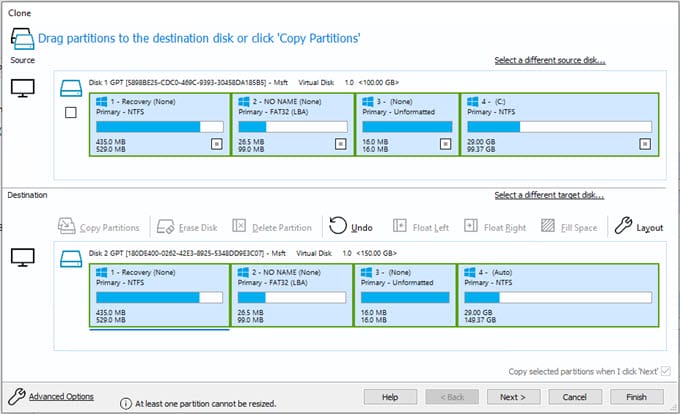
For cloning, especially for laptops, you can use SSD Enclosures for NVMe and 2.5-inch SATA SSDs.
SSD Buying Guide
Below is a comprehensive SSD buying guide that covers all the critical parameters and points to consider when buying a new SSD for your PC or Laptop.
Queries?
If you have any doubts about an SSD upgrade or are still confused about which SSD to get for your PC or laptop, please let me know your queries in the comment section below.
(*This post may contain affiliate links, which means I may receive a small commission if you choose to purchase through the links I provide (at no extra cost to you). Thank you for supporting the work I put into this site!)
![Best Budget CPU under $100 for Gaming in 2026 [Intel & AMD] Best Budget CPU under $100 for Gaming in 2026 [Intel & AMD]](https://graphicscardhub.com/wp-content/uploads/2017/11/best-budget-cpu-gaming-211x150.jpg)
![Best DDR5 RAM for Gaming PC & Enthusiasts [RGB, Low-profile, Budget] Best DDR5 RAM for Gaming PC & Enthusiasts [RGB, Low-profile, Budget]](https://graphicscardhub.com/wp-content/uploads/2022/07/Corsair-Vengeance-DDR5-RAM-211x150.jpg)
