There is no denying the fact that Solid State Drives or SSDs are a revolution in the computer storage department. This is because SSDs are much faster than the mechanical hard drive, consume less power than HDD, and are resistant to shocks and vibrations as they do not have any moving parts as in HDD. Solid State Drives have come a long way now, as they have really improved on lifespan and performance over the years. They are also becoming cheaper and cheaper by the day and are slowly replacing hard drives in desktops, laptops, notebooks, and enthusiast-level PC. In fact, for the boot drive, it is becoming a necessity to use SSD for reducing load times and faster operating system performance (especially Windows 10), while for bulk data storage needs, Hard Drive (HDD) is preferred because they are cheaper for the capacity.
The lifespan of consumer-level SSDs has also improved to many folds, and now they can even last as long as a mechanical hard drive would. However, there is still some stigma attached to their lifespan because they do have limited writes on them, and after that their performance degrades and they can fail after their rated lifetime period. The technology in SSD is improving at a faster rate and you should know that some of the top SSDs can even last for a lifetime with normal usage. All SSDs come with a reliability rating written over them in form of either MTBF or TBW, but here I am going to tell you how to find your SSD lifespan in years with your average usage so that you can know better how long it lasts for you.
Steps to Calculate SSD Life in Years
Follow the below-mentioned steps to estimate the lifespan of your SSD in years. It is applicable to both SATA SSDs and NVMe SSDs.
Softwares or Utilities Needed
You will require one of the below-mentioned software for this calculation. These are available for free and you can download them from their links.
Step 1: Find the TBW rating of the SSD
First, you need to know about the endurance rating of your SSD in TBW, which stands for Terabytes Written or Total Bytes Written. It is the guaranteed amount of data in TeraBytes (1 TB = 1000 GB) that can be written onto the SSD before it is likely to fail or its performance degrades. The TBW rating of solid-state drives differs from each other and it varies with the capacity and the type of NAND memory cells used. Solid State Drives with higher capacities or with MLC NAND cells have a higher TBW rating compared to others. You can find the TBW rating of an SSD on its specification page on the manufacturer’s website. For example, the TBW rating of my Samsung 860 Evo 256GB is 150TBW, which means I can write around 150000GB data onto it safely until it shows some signs of wear or data corruption.
Step 2: Find Data Written in Time Period
Next is to find the amount of data that you have written from the date of purchase of the SSD or during a specific time period. You can find this information by using the CrystalDiskInfo utility. Launch CrystalDiskInfo and in the upper right corner, look for Total Host Writes, which is the amount of data that you have written on the SSD from the time of its installation. For some SSDs, CrystalDiskInfo is unable to show this Total Host Writes parameter, so for them, you can use the HWiNFO utility. To view this data in HWiNFO, you have to open the Sensor window and navigate down to your SSD and look for the Total Host Writes. These software do not give the time period i.e. the number of days the SSD is running, which you have to find it by yourself only.
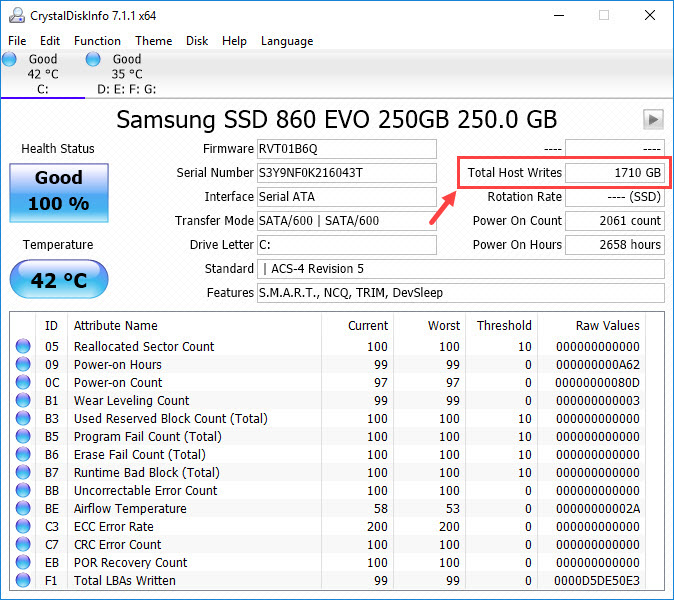
HWiNFO (taken at a later time period)
Note: In the above images, the HWiNFO Total Host Writes data is different from CrystalDiskInfo because both are taken at different time periods. If they have been taken at the same time period then they would show the same data. Here for calculation, I am using the CrystalDiskInfo data.
Step 3: Calculation
Now comes the calculation part. When you have all the data then you can use the below-mentioned formulas to calculate the life expectancy of your SSD drive in years and also the daily writes per day.
Here for my Samsung 860 EVO 250 GB SSD
TBW Rating = 150 TBW
1TB = 1000GB
Formula for Calculating SSD Life in Years
Total number of years it will last = [Number of Days x TBW x 1000] / [Total Writes (in GB) x 365]
Daily Writes Per day = Total Writes (in GB) / Number of Days
*Here No. of Days is the total number of days for which the SSD write data is taken, and the total writes is the amount of data that has been written onto it during that time period.
Example, for my Samsung 860 Evo SSD
TBW = 150TB
No. of Days = 319 days (from the date of purchase)
Total Writes till then = 1710GB
Now, putting all these data in the above-mentioned formula,
Lifespan in Years = (319 x 150 x 1000) / (1710 x 365) = 76.6642634
Daily Writes per day = (1710 / 319) = 5.36 GB/day
This means with my average write or usage of 5.36 GB/day, my SSD is going to last 76 years, which is a lot and beyond the life expectancy of an average human being.
Important note: This is just a depiction of your SSD life based on your average usage, and this can increase or decrease depending on your usage. This means if your usage increases then the life of your SDD will go down and if your usage decreases then its life will increase. Here the usage indicates the number of writes or the amount of data written onto it because reading has no impact on the SSD life. Also, an SSD can last much beyond its TBW rating, but in this calculation, we are not taking this factor into account because it is not guaranteed by the manufacturer and varies from one SSD to another.
Online SSD Lifespan Calculators
There are some small online utilities available too that can help you to calculate your SSD life. Below are some of these SSD Life Calculator Tools that you may try.
Must Read:
- How to check SSD Health and Increase it?
- SSD Buying Guide for PC and Laptop
- How to prevent SSD from Overheating?
- Faulty or Failing SSD Symptoms, Causes & Solutions
Any Queries?
If you have any queries about SSDs or want to share your insight on this matter, then you can do so in the comment section below.
(*This post may contain affiliate links, which means I may receive a small commission if you choose to purchase through the links I provide (at no extra cost to you). Thank you for supporting the work I put into this site!)
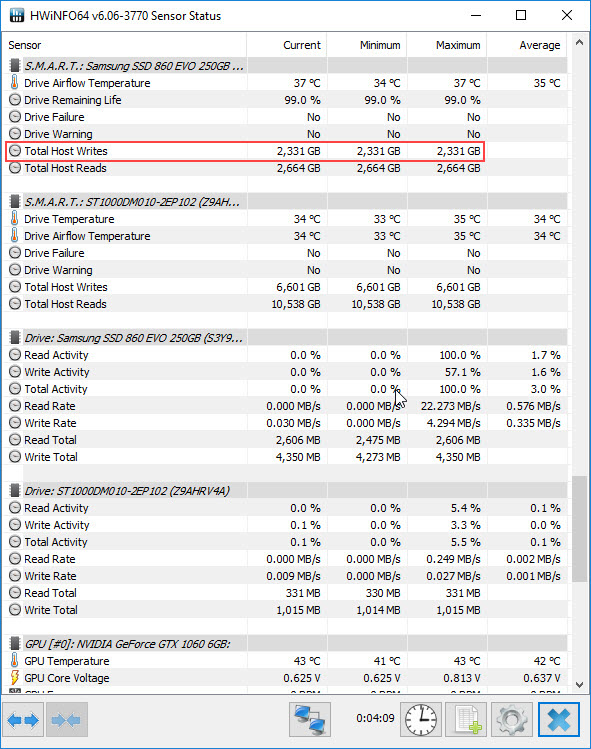
![How to Lower RAM Usage for PC & Laptop [Top Tips & Tricks] How to Lower RAM Usage for PC & Laptop [Top Tips & Tricks]](https://graphicscardhub.com/wp-content/uploads/2021/09/fix-high-ram-usage-211x150.jpg)
![Graphics Card Troubleshooting Guide [Fix All Video Card Problems] Graphics Card Troubleshooting Guide [Fix All Video Card Problems]](https://graphicscardhub.com/wp-content/uploads/2017/07/graphics-card-troubleshooting-211x150.jpg)
![Fix M.2 SSD not Detected in BIOS or Windows [NVMe or M.2 SATA SSD] Fix M.2 SSD not Detected in BIOS or Windows [NVMe or M.2 SATA SSD]](https://graphicscardhub.com/wp-content/uploads/2021/07/Fix-M.2-SSD-not-detected-211x150.jpg)
Slight bracket Mistake in Formula
[Number of Days / (Total Writes (in GB) x 365)] x TBW x 1000
[319/(1710 x 365) x 150 x 1000] = 76.6642634
Corrected. Thanks!
BIDMUS rules give a massively high number, so something is off here.
1710 x 365 = 624150
/ 319 = 1956.58
x 150 = 293,487.46
x 1000 = 293,487,460.81
I have no idea where the 76.66 came from
Pardon me for that. I have now formatted it following the BODMAS rule. The formula is [Number of Days x TBW x 1000] / [Total Writes (in GB) x 365]
I bought my SSD and still feels snappy, here are the lists on the calculation in this fourm:
From 08/29/2020 to 11/29/2020
Age: 3mo
TBW: 3.3TB (3390GB)
DWPD: 36.84GB (average)
Life Expectancy: 44y
Who will use a Samsung 860 EVO 1TB SSD after 44 years? lmao-