If your graphics driver keeps crashing, then it can be very frustrating to work on your computer. It is one of the most common problems associated with graphics cards or video adapters. Video driver crashes can occur with either a discrete graphics card or an integrated graphics processor (IGP), but it is seen that the graphics driver crash problem is more prominent in discrete graphics cards from Nvidia or AMD. When a graphics driver crash occurs, then the result after the crash may not be the same for each crash. In some cases, the application, game, or software crashes to the desktop, while in others, you may encounter a black screen with the crash. Some video driver crashes can also cause your computer to freeze with a black screen, while in others, you may encounter a restart following the crash. Graphics driver crashes can be random or specific event-based. The random graphics driver crashes are a bit difficult to troubleshoot compared to fixed event-based crashes (i.e., when launching a particular software, game, or application).
In a few cases, the graphics driver crash issue disappears after updating your graphics card driver, but in other cases, the problem can be complex and require specific fixes related to your hardware and software. So, to help you diagnose and fix the graphics card driver crash problem, I am listing the major causes and solutions to this problem.
Top Causes and Solutions for ‘Graphics Driver Keep Crashing’ Error
Below are the most common reasons for the ‘graphics driver keeps crashing’ issue, along with relevant fixes.
Corrupted Graphics Drivers or Installation
Graphics driver corruption, either during the installation or afterward, is one of the primary reasons for the crashing of the graphics driver. The corruption of graphics drivers can occur due to various reasons, including malware infection, file corruption when downloading drivers, corruption due to drive read/write errors, etc. So, to make sure that your graphics driver is not corrupted, download a fresh copy from your GPU’s official website and then uninstall and remove every trace of the installed graphics driver using DDU (Display Driver Uninstaller). After that, install the fresh copy of the graphics driver without running any other application or software in the background.
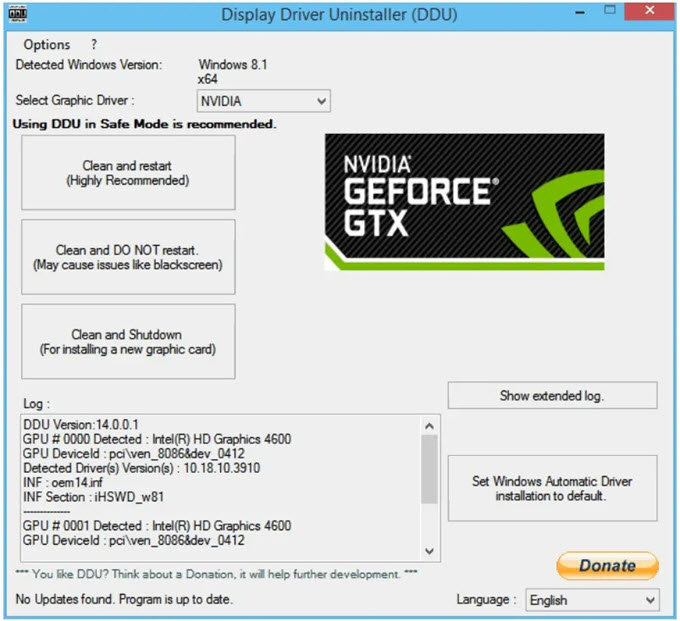
Download Display Driver Uninstaller (DDU)
Outdated Drivers for Application/Software/Game
If you haven’t updated your graphics drivers for a long time, then your graphics driver may crash with the latest versions of some software or applications. The crash happens more with the creator or professional software like AutoCAD, Image/Video Editor Software, 3D Modelling software etc. So, make sure to update your graphics drivers regularly and keep them updated with the latest stable versions.
Latest Drivers Bugs and Issues
In some cases, updating to the latest graphics driver might cause issues with specific GPU models and cause them to crash. It has been seen many times that the latest graphics driver can result in crashes, and users have to roll back to older drivers to fix the issue. If you are experiencing display driver crashing after updating to the latest drivers, then you have to roll back to the previous graphics driver to fix the crash. Before installing the older graphics driver, the latest one should be removed completely from your computer.
Software/Application related Issue or Compatibility
Some applications or software might have issues with a particular graphics driver version, causing the software (discord, etc.) or application to crash randomly. To fix this, you can try installing different graphics driver versions and check which one stays stable with the particular application or software.
GPU Not Supported by Driver
If your GPU is too old or too new, the latest graphics driver may not support your GPU fully, which can cause frequent crashes sometimes. So, make sure that the graphics driver version you are downloading fully supports your GPU and is stable for the GPU you have on your computer. If your GPU is quite old, then it is better to stick with the stable older graphics driver. If the GPU is too new, you should always keep your graphics driver updated whenever the GPU manufacturer releases a new version.
Using Game Ready Driver for Creator Software
Suppose you have an Nvidia Graphics Card and use Game Ready Drivers for creator software or applications. In that case, you may experience graphics driver crashes as Game Ready drivers are optimized more for games. To fix this, you can download Studio Drivers for your GPU, as these graphics drivers are optimized for the creator or professional software/applications.
Disable MPO (Multi-Plane Overlay)
Disabling MPO (Multi-Plane Overlay) can fix Blackscreen, flickering, and crashing issues with both Nvidia and AMD graphics cards. If you have an AMD GPU and are experiencing an AMD Driver Timeout issue, the first thing to do is disable MPO and then monitor whether the issue gets solved. Nvidia graphics card users may also face problems with MPO, but this is quite rare compared to AMD GPUs.
Multiplane overlay (MPO) is a WDDM feature that allows the graphics hardware to compose multiple layers of content into a single image that it can then display on a screen. It’s essentially a hardware-accelerated method of compositing different “planes” of content – where a plane can be a video, the desktop, an application window, etc. – without having to involve the CPU or use up other system resources to do the blending in software. The MPO feature is available starting in Windows 8.1 (WDDM 1.3). MPO can prove very beneficial and can decrease your GPU and CPU workloads. Sometimes, specific graphics driver versions may cause conflict, resulting in crash, black screen, flickering, stuttering, or other graphics-related issues.
You can disable the MPO in Windows using the registry or the registry files in the links below.
Graphics Card Not Seated Properly / Bad Contact with PCIe x16 Slot
Sometimes, the contact between the graphics card’s PCIe x16 connector and the motherboard’s PCIe x16 slot is improper and can cause random or intermittent crashes. The primary reasons for bad contact are the accumulation of dust on the PCIe x16 connector or PCIe x16 slot, graphics card sag, or because of sudden shock to the graphics card when moving the PC Case or installing/removing any component. The contacts can be cleaned using WD 40 Contact Cleaner or 99% Isopropyl alcohol (IPA). After cleaning, reseat the graphics card and monitor for any errors. To fix the graphics card sag, you can use a graphics card holder or bracket.
Faulty RAM / DIMM Slot
In a few cases, faulty RAM can also cause random crashes, including graphics driver crash. To make sure your RAM is OK, you can use MemTest86 to test your RAM for any errors or faults. Moreover, a bad connection between RAM pins and DIMM slot connectors may result in crashes. So, clean the RAM contacts and RAM/ DIMM slot using WD 40 Contact Cleaner or Electronic Cleaner Spray.
Windows 11 Compatibility Issue
If you have upgraded to Windows 11 from Windows 10 and are experiencing graphics driver crashes afterward, the issue is most likely with Windows 11. In such situations, uninstall or remove the graphics driver using DDU (Display Driver Uninstaller) and install a fresh copy of the latest graphics driver for your GPU. If this does not fix the problem, clean install Windows 11, and install the graphics driver for your graphics card or video adapter.
Windows OS Corruption
Windows OS system file corruption may also lead to graphics driver crashes. So, make sure your system files are intact and are not corrupted. To scan and repair system files, run the sfc /scannow command at the command prompt. The system file checker will scan all the critical system files; if it finds any corrupted or missing files, they will be restored or repaired.
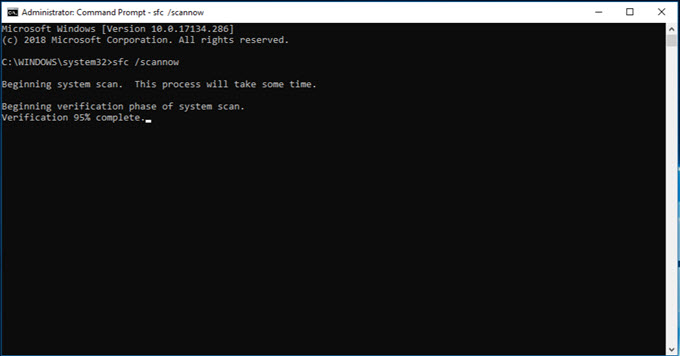
Windows 10/11 Update Breaks or Corrupts Graphics Driver
Sometimes, Windows 10/11 updates may break a graphics driver, resulting in frequent or random crashes on your computer. So, if you start experiencing graphics driver crashes after a recent Windows 10/11 update, then the issue is likely with the update, and you have to rollback to the previous Windows update or clean install a fresh copy of the latest graphics drivers.
GPU Overclocking
GPU overclocking can cause graphics driver crash, especially if the overclocking is unstable. In some cases, even if the overclocking is stable, you can experience crashes with some graphics driver versions. So, turn off overclocking or make it stable by rigorous testing. If your GPU overclocking is stable and you are still experiencing crashes, then you can try different graphics driver versions to test them out and find the stable one.
GPU Undervolting
Like GPU Overclocking, GPU Undervolting can also result in graphics driver crashes. So, if you are getting crashes after undervolting the GPU, then either turn it off or test undervolting with other graphics driver versions.
Drive Corruption (SSD/HDD)
If your storage drive, SSD, or HDD has corruption, such as bad sectors or random read/write errors, you are most likely to experience issues such as BSOD (Blue Screen of Death), Driver Crashes, Freezing, or Random Restarts. Below are the main causes and symptoms of SSD corruption.
Underpowered PSU
An underpowered PSU may also result in a graphics driver crash. So, ensure your PSU has enough power for your graphics card. For example, if your computer has a 450W PSU and you upgraded to a GeForce RTX 4070 SUPER graphics card that requires a 650W PSU, you will face problems and crash while gaming or running GPU-intensive workloads.
Graphics Driver Keeps Crashing in Games
When the graphics driver crashes only in specific games, it is more of a game-related issue than a problem with the graphics driver. Below are some main reasons that can result in a graphics driver crash in some games.
Issues with Specific Games
If your graphics driver crashes only with a particular game (e.g., Valorant, etc.), then it is most likely a game-related issue. The issue can be because the game is new, and the graphics driver version you are using is not optimized for it. Updating the graphics driver to the latest version can solve this issue.
AMD FSR / Nvidia DLSS
Using image upscaling technologies may also lead to video driver crash in some games. The image upscaling technologies used by AMD and Nvidia are AMD FidelityFX Super Resolution (FSR) and Nvidia Deep Learning Super Sampling (DLSS), respectively. These image resolution upscaling technologies can increase performance or FPS (frame rate) significantly in games without compromising much on image quality. In some cases, the image quality remains almost the same as with the native resolution. So, if you are experiencing driver crashes with AMD FSR / Nvidia DLSS turned ON in games, then you can turn it OFF and check whether the crash is due to them.
In-game Graphics Settings Issue
In a few cases, some in-game advanced graphics settings (depending on the game) may not play well with a particular graphics driver version and can cause a crash. So, test all the advanced graphics settings (e.g., dynamic shadows, ambient occlusion, ray tracing, reflections, etc.) by disabling them one at a time and then checking whether the crash happens or not.
DirectX Version Old
Keep your DirectX version updated for the latest games to avoid any crashes or issues with the game.
Microsoft Visual C++ Redistributable Files Missing or Outdated
Along with DirectX, keeping your Microsoft Visual C++ Redistributable Files updated is a must. These tiny files are required by almost every latest Windows game, and you can face issues if they are corrupted or the proper version is not installed.

Unoptimized Game
A poorly optimized game (e.g., The Last of Us Part 1, etc.), especially ported from the console version, can cause many issues, including a graphics driver crash. In such a case, the only solution is to install the latest patches for the game released by the game developer. The latest game patches can fix the bugs present in the game and optimize the game’s coding so that it does not crash or cause freezing or other unwanted errors.
Most Common Graphics Driver Crash Error Messages
For AMD GPUs, the error message reads, “AMD software detected that a driver timeout has occurred on your system.”
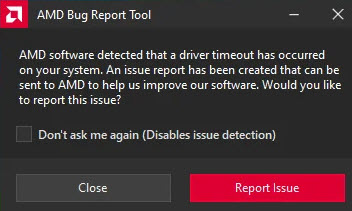
For Nvidia GPUs, one of the most common driver errors are “display driver nvlddmkm stopped responding” and “Display driver stopped working and has recovered.”

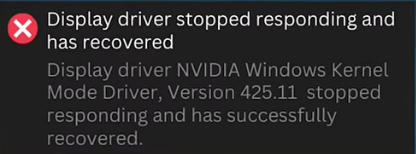
How to Check for Graphics Driver Crash Errors in Windows?
You can check for specific and detailed graphics driver crash error codes or descriptions in the Event Viewer and Reliability Monitor. You can go through the following paths to launch Event Viewer and Reliability Monitor.
Control Panel->Administrative Tools->Event Viewer
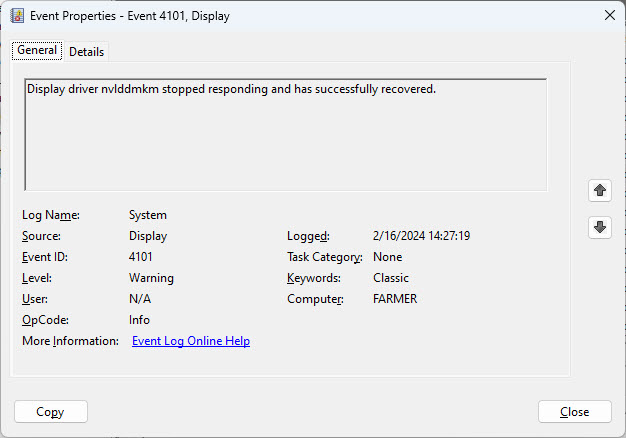
Control Panel->Security and Maintenance->Maintenance->view reliability history
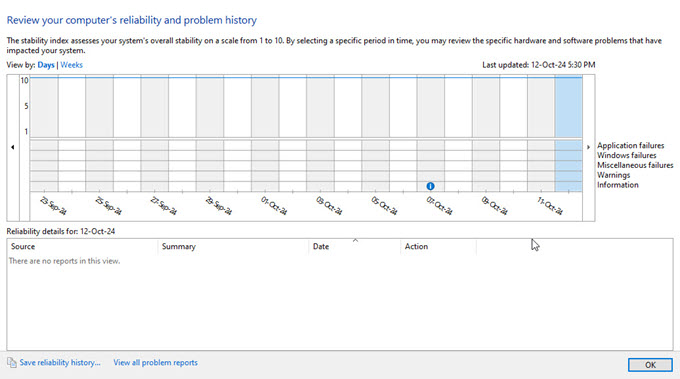
You can also check reviews or opinions on forums or Reddit discussions to learn about your graphics driver error and what other users have done to fix it.
See also:
- GPU Crashed under Load [Top Causes and Solutions]
- Best Tools to Uninstall Old GPU Drivers [Nvidia, AMD, Intel]
Need more Help?
If you need more help with a graphics driver crash, please post your questions in the comment section below, clearly stating your computer specifications and error description.
(*This post may contain affiliate links, which means I may receive a small commission if you choose to purchase through the links I provide (at no extra cost to you). Thank you for supporting the work I put into this site!)


