Game Stuttering is a very common problem that can be faced by anyone, even if you have a high-end PC with a powerful graphics card, processor, tons of RAM, and equipped with all the latest gaming hardware. What happens in stuttering is the game freezes for microseconds (or fraction of a second), skipping the next frame, and this ruins the whole gaming experience. Sometimes it may be a one-time thing because of the game issue or whatever, but if it is happening continuously at regular intervals, then it is a big issue, which needs to be sorted out. Stuttering is also referred to as micro-stuttering because it lasts for a very short period of time only.
Stuttering may or may not lead to lower FPS, as it is possible that you are getting an average of 60 FPS in the game, but having terrible stuttering issues. However, in some cases, stuttering may lead to lower frame rates which can be very troublesome. I think stuttering is more annoying than getting low FPS, because during low FPS you might know its cause, and can take proper measures to increase to some extent. Also, you can still game without losing control on low frame rates, but stuttering surprises you with sudden jitters and hiccups that make you lose control of the game, especially when it is a faced paced FPS game.
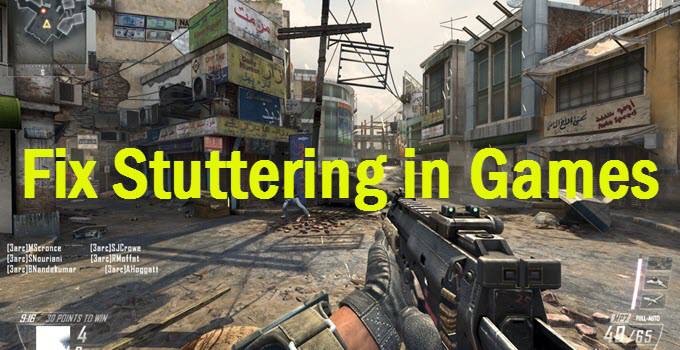
Stuttering in games occurs due to either hardware or software issues, or even both. In some cases, the hardware is the culprit while in some software or drivers can cause the problem, and in rare cases, both hardware and software are at fault. I have personally encountered stuttering several times in various games, and most of the time I have managed to do it after hours of testing and research. The main thing is that there is no single cause for stuttering, and you need to figure out the root problem by taking into account all the factors. So, to help out gamers that are struggling with the stuttering problem, here I am going to list down the main causes of game stuttering with their proper solutions or fixes.
Must Read: How to Fix Low GPU Usage in Games for Higher FPS
Game Stuttering Causes with their Fix
Here are various causes of stuttering in games with their proper solutions and fix.
Unstable CPU/GPU Overclock
If you have overclocked your CPU / GPU then it is one of the major factors that can cause stuttering in games. This generally happens when the overclock is unstable, but sometimes it can also happen when the overclock is pretty stable in other applications or in benchmarks. So, disable the overclocking of your CPU / GPU and run it on the stock frequencies only. You can also downclock your CPU / GPU for further testing because some users have reported success in doing so. I have encountered this issue personally in some games, where the game would even crash several times in the middle if I had overclocking done to my CPU. The same thing applies to GPU or graphics cards too.
Related: Best Graphics Card Overclocking Utilities
Less RAM & VRAM
If you don’t have enough RAM and VRAM (Video Memory) than what is recommended for the game then you can face frequent game stuttering. Every PC game has some minimum system recommendations stated by the game company that you must fulfill in order to play it properly at decent graphics settings & resolution, or in some cases even to run it. RAM is the system memory that you can install on your motherboard, while VRAM is the Video Memory that you have on your graphics card. Both play a very important role in the smooth running of games, and it is generally a good idea to have more than the amount that is recommended for the game. For modern-day AAA games, 16GB of RAM should be there, and the amount of VRAM that you need for gaming at 1080p should be 4GB. You can also use the system requirements lab CYRI (Can You Run It) tool to check whether your system meets the minimum system requirements for that particular game or not.
Must Read:
Video Driver Issues
Video driver or graphics driver is also one of the major causes of stuttering in games. It is always recommended to install the latest video drivers for the latest games. However, sometimes the latest graphics driver can also be the root of the problem, and in such cases, it is better to revert to the older stable drivers. You must remember that the latest video drivers are not always better, and not one driver suits all graphics cards the same, so you should test all recent video drivers to find out which driver version works best for you.
To clean install older or new video drivers, it is better to use Display Driver Uninstaller (DDU) for uninstalling video drivers. DDU is a small utility that completely removes every trace of the older video driver, including the registries and other related files. It does prove helpful in troubleshooting video driver-related problems that occur with graphics cards from time to time. Also, I would suggest that you should always download the video driver of your graphics card from the GPU’s official site only, because if you download it from a third-party site, then it may be possible that the driver is tempered with or contains some malicious harmful code.
Audio Driver Issues
Well, it happens rarely but audio drivers may also cause stuttering, specifically audio stuttering, which is skipping of audio, audio lag, audio slurring, and freezing of audio playback for micro-seconds. We generally keep the video driver updated for a graphics card, but do not update the audio drivers that often. So, if you are facing issues related to audio stuttering then it is better to update the audio drivers of your integrated audio or your dedicated sound card. However, if you have an integrated sound chip or sound card that is not fully supported by modern operating systems like Windows 10, then it is better to change your motherboard to a newer one or you can buy a dedicated sound card that includes full support for latest Windows Operating Systems.
Windows Updates
Windows Updates is also on the list of the main causes of game stuttering. With Windows 10, this problem is even wider because frequent updates are being released and installed for Windows 10. I have seen this many times that with a recent update, the game would start to stutter or even lose some frame rates, which was working completely fine before the update. So, be selective and careful with the updates and if the update is not deemed good or has received many negative reviews on game forums, tech blogs, or tech forums, then don’t install it, and if you have already then roll back to the previous state. You can also disable windows update if you want to, but it is not generally advisable for security reasons.
CPU Bottleneck
If you are facing CPU bottlenecking and high CPU usage in a game then you can face frequent stuttering and drop in FPS too. This generally happens for two reasons, first if your CPU is underpowered or when the game is heavily CPU dependent. It can also occur when there is a compatibility issue of the game with some CPUs. An example of CPU Bottleneck is when you pair a budget CPU like Intel Dual Core e.g. G4400 with a powerful graphics card like GTX 1080 Ti, then it will result in CPU Bottlenecking. This scenario can lead to 100% CPU usage in AAA games while the GPU usage remains very low. So, here you will have to upgrade your CPU and preferably motherboard too if you want to play AAA games at higher frame rates without any stuttering. For AAA gaming, you should try to get the latest series Intel / AMD processor with at least four cores (quad-core processor or higher).
On the other hand, if the stuttering is due to poor optimization of a game from game developers, then you can only hope for the game publisher to release a patch or tell some workaround to resolve this issue. You can also disable CPU Parking for better CPU core utilization. It can also help in reducing micro-stutters in games, and thus improves overall gaming performance. The easiest way to disable CPU Paring is by using Disable CPU Core Parking Utility, which you download from the link given below.
CPU Overheating
If your CPU is overheating then it will throttle down to lower frequencies to reduce temperature, and this will definitely lower your performance in games, especially in CPU-dependent games. So, find out the reason for CPU overheating and take appropriate actions to bring it down to safe levels. The most common cause of CPU overheating is crappy cooler, especially the stock cooler. So, get a good aftermarket CPU Cooler for your CPU for better cooling performance. Also, you may change the thermal paste too, as this can also make some difference in reducing your CPU temperature. Another factor that may cause your CPU to overheat is bad airflow inside your case. To fix this, install at least one intake fan at the front, and one exhaust fan at the rear of your case for increasing the airflow.
Check out:
GPU Overheating
GPU overheating can cause your GPU to throttle down to lower clock speeds, thus lowering your frame rate in games, and can even cause stuttering. There can be several reasons for GPU overheating including a faulty GPU fan, bad video driver, high overclocking, bad case airflow, and thermal paste that has gone bad. Below is a complete guide on how to lower your graphics card temperature.
Check out:
Malware Infection [Trojan / Viruses]
If your computer is infected with Trojans, Viruses, or any other malware then sometimes these malware do cause high CPU usage by continuously running in the background, even when you are doing nothing (sitting at idle). This can result in higher CPU usage in games, and you can face micro-stuttering during gameplay. So, get rid of these malicious programs by using a good Anti-virus and Anti-malware software. For anti-virus, I would suggest using NOD32 Anti-virus and for Trojans and other kinds of malware, there is nothing better than Malwarebytes.
Background Services / Tasks
A whole lot of background services consume resources such as CPU and RAM and may cause frequent hiccups or micro-stutters. So, it is better to turn off unnecessary background services from starting up using the windows built-in msconfig utility.
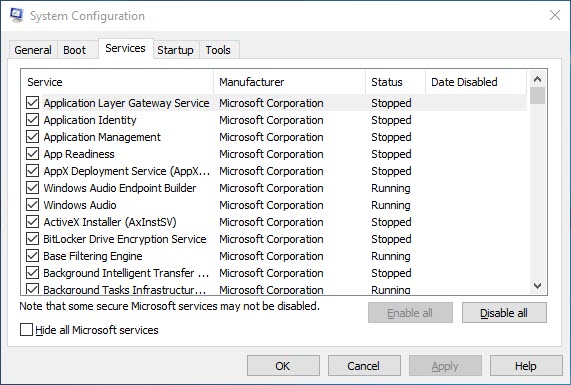
You can monitor and check the various running services using Task Manager or if you want something more professional and advanced utility then I would highly recommend using Process Explorer, which is an excellent third-party utility that can list every running process with all its detail. It is completely safe to use and you can download it below.
Also, during gaming, it is better to close all the apps and tasks, e.g. browser tabs/windows or any other application or program that you have left running in the background, because they consume RAM and CPU, and may cause game stuttering and other conflicts with the game.
In-Game Settings / Unoptimized Game
In-game graphics settings, especially the fancy or taxing ones can have a large impact on the game performance and may cause occasional micro-stuttering issues if they have been badly implemented by the game developers. So, in this case, you can try to disable them one by one and test your game to find out which is really causing the issue. It can also happen that the developers will release a patch to fix them, but if they don’t then it is better to turn them off for a smooth and enjoyable gaming experience.
Some of these in-game advanced graphics settings include Tessellation, Ambient Occlusion, Dynamic Reflections, Motion Blur, Advanced Lighting or Volumetric Lighting, HDR, Bloom, Water Reflections, PureHair, LensFlares, etc. In some cases, you may also have to lower your shadow quality, texture quality, and depth of field to fix this stuttering issue.
Disable V-Sync
If you have V-Sync enabled, and are getting FPS lower than your monitor’s refresh rate then you will encounter a drastic drop in frame rates and stuttering will be bound to occur too. Here, you can either turn off the V-Sync completely or if you have an Nvidia graphics card then you can enable Adaptive V-Sync in the Nvidia’s control panel that automatically turns off the V-Sync if the game FPS falls below the monitor’s refresh rate. You can also get a FreeSync monitor to eliminate screen tearing and stuttering completely, which most of the time occurs because of variable frame rates in a game.
VRM Overheating
Make sure that your motherboard and graphics card VRM is not overheating, because if they are then your CPU and GPU can become unstable during gaming or high load, and this may lead to frequent stuttering in games. If VRM is overheating, then you can install high conductivity thermal pads between the heatsink and MOSFETs of the graphics card or motherboard. For the motherboard, you can also install a smaller 40mm or 50mm fan that will blow air directly to VRM to cool them off.
Must Read: How to Check VRM Temperature of Motherboard & Graphics Card
Corrupt Windows System Files
Sometimes corrupt windows system files may prevent your game to run smoothly and this may cause stuttering issues in games. So, you can either repair the corrupt Windows OS files by using SFC /Scannow command at the command prompt or can even clean install Windows in extreme cases.
Slow Hard Drive
A slow hard drive, especially a 5400 RPM one can be one of the main causes of stuttering in games. Well, this may not happen for most of the games, as the buffer is generally stored in the RAM and VRAM, but it can happen especially when loading new scenes or heavy textures in the game. This may also occur during intense fight scenes, where there are lots of enemies on the screen and a large number of ongoing activities are there. I have personally faced this issue, and the best way to fix this is to get an SSD, which can really speed up the process of loading games and other things into the frame buffer.
Check out:
Note: If you have SSD installed then it is better to Disable Prefetch & SuperFetch in Windows for SSD if it is not already disabled by the Windows OS.
Underpowered Power Supply
An underpowered PSU can also be one of the factors for stuttering, because if your CPU and GPU are not getting enough power, or stable and clean power at high loads then they do not function to their full capacity, and in worst cases, your PSU can even blow up, which has happened to me once before.
Check out: Best Budget Power Supply or PSU for Gaming PC
Windows Power Settings
Setting your windows power settings to performance mode can also help to reduce or eliminate game stutter. To change the windows power setting, go to Control panel->Power Options, and set the power plan to High performance. You may also customize the power plan if you wish to.
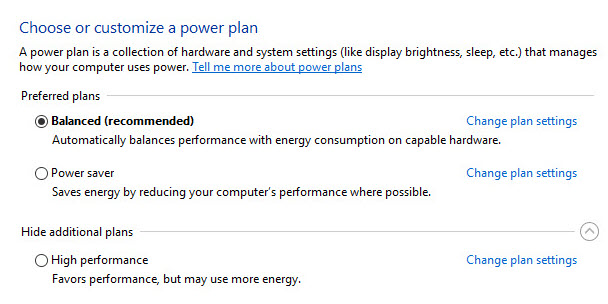
Disable HT / SMT
Some games, especially the older ones may not play well with Hyper-threading (HT) / SMT (Simultaneous Multithreading) enabled, and it may cause occasional stuttering. So, here you can disable the HT / SMT in the BIOS to see if the stuttering goes away or not.
Disable HPET
Disabling HPET (High Precision Event Timer) on some systems can reduce game stutter. So, you can try this too, if your computer supports HPET or if it is enabled on your PC.
To disable HPET in Windows, Go to the command prompt and type in the following command.
bcdedit /deletevalue useplatformclock
To enable HPET again, use the following command in the command prompt.
bcdedit /set useplatformclock true
Low FPS / Variable Frame Rates
Low frame rates or highly fluctuating frame rates are one of the major causes of game stuttering when you do not have FreeSync / G-Sync monitor and graphics card. This generally happens when FPS drops below the monitor’s refresh rate all of a sudden from a much higher number. So, if you already don’t have a FreeSync monitor and supported graphics card then my advice is to get a FreeSync enabled graphics card and monitor. This will eliminate game stuttering along with screen tearing and make your gaming experience much more enjoyable.
See also:
- Top Tips to Fix Input Lag in Games
- Fix Crashing of Games [Causes & Solutions]
- How to Limit FPS in Games for G-Sync / FreeSync
- Fix GPU Bottleneck in Games [Causes & Solutions]
- How to Fix PC Restarting Randomly while Gaming
Have Queries?
If you are still facing the stuttering issue with your game, then you can list your problem here in the comment section below, so that we can help you with it. Also, if you think that some major stuttering cause is still missing from this list then you can tell us about it by leaving a comment below.
(*This post may contain affiliate links, which means I may receive a small commission if you choose to purchase through the links I provide (at no extra cost to you). Thank you for supporting the work I put into this site!)
![Should I upgrade my CPU or GPU First for Gaming? [Answered] Should I upgrade my CPU or GPU First for Gaming? [Answered]](https://graphicscardhub.com/wp-content/uploads/2021/05/upgrade-cpu-or-gpu-first-211x150.jpg)
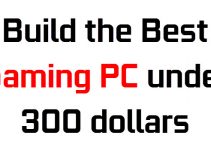
![Fix High CPU Usage in Games [95% to 100% CPU Usage] Fix High CPU Usage in Games [95% to 100% CPU Usage]](https://graphicscardhub.com/wp-content/uploads/2020/01/fix-high-cpu-usage-211x150.jpg)
I did everything including buying new ram today. And it’s still freezeing sometimes..
Are you able to help me? Please
What is your PC configuration, OS and in which games you are facing the issue?
Hey so:
I7700 ( non k)
Ssd m.2 970 evo
GTX 1070 strix OC asus
Motherboard Z270 -p
Ram corsair 2x 8gb 3000
Power supply evga gold 650 w
I reinstalled windows few times, tested drivers old new. For example apex legends I have there almost 400 h and I started seeing freezes few days ago. Its very weird it’s random even when there is no action. That freeze is only for about.0.5 sec but why :/ very annoying thing.
Try using other graphics card driver versions because latest drivers are not always better.
Windows 10 latest updates included
Hello ashkat i have a big problem in my csgo its been 2 years i cant fix my issue if u can find a fix iam ready to pay money or do a favor or some thing thanks in advance
What exact problem are you facing?
Hello patryk i think its becuase of ur mm2 ssd cause i also have one and i have exact problem like u maybe mm2 ssd not good for csgo can u try another ssd and reply to me if ur issue is fixed my email is karimyassine85@hotmail.com
Hello there could you help I sometimes experience in game screen stutter sometimes it’s not that bad but other times it’s really bad
Specs are
I7-9700f
2070 super
Z390-e
Not sure what ram I have as I got a pre built pc but upgrading to Corsair vengeance rgb 16gb
And not sure what power supply I have but at the back of pc it says 250w at where you out the power supply plug into the pc
I have liquid cooling 1 fan at back and 3 at front
It’s mainly in FPS games sometimes in other games like assassins creed etc I play on low setting to get the best FPS I can get it’s strange cause sometimes I can play for ages and it doesn’t happen then suddenly it can happen for a while and go away but other times It stays for a while, updated latest graphic driver and windows updated but I haven’t uninstalled or reinstalled either to try that. Gpu temp is 55-65 normally
It is impossible to run RTX 2070 SUPER on a 250W power supply. Please check your PSU model.
How do i do that take of the side panel to the pc?
Yes, the left side panel when looking at the front of case.
Sorry I meant it says at the back 230v note I also have 16gb ram trying to get into side panel but it’s a pre built pc phantek 400 something case and it should just slide off once I took the screws out but it’s not moving what so ever
Ok, what is your CPU and GPU usage?
this is something bigger, after playing 400 h apex legend, i cant now ignore those freezes
I found that whenever my desktop background moved to the next picture in the slideshow it would stutter any game I was playing. If you have this on set it to a static background and see if that fixes it.
Thank you so much.
My pc specs
I5 9400k
1050ti gtx
4 gb ram
5400 rpm seagate 1 tb
Pls tell why do I jeep stutteiring all the time
What games are you playing. How much is your system RAM?
Hello there,
I hope you can help. I have the same issues, but only since I changed my RAM from 2 x 16GB DDR4 to 4 x 8 GB. The stuttres appears pretty randomly with any application (games windows etc…).
SPEC:
I7 9700K
ASROCK Z390 Phantom Gamin 9
Corsair Vengeance RGB PRO 32GB (4x8GB) DDR4 3600MHz C18 XMP 2.0
GTX 2080 TI
SSD Samsung 860 / 870 Pro & Evo
Since it did not occur when I had the 2 x 16Gb it must ber the RAM, but shouldn’t it also be working with 4 x 8GB?
Thanks for your help.
KR
Chris
Try running RAM in normal mode (not in XMP).
Thanks for your prompt answer. Unfortunately this did not help. Any other ideas. I was running severeall RAM tester – no issues. As I am obviously no IT-professional, it feels like it flushes the RAM when a certain GB mark is gained.
Technically more RAM would have made things much smoother, but it is reverse in your case. Did you have any Windows update after changing the RAM. Also, what is the speed of your older RAM?
Thanks for your quick reply. The old RAM was the follwoing:
Corsair Vengeance RGB 32GB (2 x 16GB) DDR4 3200MHz C16 XMP 2.0
There have been a few updates in the meantime.
Okay..Try lowering your current RAM speed to 3200MHz and monitor again.
No problems so far. The mobo supports speeds up to 4266 Mhz. Do you think going bacvk to 3600 Mhz and turning up the Voltage to 1.35 V might help? Otherwise it does not make much sense to me having 3600 Mhz RAM oprating at 3200 Mhz. As always thanks for your answer.
It means no more stuttering at 3200 MHz?
So far so good – no more stuttering (freezes for avbout 1-3 seconds).
Ok..great! then stick with the 3200 MHz only as you won’t notice any performance difference. I think you will face the same issues going back to 3600 MHz. Yes it feels bad when you pay for higher speed RAM but having issues running it at max speed. May be the RAM was overheating at highest speed.
IThank you for your quick and helpfull support *thumbsup*
Cheers from Germany
Chris
Much appreciated and you are most welcome.
Hello there, actually I don’t really know if I encountered with this problem or not. But, my game experience with the latest GPU seems not so smooth as my last GPU.
My Specs:
i7-4790
Gigabyte G1.Sniper B5
4x4GB Value Ram DDR3 1600MHz
MSI GTX980Ti Gaming 6G
480GB Archgon SSD 500/500
My last GPU is GTX970 FE, hope can assist me.. Thanks!
Can explain the issue and what games are you playing at what settings? Also, are you having low FPS or stuttering?
hello sir i have fps dropping in every games when i play games like re7 or other the fps is good like 60 or 80 after some second its goes to 1 or 3 its makes game laggy plzz help me to fix this i also buy new power supply or ram for fixing this problem i am facing this problem so long plzz help me
What is your computer specs? Also, on what graphics settings and resolution are you playing?
my specs :
OS Name Microsoft Windows 10 Home
BIOS Mode UEFI
Installed Physical Memory (RAM) 8.00 GB
Processor Intel(R) Core(TM) i5-4590 CPU @ 3.30GHz, 3301 Mhz, 4 Core(s), 4 Logical Processor(s)
System Manufacturer HP
System Model 550-153w
Resolution 1600 x 1200 x 60 hertz
Name NVIDIA GeForce GTX 1050 2gb
i just playing playing resident evil 7 or other games like far cry primal or more i just playing resident evil or high setting i try it to low setting but still fps dropping
my specs :
OS Name Microsoft Windows 10 Home
BIOS Mode UEFI
Installed Physical Memory (RAM) 8.00 GB
Processor Intel(R) Core(TM) i5-4590 CPU @ 3.30GHz, 3301 Mhz, 4 Core(s), 4 Logical Processor(s)
System Manufacturer HP
System Model 550-153w
Resolution 1600 x 1200 x 60 hertz
Name NVIDIA GeForce GTX 1050 2gb
Turn off V-sync in game if enabled. Also, upgrade your RAM to 16GB as 8GB is not enough for modern day games, especially running on Windows 10.
V-sync is off in my games and i also check with 16 gb ram i have 450watt antec power supply and i buy new 500 watt cooler master pwoer supply and some games is working fine in my pc like tom clancy rainbow six and borderland 2
Ok..also turn off antivirus or unnecessary programs and services in the background when playing.
i do turning off anti virus windwo defender all services in background and when iam playing games my cpu temp is like 60 or 65 and gpu temp is 70 and gpu usage is 99 and cpu usage is like 40 or 45 when my games lag the gpu usage is going to 40 and then its come back to 99 i also reinstall my window so many time and checked old driver version or old window version some time when my games lagg i hear beep sound in my headphone
Check your in-game GPU memory usage in MSI Afterburner and then report.
the gpu usage is 99 when my games lag its gone to 15 or 48 then after sec its come back to 99 and then i see option in msi afterburner memory usage i ticked it and its showing memory like 2018 or 1976 and gpu fan tem is good like 60 or 50
The memory on the GPU is going full and this can be the cause of stuttering.
so what i do bro i just ticked memory usage on mis afterburner its relate to gpu or cpu ?
It is for the GPU only. Try lowering down texture quality for games in which you are facing stutter.
iam jsut playing tom clancy rainbow six the memory usage in this game is going to 2020 but its not laggin in resident evil7 its lag
Resident Evil 7 has some texture related performance issues. Do this, set Texture Quality to Medium, Shadow Cache = Off, and then monitor.
seems like to be its fixed
Great! Enjoy the game.
Hello, so I have AMD XFX RX5700XT (reference model) and ryzen 5 2600x
and I have installed newest drivers, but the game is not running smooth, it stutters a lot and gives me a huge fps drops, and basically its unplayable. Can you help me?
What games are you playing and at what settings? Also, how much average FPS are you getting?
Hi, I have been having continuous stutters in modern warfare 2019 but in the 2v2 gunfight mode I have no stutters my specs are AMD ryzen 5 2600x Palit gaming OC RTX 2060 super 8gb ram ddr4 2400 1tb HDD and a gigabyte ab350m gaming 3 motherboard
I think you are low on RAM as 8GB is not enough for modern day AAA titles.
yeah I think it could be the ram but when I play a game like modern warfare my disk drive is at 100 percent so I don’t know if that could cause the stutters as well
hello akshat brother bro i just complete re7 without lag i set texture to low but in other games like sniper ghosty warrior 3 i just set all setting to low but its still laggain bro what i do now
Sorry for the late reply as had some issues with internet connectivity. How much lag are you getting?
it’s not always 100 percent but it is most of the time when I try to play ^^
I suggest to get another 8GB stick (16GB total) and run both 8GB in dual channel mode for smoother performance.
soo much lag its not playable and in this game there no texture option and when i play csgo my memory is like 1400 or 1200 but my csgo is lagg to for 5 sec in certain place same like other games like left 4 dead 2
May be this could help:
https://steamcommunity.com/app/579800/discussions/0/135508031953501301/?ctp=3
https://steamcommunity.com/app/368070/discussions/0/1368380934290611718/
Also, install the latest patch for this game.
what is shared gpu memory bro i see in taskmanager only deidcated video memory is used shared is not use
I think you mean virtual memory. It is the page file. Try the smaller fix first, which is setting ‘Vertical Sync’ line and set it to ‘Fast’ in Nvidia Control Panel.
not work bro and my gpu memory is going 2024 and gpu memory clock is 3504 like memeory clock is stuck on 3504 when i start game its start from 3504 and never going low in game
Will look into it more.
what u mean bro
Will look into this problem with this game and then get back to you.
can u connect to my pc with anydesk plz check what u want
Sorry, can’t do that.
ok no problem mate
in every games fps dropping only one games rainbow six is working fine in my system
in csgo i set texture to low shader quality to low texture filtering to low global shadow quality to low but still lag 😢😢
Strange! If possible do a Windows clean install.
i already install new windows many time and and also try old version of windows and i also try old and new verison of graphic drivers
Check your HDD / SSD health using CrystalDiskInfo https://crystalmark.info/en/software/crystaldiskinfo/
https://imgur.com/Enmy3J2
https://imgur.com/lCGdEXq
https://imgur.com/9OcT62O
see i and tell me my hard disk life is good or not
These are CrystalDiskMark benchmarks. I told you to use CrystalDiskInfo to check the details of the drive.
https://imgur.com/J3DktRu
now see bro health is good
Yes your HDD health is good.
then what to do bro i am just hurt its been 3 month i facing this problem help me plzz i just contact to nivida helper he tell me soo many way but its not work for u then he said i dont know
I think we have tried everything. Is there is something more then I will let you know.
what u mean bro today i contact to nvidia he say to me : You need a card with more vRAM. It does not PONY off onto the System RAM. If it did your graphics would screech to a halt…
GDDR5 is much faster than the System memory and much closer to the GPU.
https://imgur.com/nQzljsx
see bro my gpu vram is used why not thats shared memory is used ?
its not going up like vram
May be because you don’t have enough RAM and your RAM usage is already high.
but bro i download batman arkham night my ram usage goes to 5gb but its laggy i dont think so its my vram problem cuz in csgo my vram goes to 1200 or 1400 but my csgo is lag
CSGO is not a demanding game and can be easily played on decent onboard graphics too. So, it is very strange that you are facing lagging issue in CSGO with GTX 1050. How much FPS are you getting in CSGO?
atleast 200 fps in csgo but its still lagging idk why
Use standby memory fix. I fixed all my issues. Windows 10 is broken 🙂
my cpu GHZ is 3.30 but but when i play my game its gone to 3.70 or 3.50 is thats my processor is over clock ?
This is called Turbo Boost.
is thats cause sutter
no
Thank you very much Mr. Akshat for the elaborate education on micro-stuttering.
I want to share this too. It may help someone out there.
My games esp. PES 2019 were running very smooth until I unnecessarily updated the drivers of all my devices including the cpu drivers. To my shock, the games started stuttering severely.
Later, I tried to roll all the drivers back but I still experienced the stuttering.
After running a clean windows installation. I now have my smooth games back. Thanks for the enlightenment.
I am glad that the article helped you and the game stuttering is fixed now. Thanks for the appreciation and you are most welcome.
Hi! For a long time I have been having problems with various games in the drop in framerates (Rocket League, Little Nightmares, Devil May Cry 5, Life is Strange), sometimes even with not so heavy games .. Basically, I have had this kind of problems for a year and I can never to understand what it is due .. I tried almost everything .. could you help me to understand what is the cause of the problem? These are my PC features
•Laptop Gaming: Acer Nitro 5
•Processor: Intel Core i7-8750H 2.2 GHz up to 4.1 GHz Turboboost
•RAM Memory: 32 GB DDR4 (2×16) – 2667 MHz
•Video Card: NVIDIA GeForce GTX 1060 6GB GDDR5
•Monitor: Display 15.6″ FHD IPS 144Hz LED LCD (1920 x 1080)
•HDD: HGST HTS721010A9E630 (Hitachi) 1 TB
•SSD: Intel SSDPEKKW256G7 256GB
I tried to set the details to the minimum in every game, to play without apps in the background but nothing. What do you suggest me? Thank you in advance
How much FPS drop are you seeing and what is your CPU & GPU temperature during gaming?
Rocket League from 144 to 60-90 fps drops
CPU temperature 85°, GPU temperature 92°.
Devil May Cry 5 from 90 -100 to 40-50 fps,
CPU 91°, GPU 95°
Little nightmares from 144 to 90-60 fps
CPU 88°, GPU 95°
Those are pretty high temperatures especially for the GPU, which I think is throttling its clock speed and causing performance loss. I suggest you to change the GPU thermal paste and buy a laptop cooler to cool it down during gaming.
Thanks for your advices 🙂
Hi, I’ve got a Ryzen 1700 w/ 1080 TI on latest windows (fresh install) with latest drivers and everything installed. I keep experiencing stutter, or more like micro-freezes as the game hangs up for like a split second. Most games particularly FFXV (especially in HDR), Gears 5, Hellblade, Outer Worlds. It’s enough to screw you up big time when playing, especially if you’re trying to aim. It seems to happen when loading assets. Doesn’t really happen in any benchmarks oddly. I have an M.2 SSD for Windows and my games are all on Samsung QVO 1TB SSD. I’m also using Corsair Vengeance RBG 3000hz RAM (4x8GB sticks). I’ve ran memtest which reported 0 errors for memory. I’ve tried Latency monitor and WhySoSlow which both came back with 0 issues. I’ve tried with and without overclocking. I have Freesync monitor and have tested with and without Vsync. I have tried lower settings (which typically makes the problem worse) and Frame rate caps at 30,60,100, but the stuttering happens no matter what. I’m seriously at a loss at this point. GPU temp max is about 70C and CPU hovers in the 50-60C range during game. 32gigs of ram are hardly close to being used up. Any ideas?
How much is your CPU and GPU usage in games?
CPU on average is between 30-60%, and GPU is typically 75-99% usage. I game in 1440p so I probably have a slight CPU bottleneck, but I’ve tried frame rate caps and also 4k to remove the CPU bottleneck and the stutters still happen. 🙁 . I’ve noticed that when I get freezes, I can see the GPU usages drop to 0 for a second and then go back to 99% when the game resumes.
Try some older nvidia drivers and let me know the results.
hello i have lenovo y5070
icore7 4 generation
gtx 860M
12 GB ram
sshd harddisk 1000 GB
iam facing fps shutting and fps dropp to 54 some times to 40 in ;league of legends ‘
, pubg lite and Crossfire those game dont require high end they can run soomth in any pc
i tried to update driver downgraded it
tried win 10 and 7 and 8.1 it didnt fix
when i turn off V sync i get screen tearing i must turn it on but i get fps drop
what can i do to fix this ?
What is your CPU & GPU temperature and usage?
When i play league of legends max 70 or 73 ( i changed the cooler paste)
But the drop and shutter starts in the beganning of the game not when the labtop get heat
When i ay gta v the temp raises to 86
Are you getting stuttering in GTA V too? Also, lower down some of the graphics settings (mainly textures) and disable anti-aliasing in the game.
The fps drop starts in gta v after 30 or 45 min of playing but it happen less than the online games
All of online game has this problem in my labtop i run those games in pc (core2qaud and 4 gb ram . Nvdia Gt710 ) prefectly but my pc cant run gTa V but it ran gta iv smooth worgout any shuttring
My ping is 70
hi mate my pc is
1660 ti
R5 3600
16g
`144 monitor
the temp of hardware is very good
i havwe proplemas with SHOTER Gaames its stuttering all time like bf3-4 and i do everything pleas tell me what i do or its normally??? thx im arabic so im sorry if there is a wrong word…
How much FPS are you getting? Is V-Sync turned On or Off?
still got same problem bro later my motherboard was dead so i buy new motherboard with new case but iam still facing fps drop its been so long time there no fix
Hi, I need your help with destiny 2, microstutter when I use the rift ability, I’ve tried so many things, my specs are 8700k 5.0 ghz, even in stock I had stutters with the warlock rift, 1080ti strix stock, 32 gb ram, had 16 (problem even with 16) 3200 MHz btw, evga 850w, game installed in a hyperx ssd, z370 h gaming, all my games run fine, except destiny 2 but only with that specific situation, when a warlock rift is used and many people are in, specially in pvp, I play 2560×1440, already used a 1080 monitor and the problem was there too, all low settings, I have these for more than a year, already tried several windows installs, temperatures are good, 60 cpu and 65-75 goy depends the weather, tried move the game to the hdd, windows update, most of 10 nvdia drivers, so can you help me ? It’s only happen in destiny 2 and in this specific situation, my fps is always high btw, no fps drop, what’s happen is the loss of smoothness when the warlock healin rift is used, in pvp it’s really bad for me, hope you can help me, awesome post .
Well if the stutter is only in a specific game, destiny 2 in this scenario then you can try different graphics drivers (especially older ones) and try playing with advanced graphics settings in the game. Also, turn of the V-sync if it is enabled.
Vsync is off, why play with high settings ? So I should try old drivers again ? Btw one thing that I forgot to mention is that when I enable vsyn in the nvdia control panel, not in the game, in the game is always off, when I turn it on there, the problem goes away, but I have the input lag problem, the solution that I want is to play with vsync off in both like people do, so old drivers is your guess ? One thing I would like to comment is that pc is only for gaming I do not run anything in the background, only steam and the game, my windows plan is the high performance also, the one that you unlock via command box, thank you for the quick answer
I suggest you to try driver version 388.71. How much FPS are you getting on average? Try capping your frame rate to a slightly lower number than your average FPS using RTSS Rivatuner Statistics Server as I have seen stutter going away in quite a number of cases using this method.
Hi, ok I will try this driver, about rtss, it do not work with destiny 2 and about framecap, already tried to cap at 141, my monitor is 144, no success, and my frames in the game, it’s about 160-200 average, do you think it can be any nvdia control panel configuration ? Already tried on default and the basic setting that people recommend like high performance, vsync off etc
I don’t think it is because of nvdia control panel configuration especially at default settings. What is your CPU usage especially when the stutter occurs?
CPU usage in 40% gpu in 100% because i play in 1440p so, gpu runs full gpu memory 20%
Oh sorry, I meant CPU temperature.
60 celsius and gpu 65-75
Seems totally fine. Have you tried the drivers I suggested?
yes, i tried, same thing
bro when my fps drop my gpu usage is going 100 to 0 then its come back to 100
update the windows and check again.
bro when my fps drop my CPU usage and GPU usage is going down to zero and its come back to normal in sec like in game my cpu usage is 50 to 60 when fps drop its gone to 2 or 10 then its come back or in gpu its same like 99 to 20 or 15 then in some sec its goes to 99
What is your CPU and GPU temperature?
Hello,
recently I have been running into stuttering problems on my pc I built a month ago when playing Mordhau, Rainbow 6 and Fortnite. My specs are ryzen 5 2600x stable at 3.9Ghz on the stock cooler, 16 GB of trident z rgb 3200mhz ram and a evga gtx 1660. I have tried everything and I dont know what might be the problem, is there anything you might be able to do to help me.
Thanks,
Ethan
Is your Windows 10 updated? Also What is your GPU & CPU temperature and usage?
Hello brother my CPU temp is 60 or 50 and GPU temp is 70 or 60
The temperatures seem fine. I suggest you to update your Windows, if not done already.
My clu temps hover around 50 to 60 while gaming and my gpu hovers around 60 to 70 when gaming. But I have not checked if my windows is up to date so I will do that.
Yes, do that and let me know then.
The stuttering in CSGO and Mordhau is still there, updating windows didn’t help
Is the stuttering is in specific games only or with all games?
my window is updated but still got same problem
Experiencing the same problems here, everything was just fine until I reinstalled windows, now I get stutters in all games.
I7-4700k
Gtx1070
16gb ram
Tried running ddu and reinstalling drivers, tried clean install of windows and other windows (fps optimization tricks) like turning of game dvr etc.
What Windows version/build are you on?
Hi. So I feel this is a curse. I had a previous build:
i5 7400 3Ghz
8gb ram
1060 3gb
Where in games like The Witcher 3, Skyrim, Oblivion, Fallout 4, and Star Wars The Old Republic I had an issue where the game kinda freezes for like 1/6th of a second in the open world, sort of like it’s having trouble loading assets. I tried everything but decided to buy a new PC:
i7 -9700F
2060 Super
16gb ram
And the problem persists. I’m losing my mind over this. The console versions of these games have no problems. Both times the games were on an SSD
That is so frustrating. What Windows 10 version are you using?
Hello! Please excuse me if I take some time to reply, it is currently 2am and will sleep but I will reply as soon as possible! I’m using version 1809 (OS Build 17763.379)
That’s alright. I suggest you to uninstall the KB4482887 update or try the older version 1709.
Hello. Sorry for the long delay. Downgrading the Win version did not work. I downloaded a monitor (MSI Afterburner) and noticed there were huge frametime spikes wherever the frameskip heppens, but no solution.
Strange too, I have this same problem with FPS drops, I play League of Legends in my PC. My current build is 1050 Ti, 16GB Ram and i5 4440, Gigabyte H81m DS2 Rev 3. Windows 10 Pro.
Back then when I am using Windows 10 Home with my build the game runs smooth, even RE2 Remake runs awesomely smooth. Then I bought a Windows 10 Pro license key, at that point I got FPS drops.
In League of Legends, I usually get 100 to 200 FPS on a good day, but now I am getting 10 to 50 FPS in League of Legends, AND THATS JUST LEAGUE!
Most games are unplayable now, I cannot even play Blue Ray movies.
any Ideas? I tried clean install, then install old drivers… any tips?
What version of Windows 10 are you on? Also, what is CPU/GPU temperature and usage?
I’d say the CPU GPU temps are normal, and the version of windows is 1803, I already updated it to 1903 and 1909 but the FPS and stutter is still there. Any Ideas?
If possible, try the older 1709 version. Also, try the 388.71 drivers from Nvidia. First, try the drivers.
Will do! thank you!
Hi, im back, i discovered that if i run vsync adaptive or vsyn on, the problem is gone, but i want to use it off, because of the input lag, do you know any possible cause for that, im the guy with the problem in destiny 2
I think this is a known issue with this game. What Windows 10 version are you running? Also, try turning off motion blur and wind impulse.
windows 10 pro, and yes i already use these settings off
Windows 10 Pro version i.e. 1809, 1903 etc.?
1903
Try uninstalling Windows Update KB4482887 and see if things improve.
i cant find this one
okay
it was not installed probably
I have this since the begnning of 2019 ,first I thought it was fault of my old pc , but it happens no my newer pc since when I bought it 10 months ago. i was playing on my laptop which was fine until 7 months ago when it suddenly started to have the same stuttering of my other pcs.
I tried many settings i have seen on google , different mouse settings , but it happens when I move only with keyboard or pad ,different cables ,different displays ,I tried different drivers of my graphic card and onboard card, I updated my bios , I formatted 30 times with different windows copies ,windows 7 ,8.1 ,10 .
nothing worked ,I can’t enjoy any 3D game , my FPS is high but the micro stuttering movement my eyes get tired easily
I don’t know why i’m plagued about this , It happens in every Pc and laptop with me.
Is your CPU overheating?
my temp is good , cpu 60 ~70 , video card max 58. It’s not temperature because my laptop do the same micro stutter. it’s like a mysterious interference, because I’ve tried everything in my power , it’s always there in different systems
I have stettering in games and I have a new computer. Temperatures are normal as well as CPU and graphics card wear, but stettering does not occur in all games. It is very rare in GTA V or league of legends, but it is visible in games like Far cry 5 or Witcher 3. I don’t know what to do help My equipment: Gigabyte Rtx 2060 OC i5 9400f 2.9ghz 1Tb HDD 7200 16gb ram 2666mhz (it’s at 2133mhz) 600w power supply 60hz full HD monitor
Do you play with V-Sync ON?
Rtx 2080 ti
Intel i7 8700k 4.2 ghz
32 gb ddr4 3200 mHz Ram
1 TB Sata SSD
1 TB nvme SSD
ASRock Z390 Phantom Gaming 4-IB motherboard
Hello I have stutters in some games and some i do not. Strangely FPS games i do not seem to have a problem with but other types i get constant stutters. (Like Pillars of eternity, Red Dead redemption, Resident evil 3). I have tried so much to try and fixing this including everything posted here. GPU and CPU temps are fine. V-sync on or off doesnt work. Capping 60 fps doesnt work. On resident EVIl 3 GPU usage percent is around 65% (1025mV) and CPU is around 25% (I feel like GPU should have higher percent idk)
Have you tried updating Windows and trying out different drivers?
Yes windows are updated. I have not tried different drivers yet. Im not sure how far back to go.
I acutally dont know how to install different drivers
I mean installing the older versions of graphics drivers. You have to use DDU (Display Driver Uninstaller) to uninstall it first.
Okay I figured out how to change drivers actually. So first i cleaned and restarted my GPU with DDU and that didnt work so i installed the earliest driver i could which was 441.12. That still doesnt work. It seems like my gpu doesnt like to go above 60-70% usage even tho it doesnt go over 70 Celsius and i have a good cpu
GPU temps around 70 Celsius
CPU temps around 40-45 Celsius
Idk if this is still active but I would like some help. I just switched my cpu from Intel to AMD and got a new mother board and ram along with it. The games run great but sometimes I can get some very bad micro stuttering. I’ve looked everywhere for help. I’ve reinstalled Windows 10, my temps are fine averaging in the 60 degree mark. So I’m not sure what to do and I would appreciate some help from someone with more experience.
What is your system specs?
Hello! i’m having stuttering isues in some games like Fortnite (even in low settings) but others like Cod Modern Warfare i can play it even at ultra without any stutter. Please help me :c
System specs:
CPU: I5 9600K
GPU: rtx 2060 super
Memory: Ballistix 2×8 2666 hz
Mobo: Gygabyte z390 UD
PSU: SeaSonic 650w
Don’t know if it matters but my case is the NZXT H500 (for temps)
And also Asus VG248QG at 165 hz via Display Port.
How is your network ping?
50-60 in most games
What is your CPU / GPU temperature and usage?
i didn’t mention too that i only use a 500gb ssd nvme (100gb free),
for os, games and everything.
GPU temps: max 73°
CPU: 55°
CPU all cores at nearly at 90 something percent, max 96.
Gpu btw appears at 56% and power at 84.55 percent. Why i’m bottlenecking? (fortnite)
It is because of high CPU usage. Crank up the graphics settings in fortnite and check again.
I also got some stuttering in Heaven Benchmark, btw i’m using multi threaded rendering in Fortnite and the i5 dosen’t supports hyper threading, should i disable it? thanks for the help, i finally discovered what it was (cpu usage) i’m so dumb
Yes, disable the Hyper Threading. CPU usage is CPU utilization or how much percentage of your CPU is being used by one or more applications.
Hi! first of all i want to thank you for your patience and all your work and would like to apologize for my bad english.
i have reading and tested all of your tips but nothing seems to help me.
i have micro stutter issue in every game i play, in many different ways. the only thing in common is that fps drop to 1 for about a second than return to normal, then happen again with no continuity (maybe after 1 minute, or ten minute and so on). i play smooth every game i’ve tried with every graphic configuration (minimum to maximum) but nothing change for the stuttering.
in mortal kombat 11 i experience this issue when selecting a character, noticing a sound that i think comes from hdd loading.
in resident evil 2 remake happen usually when loading areas, or when a new enemy show up from nowhere.
in grim dawn happen for the majority when i kill an enemy, no one in particular like bosses, groups or so, it’s seems just random. Same with Diablo 3.
i’ve run msi afterburner and checked temperature (gpu 60/65, cpu 50/55) and memory usage. the only noticeable think is that gpu usage that is usually near 100% for all the time drop to 0 for 1 second. cpu usage is about 20/25%.
my laptop is new, buyed about 2 week ago, and is updated for every driver.
specs:
alienware area51m
9th gen intel i7 9700 (desktop version)
nvidia rtx 2070 8gb (desktop version)
2x8gb ram ddr4 at 2400 mhz
256GB PCIe M.2 SSD + 1TB (+8GB SSHD) Hybrid Drive
17.3″ FHD (1920 x 1080) 144Hz, IPS, NVIDIA G-SYNC, Eyesafe(R) Display Tech + Tobii Eyetracking
windows 10 64bit home edition
nothing overclocked yet. i have disabled mcafee automatic scan and the tobii eyetracker.
Anything that could help me? thanks a lot in advance.
Check your hard drive health using crystaldiskinfo https://crystalmark.info/en/software/crystaldiskinfo/. Also, make sure that your Windows is updated.
status is good for both hdd and ssd.
hdd status: good, temperature 27°c
ssd status: good 100%, temperature 44°c
windows is updated.
also defrag is not needed and i have disabled pagefile ( i was suggested to do it).
Ok. Try some older graphics drivers and monitor again.
Good day sir, I have a problem with stuttering in a game named Crossfire, my pc spec are i7 3.60 Ghz, 16 gb ram, Nvidia gtx 1060, my ping is around 20, but the game makes stuttering and the fps sometimes drops from 200 at 180…., I play other games like call of duty mw, gta 5, battlefield 1,5,and they run very well, I hope you can help me cuz are 3 years that I try to risolve this problem.
Please provide your CPU & GPU temperature and usage.
Hy sir Verma, my CPU and Gpu usage it’s like 20 when running this program, I did I think all what it takes to stop stuttering, probably the problem is not in my computer, maybe is the game, cuz this game is old, when I play cod mw, or other games my pc runs great
Maybe the issue is with the specific game only as others run well.
No problem here. I don’t even know why I am reading your vlog as I was searching for a HD > SSD migration tool
Anyway, I’ve read many of the comments on your page and I can tell you that I’ve spent 30 years working on Wintel technology + I’m an avid gamer. Your pragmatic fault finding is both noticeable and commendable.
I just wanted to say “Well done”. Your responses all get a great thumbs up from me. The people you’ve helped should be very grateful for your efforts.
👍😃
Hi, I have a i5-7300HQ CPU laptop (Dell Inspiron 15 7000 Gaming) and the GPU is Nvidia GTX 1050. The refresh rate on the laptop is 60hz so I capped my frames at 60 in fortnite, but when I play the game I get many stutters throughout the game that shows my fps at 1 at times which causes me to freeze for a second which can throw me off in a fast paced FPS game like fortnite. I think overheating may be the problem because I can hear my fan in the laptop working hard, but the laptop doesn’t feel too hot and I don’t know how to check CPU and GPU temps. I did a lot of optimizations to stop stuttering like putting all in game video settings to low and putting a lower resolution in game but the stuttering still occurs at time and way too much for me to enjoy the game. Can you help me with this? Thank You.
How did you limit the FPS? Use MSI Afterburner to monitor the CPU/GPU temperature & usage when playing the game. https://www.msi.com/page/afterburner
Ok my GPU temp is 74 degrees according to MSI, but I don’t know how to use MSI to change things to make it better. Is there a tutorial? Also, I capped my frames to 60 FPS inside the game settings in Fortnite.
GPU temperate is fine. Here is the tutorial for MSI afterburner https://www.youtube.com/watch?v=mUS3zx0DlHg
The temp is in degrees C so 74 degrees C.
Thank you. Also, should I enable multi-threaded rendering in-game? I have 4 cores in my laptop so I am not sure. Finally, do you have any other tips on how to reduce FPS drops and micro-stutters in game?
You try it and see how it performs.
Top of the day,
I was close to reinstalling the OS and I installed a cooler fan that’ll intake cool air into the system but however didnt solve the **stuttering issue**. I was so frustated and I do not know what to do. I got an I5 4460 underclocked operating in a false 95C celsius ( I turned off temp monitoring to make apps ignore the temperature ) and my GPU is GTX 1650 Super. I recently defragged the HDD and nothing seems to make difference. However, a response will be much appreciated.
Is your Core i5-4460 Processor reaching to 95 degree Celsius?
Yes but that is not the concern as it doesnt crash my system.
The temperature is too high which could be causing your CPU to throttle down to lower speeds and this can be a possible cause of stuttering. Which CPU cooler are you using?
Cooler is stock. My censor is broken.
— IPDT64 – Revision: 4.1.4.36
— IPDT64 – Start Time: 2020-04-29 11:34:28 PM
———————————————-
— Testing
———————————————-
CPU 1 – Genuine Intel – Pass.
CPU 1 – BrandString – Pass.
CPU 1 – Cache – Pass.
CPU 1 – MMXSSE – Pass.
CPU 1 – IMC – Pass.
CPU 1 – Prime Number – Pass.
CPU 1 – Floating Point – Pass.
CPU 1 – Math – Pass.
CPU 1 – GPUStressW – Pass.
CPU 1 – CPULoad – Pass.
CPU 1 – CPUFreq – Pass.
IPDT64 Passed
— IPDT64 – Revision: 4.1.4.36
— IPDT64 – End Time: 2020-04-29 11:39:57 PM
———————————————-
PASS
I even tested her. She did really best and none did worst happened. I assume it’s the sensor.
Monitor the clock speed during benchmark.
Realtime is inconsistent. How do I fix this??
Get a better cooler. Cooler Master Hyper 212 RED LED is a a very good budget cooler.
Not rn during the lockdown. Shipping is impossible rn. Let’s just pray for this virus to end.
Is there any methods I can use? Reinstall the OS?
No as this is a hardware related issue.
hey dudes..as ive been experiencing stutters much..i would suggest clean reinstall your OS ..it fixed my stuttering in almost all games..before that i was doubting that services and heavy programs could cause stuttering but that wasnt true at all..remember recovering os wouldnt help much cause there would be some malware in ur kernel ..and do not touch anything unless u see some cpu and disk hungry apps/services (like sysmain)and ure good to go
Hi, when i play games like battlefront 2. battlefield 1, and all the games i play, my gpu usage is constantly going down to 0, then going up to 100 and so on, the fps doesn’t go down but it feels stuck when this go down.
specs: I5 9400f Rx 580 8gb- 16gb ram 2666
Which software are you using for monitoring GPU usage? Uninstall the graphics drivers using Display Driver Uninstaller (DDU) and install a fresh copy. Also, what is our CPU usage and GPU temperature?
I use the software of amd, my cpu usage is about 30 porcent 50%max, my gpu temperature is max 70c. Today i unistall the drivers with ddu, and installing an old drivers but nothing. Tomorrow i will see installing the last new driver.
Can you help me?
specs:
GTX 1060 6GB
RYZEN 5 2600
8GB 2666mhz ddr4
windows 10
monitor 75hz
My games are stuttering so much I tried everything like disabling hpet, v-sync on and off , Rivatuner 60fps cap or -40 scanline sync, eliminate viruses, disable programs, reinstall games and none of these worked.
my games:
League of Legends
GTA V
What is your CPU/GPU usage and temperature?
cpu is 51c and gpu is 54c, usage cpu: around 7% and for gpu %.
btw thank you for replying real quick
Temperatures are OK. What is the GPU usage? Try graphics driver version 388.71 and check by playing games.
1% gpu usage
lower than 10% even when playing games
Ideally the GPU usage should be 99% – 100%.
I based it on task manager.
Use MSI Afterburner to monitor CPU/GPU usage and temperature in games.
same result i got 14% what should I do brother?
Maybe try updating Windows.
It’s up to date
What games are you playing at what graphics settings & resolution, and how much FPS are you getting?
resolution: 1920 1080
games:
league of L: around 150+ fps
gta v: 60+ fps
all settings is either very high or ultra
Ok.. monitor the CPU/GPU usage & temperature in GTA V using MSI Afterburner and tell me.
CPU:
temperature: 59%
usage: 37%
GPU:
temperature: 51%
usage: 41%
Turn off VSync in the game and in the Nvidia’s control panel and check again.
I turned off vsync and max all settings
gpu: 56c 92%
cpu: 59c 40%
but still having some micro stutters and get fps drop.
Much better now. Turn off antivirus, windows defender and all other useless background programs when playing.
thanks
Hello I’m running a rtx 2070 super 32 gbs of corsair vengeance Pro ram 3200mhz. ryzen 7 3700x and a x570 gaming x mother board. I have all corsair high end cooling and water cooling so it can’t be my cooling however I also have a acer predator HU 165hz g sync. My issue is every time I get variable frame rates it hitches so from 100 to 94 it hitches or from 60 to 59 I’ll get a hitch sometime it does it and sometimes not however I want to fix this I really could use some help been trying for three months replaced everything except the cpu so I’m Not sure at this point say I’m playing a game getting 120 fps suddenly when action happens it goes to 115 or 114 it will hitch and stutter please help
“it hitches so from 100 to 94” Are you talking about FPS?
Yes I’m talking about frame rate. Even from 144 to 140 it happens and. Using a g sync monitor
Frame rates vary during the game from high to low and vice versa all the time. Are you running any background applications or programs during gaming? Also, what Windows 10 version are you using?
I am using Windows 10 version 2004 and. Normally just corsair icue and discord however I have tried having nothing run in the background and it hadn’t made a difference
Try updating the Windows and see if it works.
ryzen 3600
gtx 1070
16gb ddr4 3200mhz
128gb ssd
1tb hdd
Hello, getting stutters in only some games i play, getting really bad stutters in fortnite, pubg and destiny 2. They all stutter differently. Pubg has consistent bad stutter which makes the game unplayable. Fortnite stutters not as much as pubg but it still stutters. Destiny 2 hitches and stutters but only when there are alot of players on screen. I have tested the division 2 and battfront 2 with no stutters at all, it seems to be games that involve alot of other players. Temperatures are fine and i have recently done a fresh install of windows. tried installing on both ssd and hdd with no difference.
What driver version are you using? Try version 388.71.
Hello I just did that and it never worked, as the stutters seem to happen in areas with slot going on such as players, could it be my hdd?
I don’t think it is related to HDD.
Hey,I am facing problems In GTA V , my PC meets the minimum requirments….It has started to stutter like hell for No apparent reason,i even downgraded from Windows 10 to 7 but the problem still exists….at some point i can consider my hardware but COD Black Ops (1) stutters even more than GTA V.
i.e. GTA V runs fine for 10 Mins then starts to Stutter but COD Black Ops stutters as soon as I start the game.
My Specs:
Processor:Intel i3-3210 @3.2 Ghz
RAM:6 GB DDR3
GPU:Nvidia GeForce GT 710 GDDR3
HARD DISK:WD BLUE 500GB
please se to this problem <3
Did you update the drivers? Also, GT 710 is quite weak for these games.
Hello facing problems in fifa 20. Game stutters for a second 2-3 times in each match
i5 9400f rtx 2060 60hz monitor
Is V-Sync disabled and is the stuttering occurring in other games too?
Vsync is enabled by default in fifa locked to 60fps
In other games have to keep vsync on otherwise there is screen tearing.
In other games when fps drops below 60 there is choppy gameplay
Disable the V-Sync and unlock the FPS.
Disabling vsync and unlocking fps makes the game unplayable, full of choppiness and screen tearing.
Getting higher frames than what monitor can handle results in screen tearing
Does your monitor support G-Sync/FreeSync? Turn ofF V-Sync in game settings and in Nvidia’s control panel, enable fast sync in VSyn setting and also turn On low latency mode.
Have been struggling with this issue for last 3 months. Previously till end of march everything was fine.
My full specs :
i5 9400f
Asus prime b365m-a motherboard
Corsair vengeance 2400mhz 2x8gb
Msi rtx 2060 gaming z
Corsair vs 650 w psu
Hp 22es 60hz ips monitor.
Roll back to the previous graphics drivers that were installed before march.
Tried that. Reinstalled windows many times. Tried many fixes. Have all background processes off too
My monitor is a basic ips 60 hz display.
Will a 144 hz monitor fix my issue?
Well, a FreeSync/G-Sync supported monitor can help and if it is also a 144Hz one then better.
PC is a bit older but I upgraded wifi card/sound card: Dell XPS 8300
i7 2600 (3.40)
(upgrade)Nvidia GTX 970
(replacement)Hyperx Savage DDr3 1600 C9 2x4GB (8gb total) — This is running at 665 MHz according to CPU-Z
MB: XPS 8300 OEM: 72MRG (micro atx)
PSU: OEM 460W
SSD: Samsung SSD 850 EVO 250G
External Drive: Seagate 1tb (slow transfer speeds at roughly 25mb even though i have changed windows settings – would this impact my games since nearly all on this?)
Monitors: Sceptre 30in 21:9 2560x1080p and Samsung 1920x1080p 24in
What are the most cost efficient upgrades? I play TF2, LoL, Apex, GTAV all on lowest settings. I see stutters in more demanding games like Hunt:Showdown and COD:Warzone. My GPU is at 99% on these games with the lowest settings. I have reduced my resolution to try to get better frames but I’d rather just upgrade my PC.
What is your CPU usage and temperature?
Just did a quick test in TF2. Moved my tf2 folder to my SSD to eliminate that concern. Stuttering occasionally. V-sync is off, all minimal settings. Should i use MSI afterburner’s benchmark option to get more detailed information? I just glanced over during the game with msi afterburner open on my second monitor
gpu: 67celsius average. usage = 20% avg
cpu temp max was 81celsius average. cpu usage maximum 84% (probably 60% average)
8gb ram usage max; hovered around 6gb average
Earlier you said, your GPU usage was 99%. I suggest you to try driver version 388.71.
Installed 388.71. Updated Windows.
Tf2 benchmark:
Average framerate : 144.3 FPS
Minimum framerate : 78.4 FPS
Maximum framerate : 322.9 FPS
1% low framerate : 57.8 FPS
0.1% low framerate : 18.4 FPS
GPU Usage: 25%
CPU Usage: 60%
WoW benchmark:
Average framerate : 71.2 FPS
Minimum framerate : 24.6 FPS
Maximum framerate : 180.5 FPS
1% low framerate : 17.8 FPS
0.1% low framerate : 6.2 FPS
GPU Usage: 50%
CPU Usage: 65%
What suggestions do you have to improve my performance? Upgrades? Thank you for your time
Well, the best upgrade you can make here is the memory. Thrown in another 8GB RAM. Is the V-Sync disabled in the game and Nvidia’s control panel?
Hi,
I’ve been struggling with this problem for the past couple days now. Looking at the list of causes I feel like my issue is the windows update. I already fixed corrupt windows files but it did not solve the problem. Under the list of updates I have had a definition update on June 26 which seems around the time that the stuttering began. However when I look to uninstall the update I cannot find any options to uninstall the definition update.
I think some updates can’t be uninstalled. In such cases, clean Windows install is the only solution.
thank you sir
I have gtx 1050 ti
I5 4590
Ram 8
Gpu temp 60
Cpu temp 60-70
I have two hards one 5400 rpm and the other 7200 rpm..
My games are installed on the 7200 rpm and my games sutter
What games do you play?
Sekrio
The witcher
Csgo
Rise of the tomb raider
Far cry 3
Do you have V-Sync enabled? Also, what is your CPU and GPU usage?
Yes enabled
Gpu in sekrio +90
Cpu 80- 100
Sutter happening when cpu hit 100 % and gpu 0%
100% CPU usage will cause stutter and the best thing you do here is crank up the graphics settings. Also, disable V-Sync.
I tried everything
Reinstall windows
Scan with maleware bytes
Reduce the graphic setting
Disable – enable v sync
Try driver version 388.71 and check again.
How can i download this verison? I have the latest
Here is the link https://www.nvidia.com/download/driverResults.aspx/128421/en-us
Thanks!! I think its better now
Bro will tell u first about my rig
Amd ryzen 5 3500 6 core 6 threads
Gtx 1660 6 gb zotac
16 gb 3200 mhz ram single stick
Msi vdh pro b450 Mother board
Cooler.Master PSU 550 W
2 tb hdd 7200 rpm
And Lg 75 hz monitor vsync off
So my problem is while playing any game at high settings my cpu usage nd gpu usage is
Equal at sometimes for little bit cpu usage is more than gpu
I have checked everything
No overheating of gpu nd cpu it hovers around 71 C all the time
But still i dont understand why it happens even on high setting gpu usage is not constant it spikes up nd also cpu usage spikes up like 53 67 84 like this
I have done everything checked everything still it is happening plz plz help i will really appreciate bro
What is your CPU and GPU usage?
It depends on gta 5 with high settings usage is sometimes 60 % for cpu nd 72 % or 75% or 80% gpu and playing nfs heat cpu usage is goes beyond 90 % nd gpu is less than that like 70%
Vsync is off all the times even in game nd nvidia control panel
For GTA 5 turning on the V-Sync eliminates stuttering if your FPS remains above the monitors’ or locked frame rate.
Okay but not only in gta 5 also it stutters in tom clamcy ghost wildlands and fps goes there about 110 fps
And also what do u think is my cpu bottlr necking gpu cause i dont think so cause temp is also below 72 C
I am using ryzen 5 3500.6 core 6T
Processor with zotac gtx 1660 6 gb
Plz tell is it bottlenecking
Monitor the CPU cores using MSI Afterburner and tell me their usage.
Reading after playing 30 min of gta 5
On very high setting and Vsync off
Monitor freshe rate is 75 hz
Here are the usages
Cpu1 60 to 90% keeps spiking
Cpu2 60 to 93 % keeps spiking
Cpu3 60 to 90 % keeps spiking
Cpu4 60 to 80 % keeps spiking
Cpu 5 60 to 72 %
Cpu 6 below 60 %
Fps 100 plus 120 130 in story scene it goes 150 plus
Frame time 9.5 ms to 11.8 ms fluctuate
Gpu usage 55 % to 87 or 88 %, keeps fluctuation
Gpu temp below 70 or 71 C sometimes
Cpu temp 74 C max but normally below 70 not constant
Ram usage 9360 mb
Total ram i have 16 gb
I think your CPU is being bottlenecked in GTA 5. Turn on the V-Sync and check if you are still facing stuttering or not.
Yes just tried vsync it gives 75 to 79 fps constant
But sir not only in gta 5 even in nfs payback nd nfs heat the results are same of cpu nd gpu
Nd i feel micro stutter in every game after playing for 2 hours
Also i last question
Sir if u know any setting to give max load to gpu instead of cpu plz tell me i will highly appreciate
I have made some changes in windows to high performance mode nd in nvidia control panel as high performance rather than quality
Plz tell me anything if u know to reduce load of cpu nd give load to gpu
Thanks for the quick reply
Crank up the graphics settings in the game to put more load on the GPU.
Okay and are 6 core 6 threads enough do game requires multithreading
Yes enough for most of the games.
Thank you soo much for the great response and do u knw any sites or torrent from where i can download games like red dead redemption 2 nd cod
Except rg mechanics nd fitgirl repacks
Hello, I also have been having stuttering problems with my pc for almost a year now.
Specs:
i5 6600k @ stock
Asus H110M-K mobo
8gb Patriot ram @ 2133 mhz
GTX 1060 3gb
1gb Seagate Barracuda 7200rpm
Aerocool Integrator 600w 80+ bronze psu
I am always having issues in games where either the fps drops very low, or I experience frequent freezing, where the screen freezes for around 5 seconds. Games I play include Forza Horizon 4, F1 2020, Warzone, Star Wars Jedi Fallen Order, GTA and Battlefield 1 + 5 (completely unplayable now). Some other games I play seem to run fine, and these are Project cars 2, Assetto Corsa (apart from crazy stutter with mods) and Rocket League.
To fix this I have tried changing the Nvidia performance settings, windows settings to performance, checked gpu/cpu bottleneck (little evidence), turned v-sync on and off and a lot more. It is worth mentioning that I bought my hard drive and CPU second hand, I’m a little unsure about their performance. Also, I have general loading issues (probably due to bad hard drive), is it possible that this is causing major stutter in games? If not, does anyone have any idea about what it could be? Any help is much appreciated.
Try using Nvidia driver version 388.71 and check again.
Thanks for the reply mate, it did help a little bit, gameplay in Forza 4 and F1 2020 was smoother, and overall fps was more stable. However, I’m still getting stutters for around 5 seconds, any other tips?
While gaming, disable all the unnecessary background applications (including antivirus). Also, add another 8GB RAM which can help largely.
Hello can you help me please? I have problem with game Green Hell. I have about 60 to 90 fps which is good for me (GPU usage 99-100%). But once in a while my game gets stuttering. it’s always for a while. Fps will drop to about 40 and then it will come back again. I noticed that during fps drops graphic card has low usage (about 50-70%). My idea was to reduce the maximum fps so game wouldnt stutter so much (because fps drops won’t be that big), but fps drop even lower (for example from 50 to 30 and from 30 to 20). I also tried to reduce the quality and resolution, however it still stutters. Another problem is with refresh rate setting in game. If I try set refresh rate to 143 hz there is warning: Applying graphics settings failed. Please retry or chech if your graphics driver is not configured to override these settings.
Thank you for your reply and sorry for my english. I hope the text can be understood.
Specs:
i5 8400
gtx 1060 6gb
ADATA 16GB KIT DDR4 2400MHz CL17
Z370-A pro
Zalman ZM600-LX
ADATA Ultimate SU650 SSD 240GB
What is your CPU usage in general and during the stutter? Try 388.71 drivers and check again.
I tried install 388.71 drivers but it didn’t help. it stutters as before. My CPU usage is about from 55 to 75%. Stuttering has no effect on usage.
Hello can i get some help? so this one game is having very small like milisecond stutters but it can be pretty precise so it messes me up and i was wondering why the stuttering is happening and if i can fix it, it seems like my cpu is always under 20% usage so it doesnt seem like its getting overworked or something so it must be something else right?
specs: i7 85500 CPU @ 1.8GHz 2.00 GHz
16gb ram
Lenovo Flex 5
512MB SSD
It could be due to graphics driver, windows update or because of the un-optimized game.
i updated my windows and i started getting a new problem, this thing called system interrupts spikes to like 20% cpu usage when im playing for example fortnite with discord in the back too and my computer turns into a potato do you know how i can fix it this?
What is your GPU usage?
Hello, I’ve been suffering from microstuttering for about 6 months and its driving me crazy, I just can’t seem to be able to solve it.
My specs:
I7 9700K(switched from i5 9600K, both are stuttering)
RTX 2060 gaming x 6g
ASUS Z 390-F
HyperX Kingston 2×8 gb 3200MHz
1TB WD Blue SSD
Seasonic 750W Gold Plus
BenQ XL2411
Just did a fresh install of Windows, but the issue is still occuring in the games I play. It’s really annoying in multiplayer games, like CS:GO and Rainbow Six siege, that it doesn’t feel smooth even tho I’m getting 200-300+ fps all the time.
The microstuttering started happening, when I upgraded from my i5-7600k and Asus Z270 P motherboard. With the components I mentioned, I had 120-140 fps most of the time in Rainbow Six Siege(that is the game I’m most concerned about, because I’m playing that the most) but on good days when I had 160-180 fps it felt good as it is supposted to. Other games, like Call of Duty Warzone felt good with the fps I had, in AC Odyssey I had around 70 fps and it felt smooth, but with the i5 9600k I had the same amount of fps, I just had microstuttering all the time and it was an awful experience.
In Rainbow Six Siege:
CPU usage
1. I5 9600K – 90-100%
2. I7 9700k – 70%(max 90% for a few seconds)
GPU usage
1. with I5 9600K – around 70%
2. with I7 9700K – 96-98%
Temperature when playing Rainbow Six Siege
GPU – 70 celsius
CPU – 60-62 celsius
I don’t know what could be the problem with my rig, I’ve spent a lot of money on it for basically nothing, I’m just really frustrated and I feel hopeless, so I would like to ask for your help. What could be the problem? Why is microstuttering happening to me? Could a G-Sync monitor solve mi issue?
Yes G-Sync / FreeSync supported monitor can help with it. Turn ON VSync, try another drivers and check again.
I tried to use older drivers but it didn’t really help unfortunately. If I use v-sync it seems to be smooth, but I just cant afford to play with it in online games because of the input lag, any other suggestion?
Using FPS limiter with G-Sync/FreeSync is the best solution. Please read https://graphicscardhub.com/fps-limiter/
Are there any other solutions than G-Sync and FreeSync monitors?
I don’t think so.
Problem:
– FPS Drops in ALL GAMES. Frametime spikes.
– Micro Stuttering when scrolling on browsers or any window
Details:
– CPU/GPU Temps max 80 C. Lower on many games 70-75~ C
– CPU usage not %95-100. No bottleneck
– GPU usage %99. When fps drops, usage drops up to 88%
– Tried Windows 10 1903,1909,20H2 with clean install
– Tried many GPU driver with DDU
– Updated every driver and BIOS.
– XMP off/on
– CPB off/on
– Freesync off/on
– Install Windows/games SSD and HDD. Not fixed.
– Another monitor
– HDMI/DP tried
– Same model 3 new GPU tried. RX5600XT
– Change mouse, keyboard
– Audio is good when fps drop. Only screen stuttering.
– Change monitor HZ 120/144
– Lower or ultra settings on games.
– Change resolution.
– Vsync off/on
– FPS limiter off/on
– Tried Every Radeon Software settings
– Did system virus scan. Malwarebytes.
– Memtest RAM. No problem
– Check with Afterburner not see any unusual thing.
– Power Plan High Performance
– More fps drops when fight with enemies
– Fps drop even when i don’t do anything
CPU: AMD Ryzen 5 3600
Case: Corsair Carbide Series SPEC- Delta 550W 80+
RAM: GeIL 8x2GB Evo Spear AMD Edition 3000mhz CL16
MB: Gigabyte B450M S2H 3200mhz(OC)
SSD: Kingston 480GB A400
HDD: Seagate Barracuda 1TB
GPU: Sapphire Radeon RX5600XT Pulse 6GB
Monitor: AOC 24G2U 144 Hz 1ms
i have downloaded nfs rivals but when the game starts the video runs at the speed of 30 fps but when the game starts it goes to 5 fps but the cpu gpu vram ram all are perfect can you say what to do to repair it. what will be the problem if all are in correct state in game only it goes mainly during playing not on videos
What is your computer configuration?
Ram 8gb
Rom 1 tb
Nvidia mx230 grafics card
At what graphics settings and resolution are you playing?
At Nvidia only
Intel i5 processor
At full resolution of 1080p
In- Game Graphics Settings?
I have the following system:
i3-9100FCPU 9th gen
8gb ram
1 tb hdd storage
nivida Geforce GT 710 2 gb graphics card.
I testd after upgrading drivers of the GPU and many more
but i still cant run evenCS:GO properly please help me.
What issues are you facing?
I had bought a new PC for school work and play games occasionally I have the following system mentioned in the above comment. My issue is that in the first 2-3 months the games like cs go (10 GB)run very smooth but about 4 or 5 days ago I got a GPU driver update and then the problem begins my asphalt 9 or 8 (2-3 GB ) started glitching the game is loading frame by frame. Thank you for your quick reply.
Rollback to the older graphics driver and use DDU (Display Driver Uninstaller) to completely remove current graphics drivers. I have seen many times that newer video drivers do not work well with older graphics cards and result in performance issues.
ok, iIhave installed DDU deleted the current graphics driver now how I will get the older GPU driver back.
how i will get the older driver back.
You can Download the older drivers from the Nvidia website. Try installing driver version 388.71
I have done all that you helped and installed gt 710 driver but after downloading it is saying that the driver is not compatible with the version of windows .i have tried to install other versions also but the same message is coming up.
What Windows version are you using?
windows 10 pro version:1909
Download this https://www.nvidia.com/download/driverResults.aspx/128421/. It supports GT 710 and should run fine.
ok i have downloaded and set up this version also then also nothing changes. can heating cause this problem?
Could be. Monitor the temperature using MSI Afterburner.
Hi i have had my PC for 4 months and still cannot fix and have been unable to play. Stuttering in every game, checkes health and tests on everything but they say all components are working properly. Check AMD Adrenaline Showing frametime spikes from 8ms to 30ms.
Rig;
Aorus b550m
16gb corsair vengeance 3600mhz
rx6700xt sapphire
r5 5600x
hyper 212 cooler
1tb nvme ssd
just tested new samsung evo g7 ssd and no help.
swapped every component in pc and same issue continues.
tried 3 diifferent drivers for gpu none help.
also tried bios settings and mobo updates
tried win 10 home + pro
tried undervolting and overclocking
temps on cpu never above 60 and 50 on gpu under heavy workload
What Windows 10 version and build are you using? Also, try disabling antivirus or any other unnecessary background applications when playing a game.
Edition Windows 10 Pro
Version 21H1
Installed on 23/05/2021
OS build 19043.928
Experience Windows Feature Experience Pack 120.2212.551.0
Try updating Windows and check again. Also, do you have any third-party background applications running when gaming?
I have just completed the update earlier I realised it needed one while getting info, tried a couple games again too and same issue persists.
I use amd adrenaline and sapphire trixx to monitor my gpu and FPS/frame time
The issue still continues even if I do not have these applications running
Ok, what power supply do you have? Please specify the model.
I have a Corsair rm650 80plus gold
I have also tried to use a gigabyte 850w 80+ plus gold and this does not work either
Ok, can you please check your CPU and GPU usage in games with MSI Afterburner?
Okay give me 10 minutes please
gpu from 85-90 percent
cpu from 25-40 testes on gta v and fiveM
no bottlenecking from what i can see
but my cpu is clocked at 4600mhz whic is way over base clock how do i put it down
Disable manual overclocking if you have enabled it. Also, check if PBO (Precision Boost OVERDRIVE ) is disabled in Ryzen Master.
i just need to download warzone to test also but it seems to be running smoother so far
Just been playing gta v and Minecraft and the frame time is still jumping from under 10ms to 25+ so I’m guessing that wasn’t the cause
Hey, just built a new computer:
CPU: 5900x
GPU: rx480
Motherboard: rog strix x570-e
SSD: corsair MP600 1tb gen4
ram: 2x 16gb corsair vengeance ram
PSU: 850W
and operating system: Windows 10 home.
should be working great but everything has terrible stuttering… I play Apex, 70 frames and horrible stuttering, wallpaper engine, the leaves falling in the wallpapers stutter… ive tried reinstalling windows twice, chkdsk fixing the drive, only have the graphics drivers installed, I am stumped. Please help.
What is your CPU and GPU usage in the game? Use MSI Afterburner to monitor.
The GPU is normally 100% and CPU is around 10-20%: this is coming from task manager monitoring. My computer was working for about a week after reinstalling windows, and then I did some windows updates and it started doing it again.
Uninstall the recently installed Windows update which I think is causing the issue.
How do I do that? also could it be a bad drive? I never had issues like this with my last computer that used the same GPU.
Check this link for uninstalling Windows 10 updates https://answers.microsoft.com/en-us/windows/forum/windows_10-update-winpc/how-to-uninstall-updates-and-patches-in-windows-10/b887a5d6-3fbf-4c38-9854-e6fecdf0534e
I don’t think it is the drive. Check your drive health using Crystaldiskinfo https://crystalmark.info/en/software/crystaldiskinfo/
I’ll try it and come back and let you know the progress. The problem is it’s happened 3 other times before this new windows update has released. Which is why i’m skeptical at it just being these new 2021 windows updates.. hopefully it’s not the motherboard causing it. Could it perhaps be audio drivers too? maybe they’re not up to date.
Update the audio drivers to eliminate other possibilities.
Sorry i’m really bad at tech.. haha How do you update the audio drivers?
Download from here https://rog.asus.com/motherboards/rog-strix/rog-strix-x570-e-gaming-model/helpdesk_download
Uninstall the previous ones before installing new audio drivers
Did it give me information on how to uninstall too?
Uninstall from the control panel.
For some reason when I double click on the AsusSetup it doesn’t open anything?
AsusSetup ?
Yes when I installed the new drivers I extracted the files and then clicked on the AsusSetup thing which is rhe only clear indication of installation for the audio drivers? and it says do you accept bla bla bla I say yep and then nothing happens
So I did all the things and stuttering still persists.
Then it may be a game-specific issue.
It is everything on the computer not just apex. wallpaper engine, odyssey, minecraft, etc.
Is your BIOS the latest? If not then you can try updating it.
Sir, i’d be glad if you could help me!!
I’ve been fighting with The Sutter every 3~ seconds since i formatted my notebook about a month ago. I have a PH300-315-52, and he comes with a gtx2060, but i got The Sutter even with skyrim at lowest specs possible. Windows isn’t suttering, nor games played in android emulators, just high GPU demanding games (i mainly test it with skyrim, borderlands 3 and FF XIV.
My CPU/GPu temperature is ok. I can’t discoverd what’s wrong 🙁
Please let me know:
1. What graphics driver are you using?
2. Are you playing with V-Sync enabled?
3. What is your CPU & GPU usage? Monitor using MSI Afterburner
I’m using a RTX 2060, I’ve already disabled the v-sync, the CPU usage doesn’t go beyond 40% and the GPU keeps between 70 and 80%
I tested it again with a 100 ms polling period and it seens that every 3rd second or so the GPU spikes to 90%ish
Are you gaming on notebook battery or AC mains power?
Always on power with configurations for high performance
Hi
I have a i7 10700K with a EVGA 3080 FTW3 Ultra and notice on call of duty (mainly) all three modes warzone/coldwar/mw the computer seems to stutter when finishing a game and returning to menus. any ideas? i get massive FPS drop when this happens too.
running OC 5.0ghz all cores temps are fine on both GPU and CPU,
Try different graphics drivers. Also, it can be a game-related issue too.
Hi I’m just wondering why my HIS Rx560 2gb gpu still has an X sign on compatibility for dota 2, I saw this on my amd radeon is rx560 not enough for dota and my dota is stuttering when I play
What is your CPU and GPU usage?
Hi! I hope you could help me.
PC Specs
i7 9700k
pny 1660 super
1 tb crucial ssd
2 tb hhd
16 gb corsair vengeance 3600 mghz (running at 3000)
None of the components are overclocked and I am playing at 1080p on low settings averaging around 90 fps in warzone. I get usual stutters that last as long as 2 seconds at a time. I also have an AIO for my cpu so I dont think it could be cpu temps. What could the issue be?
What is your CPU and GPU usage during gaming? Also, what OS (version) and driver version are you using? Use MSI Afterburner to monitor your CPU and GPU usage.
hello ive been getting heaps of micro stutters in games such as apex legends, call of duty cold war etc just wonding if you could help me out. specs are.
i9 10850k
msi 2070 super gaming x trio
2tb adata 8200sx pro
4tb of hdd 5400rpm – nothings on it
16gb of team force dark z 3200mhz ram
msi z490 a pro motherbaord
dark rock be quiet 4 cpu cooler
What is your CPU / GPU temperature and usage in those games? Use MSI Afterburner to find out.
both gpu and cpu usages keeps spiking to 100% then go to around 40 then back up to 100
and temps are 60 to 70 for both
Well, this sudden spike of CPU usage to 100% and low GPU utilization is the cause of stuttering. Are you running any background applications while playing? Also, I suggest you to turn off Antivirus live protection while gaming.
only discord but that dosnt even use 2% and how do i do the antivirus?
I mean the real-time AV protection. What antivirus do you use?
im not to sure ive never downloaded one
i usally use windows defender to check for viruses
Ok, then it does not apply to you. Just monitor which applications are spiking the CPU usage and you can also try different graphics drivers.
windows audio device graph and antimalware service keeps spiking.
Then you may want to disable windows defender during gaming. Also, update audio drivers if an update is avaialble.
cpu temps stay around 60 to 70 in games same with gpu
cpu usage keeps spiking between 45% to 100% and gpu usage is around 50%
What worked for me was lowering the “report rate” Hz for my mouse. Set it at 250Hz or less. Mine was at 1,000, and despite my PC being very powerful my screen was skipping when looking around. Lowering it solved it right away.
Why is sfc /scannow recommended for absolutely everything nowadays? It’s never helped.
Just to make sure that your Windows system files are fine.