‘PC Stuck on Motherboard Screen’ is one of the most common problems faced by users all around the problem. This issue is different from the ‘‘PC Won’t Turn ON’’ problem because in the ‘PC Stuck on Motherboard Splash Screen’ problem, your PC is powering on and you are getting a display. When your PC is stuck at the motherboard logo screen, it means that the POST (Power On Self Test) has failed or it has stuck mostly because of an issue with the internal hardware components. Sometimes the problem may be caused because of incompatible hardware or due to firmware issues.
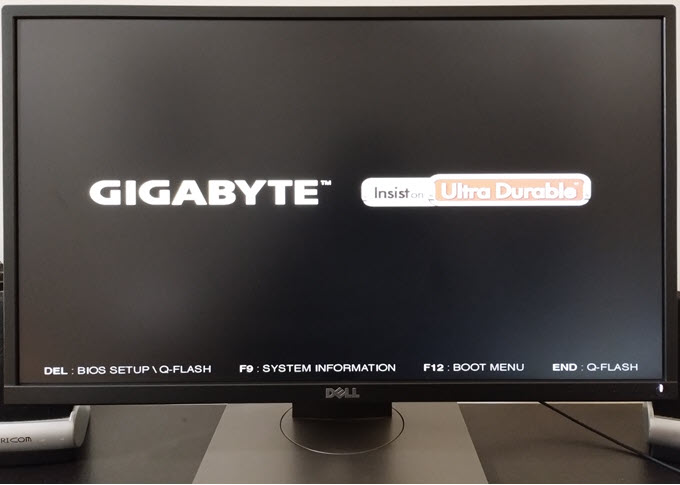
In some cases, you may be able to get into BIOS and can make necessary changes but in the majority of cases, the keyboard remains locked and you won’t get any response from the keyboard by pressing any key. So, if you are facing the problem where your PC is stuck at the motherboard splash screen then to help you out figure the issue, here I am listing all the major causes of this problem along with the solutions.
Causes & Fixes for ‘PC Stuck on Motherboard Splash Screen’ Problem
Below are the major causes of the ‘PC Stuck on Motherboard Screen’ problem with their relevant fixes.
SSD/Hard Drive Issue
The most common cause of this ‘PC Stuck on Motherboard Screen’ problem is because of an issue with the Hard Drive or SSD. The HDD/SSD can either be faulty or there is a loose connection between the motherboard/PSU to the drive. To check whether the problem is because of a faulty hard drive or SSD, first of all, check your drive cable connectors (data and power) at the motherboard side and drive side. Make sure that the connectors are plugged in properly and firmly. To double-check, pull out the data and power connectors and connect them again to the drive and motherboard. If the connection is fine then you have to check whether there is any issue with the HDD/SSD or not. To check this, remove the boot drive (HDD/SSD) connector and boot the PC again. If your PC gets past the motherboard screen and you are greeted with an error message that ‘No bootable device connected’ then it means your SSD/HDD is faulty.

If you have multiple boot drives or drives (SSD/HDD) then you can check by removing one drive at a time to find out which drive is faulty. If your HDDs or SSDs are good then you have some other issues that are causing this problem. You can check the other causes of this problem below.
Firmware/BIOS Issue
Sometimes, this problem can also be caused by unexpected BIOS issues or settings. To resolve this, you have to reset the BIOS to factory default settings by clearing the CMOS. To clear CMOS, locate the CMOS battery (CR2032) on the motherboard and remove it.

Wait for 2 – 3 minutes after removing the CMOS battery and then put it back again. Now, switch On the PC to check if the problem is resolved or not. If not, then there are other issues causing this problem that are mentioned below.
RAM/Memory Issue
A bad or faulty RAM can also cause this issue where your PC gets stuck at the motherboard splash screen. If you have more than one RAM module then you can check your RAM by starting your PC with one memory module at a time. If your PC starts normally with one memory module but gets stuck with another then you have a faulty RAM at hand. However, if the problem remains with every memory module then there is something else causing this issue and you have to look for other causes of this problem.
CPU/Memory Overclocking
Sometimes, CPU and Memory Overclocking may cause this issue where your PC won’t get past beyond the motherboard logo. Disabling the CPU overclocking and Memory Overclocking (manual or XMP) may solve this issue in some cases. However, if you are still facing the ‘PC Stuck on Motherboard Screen’ after disabling overclocking then also you should keep it disabled when looking for other causes of this problem until the issue is resolved.
CPU Incompatibility (after upgrade)
If you are facing this problem after upgrading your CPU then it means that your motherboard’s current BIOS version is not fully compatible with the new CPU. Here, you have to update the BIOS using the old CPU or if your motherboard comes with a BIOS flashback button then you can do it without installing the CPU, RAM, and Graphics Card. You can download the latest version of BIOS from the motherboard’s manufacturer’s website.
Motherboard Issue
If you have tried everything mentioned above and still won’t go beyond the motherboard splash screen then you may have an issue with the motherboard. Some components (resistor, capacitor, inductor, etc.) may get burnt or fail and cause this issue. So, inspect the motherboard carefully and if you see any burnt or fried components then get your motherboard repaired or replaced if under warranty.
Other Less Likely Causes
Some other causes that are reported by a few users on the internet include issues with the Power Supply Unit (PSU) and corrupt Windows or operating system boot loader or installation. These factors are less likely to cause the ‘PC Stuck on Motherboard Screen’ problem but it is better to ensure that your PSU is OK and working fine.
Need Help?
If you are still facing this problem where your PC is stuck at the motherboard logo or splash screen and you can’t go beyond it then please post your query in the comment section below giving all the relevant details.
(*This post may contain affiliate links, which means I may receive a small commission if you choose to purchase through the links I provide (at no extra cost to you). Thank you for supporting the work I put into this site!)
![Why does my PC keep Crashing? [Top Causes & Solutions] Why does my PC keep Crashing? [Top Causes & Solutions]](https://graphicscardhub.com/wp-content/uploads/2021/11/why-does-my-pc-keep-crashing-211x150.jpg)
![Fix ‘PC Won’t Turn ON’ [Top Causes & Solutions] Fix ‘PC Won’t Turn ON’ [Top Causes & Solutions]](https://graphicscardhub.com/wp-content/uploads/2021/09/PC-wont-turn-on-211x150.jpg)
