Graphics Card not detected or GPU not detected is a common problem that is faced by many users around the world. It is a very annoying problem in which your graphics card is not detected during the booting process or your GPU is not detected or recognized in windows. This problem can arise when you install a new graphics card on your PC or even in the middle of using the currently installed graphics card.
This problem can be fixed easily if you know the right cause but it can also get very frustrating sometimes. So here in this post, I am going to provide the various solutions to fix the graphics card not detected problem for your PC.
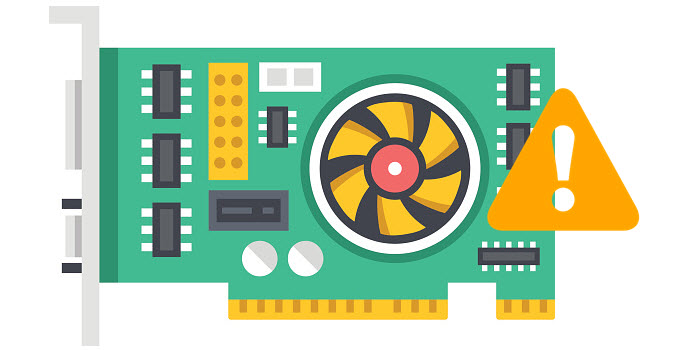
There are generally two types of issues that you can face when a graphics card or GPU is not detected by your PC.
Graphics Card Not Detected during Boot – Here the graphics card is not detected right from the beginning when you start or power ON your PC. There will be no video signal on your monitor and a blank or black screen will be displayed. This error may or may not be accompanied by beep codes depending on your computer BIOS or motherboard.
GPU Not Detected in Windows – In this problem your computer will be able to boot up with display to Windows but your graphics card model or GPU will not be detected in the windows display settings or in the device manager and it will be shown as “Standard VGA Graphics Adapter”. You may also not be able to install graphics drivers and move to higher resolution and refresh rates during this issue.
Must Read: Graphics Card Troubleshooting Detailed Guide
Solutions to Graphics Card Not Detected Problem
Here are the various software and hardware solutions that you can try to fix the graphics card not detected an error for both Nvidia and AMD graphics cards.
Check Graphics Card Installation
The first and foremost thing to do is to check your graphics card installation. Here open your PC case cover and see whether the graphics card is seated properly in the PCI-Express x16 Slot or not. To make sure that the graphics card is properly installed in the graphics card slot, remove the graphics card and put it back again in the PCI-Express x16 slot carefully. After that power on your computer to see if the problem is fixed or not and If it is not then go to the next step mentioned below.
Check BIOS Settings
If you are installing a graphics card for the first time and then you may want to disable the onboard video and set the primary graphics or video to PEG (PCI-Express Graphics). Different BIOS have different names here but the process is the same for disabling onboard graphics and set primary graphics to the graphics card.
Check Power Supply / PSU
This is the most important factor to keep in mind when you face a graphics card not detected a problem. If your PSU is underpowered for your new graphics card then it will not be able to provide sufficient power to the graphics card and thus your graphics card may not be detected by your PC or in windows. Also if your graphics card requires 6-pin or 8-pin PCI-E power connectors then make sure to connect them with your PSU so as to provide sufficient power to your graphics card for its working. You can check out the list of best budget PSUs for graphics cards from the link given below.
Must Read: Best Budget Power Supply for Graphics Cards
Remove IGP or Integrated Graphics Drivers
If you are upgrading from integrated graphics / onboard graphics to a dedicated graphics card then first uninstall your onboard graphics card drivers before installing the graphics card in your PC, otherwise, your graphics card may not be properly detected by the Windows operating system. After removing the video drivers for onboard graphics, you can install the video drivers for your dedicated graphics card.
Install Proper Video Drivers
You must install proper video card drivers for your graphics card so that it can function properly. Always download drivers from the official websites of the graphics card or GPU manufacturer. For Nvidia graphics cards download video drivers from http://www.nvidia.com/Download/index.aspx and for AMD Radeon graphics cards you should download video drivers from http://support.amd.com/en-us/download.
Windows Updates
Windows updates can often lead to this problem where the graphics card is not recognized in Windows. If your graphics card is not being detected after a recent windows update, then remove or uninstall that windows update and roll back to the previous one. I have seen this issue mostly with Windows 10 which has a knack for getting and installing so many updates in a short period of time.
Check Display Cable
Check the display cable of the graphics card and see if it is working properly or not. This is because many times a faulty and cheap video cable can cause this ‘graphics card not detected’ problem. Here I would advise you to buy a good branded cable having gold connectors at the end-points.
Motherboard Compatibility Issue
It can happen that the graphics card is not compatible with your older motherboard. Here you can try to update your BIOS so that it can support your new graphics card. You can download the latest BIOS version from the motherboard manufacturer’s website.
Must Read: How to Find Graphics Card Compatibility with your PC
Corrupt GPU BIOS (VBIOS)
It may happen that the Video BIOS or GPU BIOS of your graphics card gets corrupted and this is causing your graphics card from being detected properly in Windows. Here the graphics card may function at normal VGA resolution (as VGA Adapter) using the default windows VGA driver but you won’t be able to install its drivers from the GPU manufacturer i.e. Nvidia or AMD and increase the resolution. To fix this you can flash your graphics card BIOS or GPU BIOS using GPU flashing tools.
Check out: GPU BIOS Update Tools & How to Flash VBIOS of Graphics Card
Defective Graphics Card
If your graphics card is defective or has gone bad then this problem is bound to arise. Here you can check your graphics card in another PC and see if it working properly or not. If it is not working in other PCs then you can either get it repaired or exchange it if it is still under warranty period.
Defective Motherboard or PCI-E x16 Slot
It is very rare but it could happen that the motherboard PCI-E x16 slot is not working properly or it has gone bad. You can check your graphics card in another computer and if it is working there then there is definitely something wrong with your motherboard or the motherboard is not supporting your graphics card. Here the only thing you can do is to replace your motherboard with a newer one.
Read also:
- Fix GPU Fan not Spinning Problem
- Best Graphics Card Overclocking Software
- How to Find & Replace Graphics Card Fan
- Fix Graphics Card / PCIe running at x8 instead of x16
- How to Find out GPU in Windows, Mac and Linux
Have Queries?
Well if you follow all the above-mentioned tips then you can surely get rid of the ‘graphics card not detected’ problem and make it work on your PC. If you still have some questions or doubts then feel free to ask me by leaving a comment below.
(*This post may contain affiliate links, which means I may receive a small commission if you choose to purchase through the links I provide (at no extra cost to you). Thank you for supporting the work I put into this site!)

![What Motherboard do I have? Know How to Find out [Detailed Guide] What Motherboard do I have? Know How to Find out [Detailed Guide]](https://graphicscardhub.com/wp-content/uploads/2021/04/what-motherboard-do-i-have-211x150.jpg)
![Fix Graphics Card Running at x8 Instead of x16 [Causes & Solutions] Fix Graphics Card Running at x8 Instead of x16 [Causes & Solutions]](https://graphicscardhub.com/wp-content/uploads/2019/06/fix-graphics-card-pcie-x8-instead-at-x16-211x150.jpg)
hi there akshat verma , i got vga cards needs to fix its firmware cause it has been corrupted may you help me , its models are powercolor ax7770 pcs+ 1gddr5 not hz edition , ati radeon hd5830 1gddr5 zafa , and i hope you to help me fix this issue , yours bahaa
The only way to fix them is to flash with the correct GPU BIOS. If they are not getting detected then you have a dead card otherwise they can be fixed.
i got windows 98 pentium 200 mmx with graphics card that is not detected.
My pc screen wire is missing a pin, 16 pin wire only has 15 pins could that be the reason for the error? But my laptop connected to the missing pin wire pc screen works show image of the laptop.
Is the problem my Graphics card? Mother board? How do you test these 2 if 2nd computer is not an option?
I did not get you completely Please explain it clearly.
If I remove my integrated intel graphics drivers, and do not get pci graphics card to work, how will I revert back to integrated if I cannot drive the monitor?
I have a fear of bricking my pc.
You monitor will still work with the Generic Windows Display Drivers in lower resolution.
i accidentally uninstalled graphics driver from device manager. Now please help me to install it. i tried to download driver from internet. but it shows that i dont have maximum graphics card
Just restart your computer. It will come up again automatically.
I bent my old video card while it was still in pci slot. At that moment i suddenly got BSOD. I took my PC to repair centre and they told me my graphics card was broken. So i purchased another more expensive msi card online. When i boot up my PC i got blue vertical lines with black background instead of the usual “Gigabyte Ultra durable” Display Then it loadups normally. Its pixelated ofcourse because i haven’t installed amd software yet. When I do install the software I get error message. On device manager I can see that it has detected the graphics card as Rx 570 but it says device not working. I took my PC to a repair centre and they told me again that my gfx card is the problem. What can be the real cause? Is the PCI slot broken or is the graphics card broken?
I think the issue is with the PCI-E slot or motherboard. To verify, check your new graphics card in other PC and if it works fine then you can figure out the cause easily.
How do you check your Bios settings when you can’t get anything on your screen except no video detected?
Press the F2 or Del key to get into BIOS setup.
I tried both solutions and still get no video detected. Bad Motherboard? I have also tried different video cards. Thanks.
Could be.
hello
I have a sapphire rx 470 4gb graphic card which I bought second hand since it is second I flashed both bios with original bios from teachpowerup.com the problem is after I flashed my card does not show any thing during post screen and after that I have video output of windows 10 environment. also the on-board graphic card is missing from device manager.
do you what can I do to solve this issue?
my mo is msi h110m pro vd
thanks a lot
Is the onboard graphics working without graphics card? Also, can you please upload the screenshot of the output at https://imgbb.com/, and share with me.
hello yes the onboard graphic works alone by itself however my graphic setting in bios is set to IGD , but when I connect my dedicated graphic card it completely disappears although I configure graphic setting in bios to set PEG.
Boot your computer with onboard graphics with discrete graphics card installed and then try to reflash it again.
yes that is the way I flash my card all the time due to my card had dual bios feature I flash same bios in both silent and oc mode.
Do you have the older BIOS backup?
Yes, but only I have a backup of my card in silent mode. and I flashed it as I said and also I contacted sapphire and they send me 2 archived bios files each containing to separate bioses. I can keep you posted with those I you want.
Ok..great that now you have the BIOSes. Let me know how it works out.
Hey mate. So I bought a 1060 it boots up fine the fans are spinning but the screen is black the onboard graphics are working but the card is not it’s not detected by the system any thoughts?
Is the PCIe power connector from the PSU is plugged in the card? Also, what is the device manager showing?
Yeah the psu is connected and the device manager only shows the internal gpu i tried it on a different computer aswell it was the same so im in a loss here haha
Check if it gets detected in GPU-Z. Also you may try flashing the GPU BIOS.
i flashed my gpu and then i was getting black screens, if i was connecting with onboard graphics, it would work, but my gpu was not recognized, so i reinstalled my windows and its the same problem..i have an old gpu and if i connect the old gpu in the motherboard, the screen is also black.. i honestly dont know, can you help me ? THANKS !
I think something has gone wrong with the flashing process. I suggest you to reflash it again using the stock or original VBIOS.
and how should i do that if i get the “cannot find discrete ati video card” when i open atiflash..
then I don’t think there is much we can do.
🙁
it can be the mobo, because i have an other gpu (gt 730) and when i plug it, it is the same black screen..
Yes it could be the motherboard or PCIe x16 slot if other cards are also not working.
I bought brand new aorus elite 390 motherboard has some bent pins im sure it came with works with cpu graphics but no video card detected with 2070 super or gtx 960 that both work fine on older system tried a bunch of different stuff could bent pins cause it to not read video card?
Can’t say but surely it is a motherboard fault if the cards are working fine in another PC.
is it because of bent pins?
Could be.
why is the intel uhd 620 graphics card not visible on my windows 10 but when i check manually it seems to be ok…the graphics drivers are updated but the graphics control panel doesn’t open
Use DDU (https://graphicscardhub.com/display-driver-uninstaller-ddu/) to uninstall the graphics drivers and then reinstall again.
Miner with 4 AMD rx580. Windows device manager see the 4 GPU but one is in ERR 43. I Already uninstalled and reloaded the drivers. Which ever card I take out to find
the defectuous one, the other three are always functionning well. The four cards consume about 300 W and the PSU 1200W is enough for the load. Suggestion?
What motherboard?
ASRock H110 Pro BTC+
OK. What Windows OS?
Windows 7
Any new insight?
Hello Akshat Verma,
Nice work, a very detailed article. Here’s the issue I’m having:
I have accidentally uninstalled the intel HD graphics from device manager and I am trying to reinstall and so far tried downloading the driver software from intel and from my OEM website using the exact model and I am getting an error message ‘This computer does not meet the minimum requirement for installing the software’. I understand that the Intel GPU is not being detected by the driver. I have also tried scanning my pc using the online Intel Driver and Support Assistance and after it finishes scanning, under the graphics I only see my other GPU Nvidia GTX 1050.
Although I have had both the GPU’s installed from day one, now it appears that every where across my Intel GPU is just not being detected. Would really appreciate any help regarding this.
Thanks!
Which laptop model is this?
MSI GF – 8 RC 29,
Hey,
Thanks for your response.
After going through the above comments, I tried installing after restarting and seems to have detected the intel GPU and drivers got installed.
Glad to know that.
Hello Akshat,
I’ve recently purchased a GTX 1650 Super (MSI Ventus XS OC) to replace and aging Saphire AMD R9 270. I used DDU to remove AMD drivers in safe mode, let system shut down and replaced the AMD with the GTX card. I’m confident it was properly seated and the 6 pin connector was inserted properly. Upon reboot, I saw the GPU fans turn on and the Dell boot splash screen appeared for about 10 seconds followed by a single posting beep, then blank screen. The beep repeated about every 10 seconds. Tried the AMD again and it works fine, then tried GTX a second time with same result.
My system is an older Dell XPS 8300, with 450 W PSU, iCore 7-2600 CPU and 8 Gb DDR3 RAM running Win 10 most recent build. Dell Command utility and BIOS update utility indicate I’m using most up to date BIOS (A06, dated Nov 2011 updated 2014). The AMD R9 270 uses same or more power compared to the GTX 1650 and both use PCI-E3, so on paper the GTX 1650 Super should run fine. Can the GPU be defective or might there be a compatibility issue with my older PC? If I had access to another PC or different GTX card my first thought would be to try a swap, but I dont have access to either. Any insights on this problem would be appreciated. Thanks.
The best way to know that the card is faulty or not is to run it in another system. Here are some other things that you can try:
1. Reset the BIOS completely by taking out out the CMOS battery for a minute and then putting it back again.
2. Reseat your RAM
3. Flash the BIOS again to the latest one.
Hi Akshat,
I cant update the BIOS – my BIOS update utility tool states I have the most current version (Nov 2011). I’ve been doing research and many people with the same system I have had similar problems with newer GPUs. Theory is that new cards expect a UEFI BIOS and our legacy BIOS wont work with these newer cards. I also checked with other companies: Dell ignored my question about MOBO compatibility and provided a list of 8 GPUs over 10 years old that are known to work. Nvidia said the card is bad and to return it for repairs. MSI was closest asking me to check to see if MOBO is compatible with the card.
I’ve decided to return the GTX 1650 and purchase and older, inferior and more expensive GTC 1060 that other users with my system say work fine. At least I’ll have a better card than I have now, and will extend the life of this PC for another 3-4 years before replacing. Thanks.
It is disheartening to know. Yes GTX 1060 is still a very good card and let me know if it works or not with your system.
Unfortunately, no. NVIDIA tech support informed me that the 1060 will not run with a legacy BIOS either, in fact , I was told no NVIDIA card after the GTX 700 series will work, I’m stuck with my AMD R9 270 until my next PC.
hi..I had windows 10 installed and my graphics card was working fine.
because i had some issues with windows 10 i reinstalled windows 7. windows 7 was installed when i brought this laptop.
i reinstalled windows 7 and my graphic card is not being recognized.its showing
standard VGA Graphics adapter instead of my nvidia graphics driver
i play games on my laptop and i cant because of this issue.
my graphic card was nvidia GEFORCE 320m
Remove the graphics card driver using Display Driver Uninstaller (DDU) and install it again. What graphics driver version are you using?
What Do I Do ? I downloaded DDU but it is different from the pic shown in the website.
Uninstall the graphics card drivers using DDU in safe mode and then install the graphics card drivers in the normal mode.
I tried opening safe mode but as i click on it starts loading all the file and after the file called classPMP something it get stuck there saying loaded;c/windows”””””classPMP.sys
Try in normal mode then.
its creating restore point right now
I tried it but nothing happen it is still showing Standard VGA Graphics driver..
its not showing my graphics card
Try some older versions of graphics drivers.
can u like mirror my screen and do it?
i might go to an unknown website which can cause errors.
You can download from the official website at https://www.nvidia.com/Download/Find.aspx
Hey I have a issue I Installed my graphic card in my previous is n now I’m not able to install it in my new os windows 7 I have a genforce g210 card.what should I do
What error are you getting?
Hello!
I have a very strange issue and I have no clue what might be going on. My computer is relatively new, l have it for like one and a half year. I have:
Win 10
Intel Core i7-8700K
32 GB RAM
NVIDIA GeForce GTX 1080 Ti
Z370 Gaming M5 motherboard
and 700W power supply
The issue is absolutely bizzare and my screen constantly has no signal from graphic card or motherboard. It seems like a lottery and looks like that:
I turn on my computer there is no signal on my screen. I have to switch the cable (HDMI) from graphic card to motherboard and then I have a signal. Then, for example I go to sleep and the next day I turn on the PC I have no video signal coming from the motherboard and I have to switch back to the graphic card, and again it works.
I changed the power supply already, because I thought that it might be the issue. It turned out the same. I ran tests on RAM and it’s perfectly fine.
My graphic card is connected to the Motherboard via Thermaltake PCI-E 3.0 cable.
I would really appreciate your help.
Try connecting the card directly to the PCIe x16 slot and the update the motherboard BIOS.
my alienware x51 cannot detect my new graphics card galax 1050 ti OC
the drivers cannot install
What error is showing up?
Hi Brother,
Help me, the graphics card(AMD RADEON HD 8670M) is not not getting detected in my system(HP PAVILION 15 with core i3, Win 7 Professional). I have already tried several ways to fix like installing the drivers from AMD/HP, reinstalled the windows. But still the same nothing changed. Help me please if you can.
Try updating the motherboard’s BIOS.
Hi Bro,
I have already updated the bios to the latest one for this pc from HP website. But still the same.
OK..Are graphics card drivers getting installed? What is showing under GPU-Z?
Hi,
its showing only the Intel HD Graphics 4000
Ok..It could be a faulty card or motherboard issue.
Hi Akshat!
I recently installed a brand new graphic card (RTX 2070) and ever since the computer occasionally fails to detect the graphic card during boot up. When it happens I have to turn the computer on / off several times until it eventually detects it and then it continues to run just fine. When it’s finaly started I never have any issues with it, it’s only happening when the computer have stayed off for a while or gone to sleep. Do you have any idea why this could be happening? Any kind of advice would be very appreciated!
What PSU do you have?
Hey, thanks for the reply! I have a Corsair CX750
Ok..I suggest you to update the motherboard’s BIOS and also clean the PCI-E x16 slot with a brush.
I am having a similar issue. After a cold start, my RX 570 is not detected, getting beep code of one long beep, then 3 short beeps. For AMI bios this indicates video card error. However, if I immediately flip the PSU off, then back on, I can start and run the PC with no problems, until I shut the PC off. This is 100 pct. repeatable. Power supply is Corsair HX 850 Platinum. Can this be caused by a failing PSU, or is this a PCIE slot issue?
Looks like the problem is due to overcharging of capacitors in the PSU. If the PC is unplugged before a cold start and plugged back in, everything starts up and runs with no problem.
I am RMA’ing the PSU, so we’ll see if the issue is fixed with a new PSU.
Hi Akshat!!!!
Please help me, i have a gt 740 from like 4 years and it used to work fine, but recently it doesnot give any display but when I connect my VGa cable to motherboard it shows display, my gpu fans are running but it is not being detected even in bios and not giving display
Plzzzzzzzzzzzzz help I am only 14 and my parents will not allow me to have a new pc, because I am from Pakistan, you look like an Indian so you should understand my problem , plzzzzzzz help me.
Reseat the card and try again.
I have tried reseating card it still doesnot give display and is still not detected.
If possible try running the card in a different PC to check if the card is working fine or not.
Hi Akshat
I have a strange problem with my Rx 580. Out of 4 systems only one can detect the GPU.
– Asus P9x79: GPU is detected (boot/windows) and running.
– Gigabyte H110-d3a: GPU not detected during boot and windows.
– Huanan x79 deluxe: GPU not detected during boot and windows.
– Asus B250 mining expert: not detected during boot and windows. (This MB has a feature to show status of used PCI-Slots and it shows red (bad) on this slot).
All system running on windows 10.
Things if checked: Power, PCI slots, latest bios (GPU and mainboard), GPU driver. All are fine.
Any suggestion?
P.S. In the name of all users that you help so far, thanks a very much!
Which RX 580 card is it? I mean brand and model.
MSI ARMOR RX 580 8GB
Ok..What PSU do you have in these systems and is the 8-pin PCIe connector plugged in properly?
Asus P9x79: 500w Thermaltake
Gigabyte H110-d3a: 1200w Corsair HX
Huanan x79 deluxe: 700w Thermaltake
Asus B250 mining expert: 1200w Corsair HX
All connections triple checked ;D
PSUs are enough for it. Try cleaning the PCIe x16 connector of the card and also check the PCIe slot for any dust. Also, try resetting the motherboard BIOS.
thanks, ill do that
My pc booted before I did a case change just fine but now when I boot I get a vga error code on my motherboard and a back screen with a little white dash on it I don’t know what my problem is I reseeded my card and it still won’t work
Reseat the RAM too and reset the BIOS.
Hello! My graphics card is not detected by my windows 10 64 bits. I even tried downloading it’s driver, but they were not available. Before on my windows 7 and 8. It got detected. As it keep saying Microsoft adapter. I also tried other methods on YouTube but none works. Please help me!
What graphics card do you have?
It is Nvidia Quadro NVS 285
Uninstall the current graphics driver using DDU (https://graphicscardhub.com/display-driver-uninstaller-ddu/) and try installing this one https://www.nvidia.com/download/driverResults.aspx/112591/en-us
So do you mean that I have to uninstall Microsoft adapter, I did it without removing it, but it didn’t work
Unfortunately the card is not supported by Windows 10.
Plz tell me any solution
You need to get a compatible card.
It said cannot continue couldn’t find compatible graphics hardware. It was nothing about windows not compatible.
Hello!!!
If im writting here you can imagine how frustrated I am. Worst, I cant send the card back to the seller, I bought it in the US and I live outside US.
Specs:
Strix z490 egaming
I5 10600K
16 ram
EVGA 2080 Super Hybrid
Corsair RM850
All new…
At the first build I asume windows or the bios should be updated, but it dosen’t matter what I do it is not detected, only the intel stuff (i can only connect the hdmi to the mobo)
What I have done:
Update BIOS
3 fresh and clean installs of WIN
Clear CMOS
Check the other PCI slots
Check the PSU
Unisntall the integrated drivers
Tweak almost everything possible (BIOS)
Change power cables
And some more stuff I dont remember, but about 30 or 36 hours in front od the computer
The fan of the radiator works , and the fan od the vrm also work (they take the power from the pci slot), tested with the power cables connected and disconected. After a while the radiator is a bit warm and the vrm fan starts and stops.. so I guess there is some heat, so maybe it is not dead.. hope so…
Do you have any ideas?
This is a brand new card, in its original packaging that was taken here by hand, so the flight and shipping was very safe.
Hope you could help me!!!!!!
Thanks a lot
What Windows 10 version/build are you using? Try running card in another PC to check whether the fault is with the card or not.
Win 10 ver 2004, with all updates.
I will try with another computer (very old) but it will give some clues.
Also, for some videos available on youtube, this card should turn on a light (the EVGA Hybrid), and it does not use light it.
Hello Akshat, got an update…The full story here… do you have any ideas?? Anything I could do?
https://forums.evga.com/2080-SUPER-HYBRID-NOT-DETECTED-HELP-PLEASE-m3071042.aspx#3071124
Thanks!!!!
Not working in another PC too?
No… not working
Then it must have been a faulty card.
Is there a way to check some basic hardware problems?
In fact, the card is new, but im far from the US, and I bought it in the US
You have already done that. There is nothing much you can do.
OK, thanks for the help!!
Hello. i Have a little problem and that problem :/ I hav Gainward rtx2070 super. andshe was just lightning green all the time. today i go on Expert tool app and i found button LED i could chose color that i want and everything else. And after that that button disappear. and i cant get it back no matter what i do. maybe someone knows why?
Hi Akshat, my graphics card randomly stopped working everytime I restart my PC. I’am using this graphics card for 2 weeks but without any issue. Then suddenly it stopped working properly. Fan is working fine but not appearing in monitor. Can you tell me what could be the possible reason for it? Thanks a lot! ♥️
May be a component on the card has gone bad (Most likely related to VRM). Check the card in another PC to verify whether it is the card’s fault or anything else.
Hi my video card suddenly stop working the fans is not spinning no display and the card is not heating is my card dead i connect my 8 pin correctly
Check this card in another PC to confirm.
Hi, i just buy a new pc in last 3 weeks, and my system is
I5-10400F 2.9Gz
Aorus H470 pro ax
Rog Strix Rtx 2070s A8G
Hyperx fury 16G
Adata XPG SX6000 Lite 256G
Cooler master MWE 650w
First day i try this pc to play dota 2 with all high setting, my fps is keeping 240fps even joining 5v5 fight. after 4days my fps is start dropping to 140fps sometimes can drop to 70fps and then last become to crashing..now everyday i play dota2 at least have one match crashing.. i try to find out and try many ways in online still cant fix it.. please tell me what happen become like tis..
Did you update your Windows or graphics drivers?
Ya. I alrdy update all the drive but still have this problem, what if graphic card is broken can get the same problem like this ??
Did you overclock your card? Also, what is your CPU and GPU temperature?
no sir..its all original setting, and where can i check cpu and gpu temperature ??
Use the HWMONITOR tool https://www.cpuid.com/softwares/hwmonitor.html
Hey Akshat, I want to ask, I replace my old GPU (GTX 970) to a new one (GTX 1660 Super) it worked fine until one afternoon I turn on my PC and the monitor only showed blank screen as if it got no signal, I plugged HDMI cable to motherboard, checked on device manager that my GPU is removed. I replace it back to the old one it still doesn’t detect the GPU. Any advice?
Reseat the RAM and try again. Also, are you getting to POST screen and BIOS?
Okay I’d reseat the RAM next time. I can go to BIOS and post screen also using hdmi port on the motherboard. It’s like windows won’t detect the GPUs. Bad PCIe slot perhaps?
Could be a PCIe slot issue.
My GPU’s finally working. I cleaned slots and reseat both the RAM and the GPU, I dont know what happened but it’s working again. Thanks for your help!
Good to know that.
Hello, I have a predator triton 300 and I had a cleaning and repasting. Then after that, my predator sense and Graphics card (gtx 1650) are not working anymore or they are not showing. Pls I need your help.
What did you clean and repaste?
I cleaned the fan and repasted the gpu
I mean I repasted the cpu not the gpu
Please check all the connections again.
I went to the shop to clean my laptop because it was not cleaned for 1 year. And we see the process and they we’re being careful. Then after that, my predator sense and my graphics card are not showing anymore.
My laptop is still working but I gave a bad feeling about this. Can you please help me?
is my gpu dead bro?? I’m losing my self right now. I really need your help asap.
I don’t think it is dead. Just the check the GPU connections and see if it is properly connected or not. You can also reset the CMOS.
my gpu doesn’t have wiring because it’s from the laptop
I know. I am just telling you to make sure that the pin contacts are clean and in place.
hello, my problem is getting worse. My laptop is not charging and won’t turn on. No lights and no sign that it’s turning on.
I think something has gone wrong during the cleaning process. You must take the laptop to the service center and get it checked.
I don’t know why did this happend, and I am not feeling good about my laptop.
Hi
I updated my Intel HD Graphic Card to the latest version and now it shows that the computer is missing the Graphic Card. It shows that its running on Standard VGA Adapter. Also the Graphics properties are missing. The colour is faded out and all softwares show that there is no Display Adapter present.
Rollback to the previous graphics driver. Use Display Driver Uninstaller (DDU) to uninstall and clean up the current video driver. Read more about DDU at https://graphicscardhub.com/display-driver-uninstaller-ddu/
The Rollback Driver option isn’t working
Do it manually by removing the current drivers using DDU and then install the old ones.
Also if I revert the driver to its previous state it starts working again.
I think the issue is with the latest video driver, so avoid installing it.
Hey, So recently built a PC, but it wont recognise my graphics card. Its a Geforce gtx 1060. It boots up fan spinning but when I try run drivers its says “no compatible card found” and when I check display adapters its not there. Tried running taking it out cleaning it, tried running it with with and without power from the psu, tried ddu on the driver, tried gpu-z, tried flashing the bios and still nothing! Also when I try plugging the hdmi directly into the card I get no signal on the monitor. I don’t think its the gpu its self as I bought 3 and the same thing is happening to all 3 :/
What motherboard do you have? Are you getting the display from the card itself? Also, please list your computer specs including the OS.
Hey thanks for your reply !
Card I’m using is gigabyte GeForce gtx 1060 windforce OC edition
Mother Board is Asus prime z270-p
CPU intel i5
PSU Evga 1000GQ
The os is windows 10, completely up to date
No display from the card at all.
Install the card in another PCIe slot (below the top PCIe slot) and check again. Also, in motherboard’s BIOS enable legacy mode.
Hey, again thanks very much for your reply and help!! So I tried changing bios to legacy mode and still nothing. Also tried another PCIE slot and again nothing. Any other suggestions?
Try running the card in another PC to check whether the card is functional or not. Maybe it is an issue with the motherboard.
Hey, thanks for your guides and support.
I am running h110 pro btc mobo, pentium g4400, 8gb ddr4
I started with getting the rig used (bad idea)
Came with 5x rx580/570s and 1200W psu
My goal was to add 7 more gpu to make 12 GPU
However I immediately had difficulty getting the 6th GPU to be recognized by the PCIe slot. I tested different risers, different cards, eventually I figured I needed new risers so I put the 6th card directly in the 16x slot and this worked (for an asrock rx580, a sapphire rx570 did not work, it could be dead gpu). Trying to add a 7th gpu seemed to crash the rig, and fried a couple risers. I reordered my GPUs and put a riser on the new 580, and discovered my 16x slot was not working for any GPU, even the working ones. So I used all the other black slots slots 1 white slot to get 6 gpu with 6 riser. I added a 850w psu and attempted to add a 7th card, but it failed to be recognized in any slot.
So I wanted to start over and get my 16x slot working. I updated the bios to latest version, and changed my bios config pcie links peed auto-> gen2 vga display default Pcie2(16x) -> onboard. With these settings, the bus numbers changed around and for some reason the 16x slot came up as bus 0000:01:00.0, even though it wasn’t in use.
Finally, I notice that one of the original 5 cards , MSI rx580 8gb OC, ( pcieslot3) was using a custom bios, and that it product name did not match (came up as 4g oc). It definitely had 8gb memory(micron) but the bios was giving blank for name and description and had a small filename. I decided I would try to flash it back to the stock bios, since I run all my rx580s on stock bios and use amdmemtweak instead. I believe I found the right type since only one type uses micron.
I am going to try to pull out all my cards and start adding 1 at a time again. Whatever is causing my GPUs to not be recognized is persistent problem but not ever consistent, because they work sometimes they don’t other times when swapping out perfectly good gpus or risers. This causes a reordering of pcie bus # which leads me to believe the issue is connected to the slots and the devices attached. Maybe if I can get a card working in the 16x slot again I can add my working cards in the consecutive slots, maybe one of the gpus was causing interference? (Custom bios) any input would be greatly appreciated. I am trying to add a rx570 rx580, a 5700xt, a vega 56 and 2x vega 64 (12 GPU)
Well, I think the issue lies with the compatibility of the different GPUs working together and some even have custom BIOS installed.
I forgot to mention, I am running the rig in Linux, using simpleminingOS
Right now i have 3x 570 8gb sapphires which are exactly identical model and bios, running micron memory, 2x 580 8gb, MSI and powercolor both micron memory, 1 asrock 580 8gb with samsung memory. If i am running 6x 580/570, i should have no problem adding additional 570 and 580s of the same type? (I have asrock and sapphire). This is before even testing the different generation GPUs
Yes, I think you should not face any issues with adding the same GPU type. What PSU (model) do you have because it could be possible that the PSU is not able to deliver enough power for the extra cards.
99% Gpu usage very high power usage . My graphics card RX 580 8gb asrock phantom gaming. Power supply 850 watt Plus gold .. Help Please ..
Do you want to reduce GPU power consumption because it cannot be done until you cap the frame rate in games using V-Sync or in-game fps limiter.
Hello sir i have gt 1030 nvidia graphic card just few days back while playing my pc screen suddenly went all black i was hearing game sound but i cant see anything, i tried to restart my pc but it kept showing black screen so i connected my vga cable to motherboard and my pc started perfetly unfortunately i cant play anything since i have worst integrated graphics please help
Test your card on another PC.
It’s working well on other pc even when I connect my vga cable to motherboard it gives me a message that they have detected add on graphic card and the message states I need to connect it to graphic card but that’s the issue when I connect it I get a black screen my pc is dell Inspiron 530 with g33 motherboard
Did you update the graphics drivers before this black screen problem?
No sir though I did had an update before the black screen which I never did, I even use display driver uninstaller to uninstall all updates, thought I can do a fresh start by installing nvidia card once again but I’m still facing the same issue
Consider a fresh install of Windows.
Ok I’ll try and let you know
Do I need to remove graphic card before I make a fresh install of windows?
Yes
Just tried installing GPU after fresh installation of windows I’m still receiving the same black screen
Oh, Try another display port on the card.
I only have one hdmi to vga connector at this moment
I think HDMI to VGA connector could be the issue. What GT 1030 card do you have?
Nvidia GeForce GT 1030
Model number and company?
Zotac GeForce GT 1030 2 gb 64 bit GDDR5
Item code :- ZT-P10300A-10L
Ok, Have you tried that HDMI to VGA cable with another card or display adapter because such digital to analog cables don’t work well.
No I haven’t tried it but my hdmi to vga cable and graphic card is not old I bought it last year In October so it’s not even a year old
If your card is working with another PC then the card is OK. I suspect the issue is with the cable only.
Hello sir you were right my cable had issue I just got DVI to DVI cable from Amazon and I removed both VGA to VGA cable and it’s adapter and my pc started currently I’m updating my nvidia driver now, thank you for your guidance and valuable time
You are most welcome!
I am having random errors with gpu not being detected. I have tried, updating drivers, flashing motherboard and gpu, but will still get the issue randomly after a restart or from a shutdown. Do you have any suggestions that I can do?
Thank you
Kindly list your complete PC specs.
Here you are. Thank you
Ryzen 5 2600 (used)
MSI B450 Mortar Max (used)
Klevv Bolt 2x8gb 3200mhz (used)
PNY CS3030 M.2 NVMe 500gb (new)
GTX 1050ti (used)
GTX 1050 (used)
Corsair CX550 (used)
Do you have two GPUs installed?
Hi sir, graphics card being recognized by my monitor but not my TV, when I boot up into my TV the screen is black. It has worked for years before my new rebuild. If I take out the HDMI going to my TV and plug it directly into my monitor, (without rebooting) the monitor will show my computer and then when I take the HDMI cable out of the monitor and put it back on the TV everything works fine. What’s weird is this is a brand newRebuild but I’m using the same video card. It’s a GTX 980 TI
Thank you
What display resolution and refresh rate are you using?
When I do get it to connect it’s set at the TV’s native settings, 3840 x 2160 @ 60 Hz. When I reboot, it doesn’t happen every time, sometimes it connects and others it does not. I did install a new upgraded HDMI cord with HDMI 2.1 and 8k capable just in case but it still does it.
Did you change graphics card drivers?
I just went to nvidia website and installed drivers, don’t know if they were different than what I had. I have my video drivers set up to update automatically so they could have been the same drivers from before but not sure.
Hi Akshat
Thanks for trying to help people with their GPU installations. I’m not experienced at it, and I’ve had a lot of trouble with this.
I think you should add to your article the sugggestion that if the GPU won’t work at all in the x16 slot, try it in the x8, and if that doesn’t work, try it in the x4!
In 2021 and 2022 I’ve been installing GPUs in my LGA1155 Z68 and Z77 board, which were made in 2011 and 2012, and the x16 slot works in only 1 of them. Two boards work with a GPU in the x8, and one with the GPU only in the x4.
I’ve had no problems with my newer Z370 boards, which are from about 2017.
I have tried arefully cleaning the GPU card edge contacts and also the contact fingers in the PCIE slots, but it did not seem to help.
Perhaps having nothing in the PCIE slots allows signal waves to echo back & forth along the PCIE lines, and over many years this can burn out a driver chip. Maybe leaving some kind of dummy PCIE card in the x16 slot when there are no real PCIE devices installed would help, though the boards may already have something like that built in.
Thank you for sharing your experience with the community.
Yeston RTX 3080 10gb not recognized by MSI x570 wifi, or MSI b550. GPU fans turn about 20° then stop. EZDebugLED stops at VGA when booting. Both systems boot normally with a Gigabyte RTX 3080 Gaming 12GB instead. Neither MBs have integrated graphics. Am I correct in understanding a corrupt or outdated VBIOS would still allow me to see the MB’s BIOS?
Card fails in both systems. cant reach BIOS. Both systems work with a slightly-higher wattage card.
RMA’d the Yeston and the new card has the same problem. Am I missing something, or did they sent two broken cards?
Well, it could be a bad batch of cards but it is very rare. Here are some things that you can try,
1. Reset the BIOS completely by removing the CMOS battery for a few minutes. Now, check the graphics card again.
2. Update the Motherboard’s BIOS to the latest version.
3. Boot the computer using Gigabyte RTX 3080 while running Yeston RTX 3080 in another PCIe slot. Use tools like GPU-Z and HWiNFO to check whether the Yeston RTX 3080 is being recognized or not.
hello, Akshat, so my vga didnt detected. my vga is RTX 3060ti
first of all, im using ddu in safe mode to remove it, my vga finally detected.
next 2 day, my vga didnt detect again. i install new windows and finally my vga detected
and today, i put my wacom usb to my pc. my vga didnt detected, until now, i already did the ddu, installing new windows, but my vga didnt show up in device manager, and the nvidia program said, your graphic driver is not compatible and your graphic hardware is not found..
what should i do?? is that my vga? psu? or motherboard issue?
here is my spec
★ Intel Core i5-11400 2.40GHz
★ Asus Prime B560M-A
★ TEAM T-Force XTREEM ARGB 16 GB
★ RTX 3060 Ti Colorful 8GB Ultra
★ Adata & WD Black NVMe M.2 256gb
★ Samsung EVO 870 1tb
★ 1STPLAYER Gaming 600W 80+bronze
★ ID-COOLING DF-12025 SNOW FAN
★ Darkflash DX240 Liquid Cooler.
Try updating your motherboard BIOS to the latest version.